Microsoft 365 Health dashboard
As the admin of your organization, you’re charged with keeping many apps and services running smoothly with a limited amount of time. We've created the Microsoft 365 Health dashboard to help you understand how well apps and services are running in your organization.
The Health dashboard is designed to give you a snapshot of the overall health of your environment. You can see how well your organization is keeping desktop software up to date, following best practices for security, and using the products and services you’ve paid for.
Watch
Steps: Health dashboard in the Microsoft 365 admin center
- Sign in to the Microsoft 365 admin center and from the view menu, select the dropdown, and choose Health.
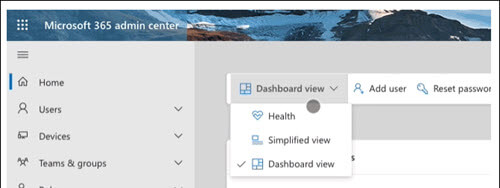
You need to be a member of the global admin role or global reader role to access the health dashboard.
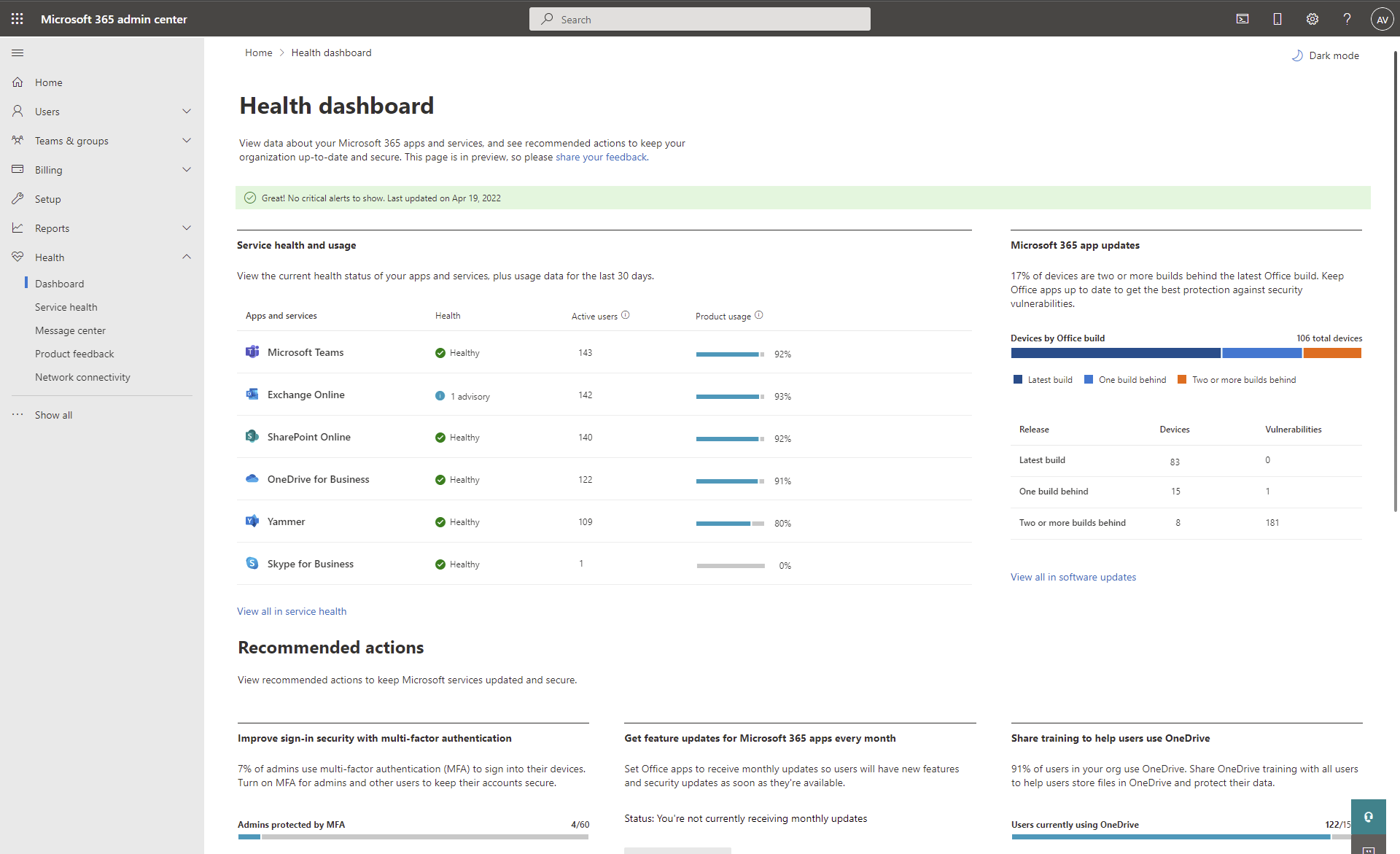
At the top of the dashboard, you’ll see critical alerts about any issues that need your attention. Two types of notifications will appear here:
General service incidents.
Billing issues that may cause future problems, like an expired subscription.
If there are no alerts, a green banner lets you know that the health dashboard didn't find any issues.
Service health and usage
In the center of the page, you’ll see current service health status of your top apps and services. This is a selected view of the top products. If you want to see the list of all your products, you can follow the link to see the full list. This section also shows you average daily usage and a view of license utilization. This helps you understand how products are being used in your organization.
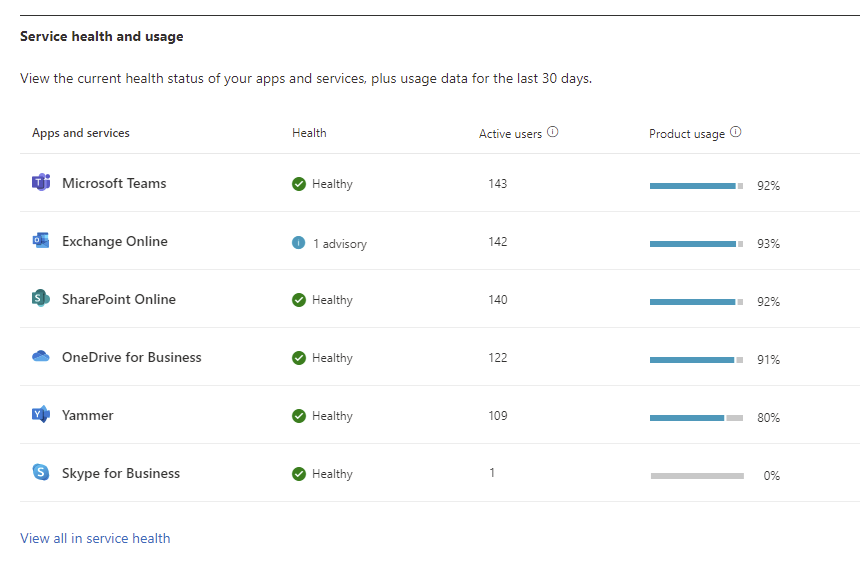
Microsoft 365 app updates
To help you keep up to date with software updates, this section of the dashboard provides an at-a-glance view of whether Microsoft 365 desktop apps like Word, Excel, and PowerPoint are up-to-date. If some devices have fallen behind, you’ll see a list of devices and vulnerabilities to help you understand the risk. This information is powered by the Software Updates page, which you can access for more information.

Recommended actions
At the bottom of the dashboard, you’ll see recommendations on what you can do to improve your organization’s health:
Turn on multi-factor authentication: See a summary of how many accounts are currently enabled for multi-factor authentication (MFA), and a link to the MFA setup wizard.
Turn on monthly updates for Microsoft 365: See whether your organization's Microsoft 365 update frequency is set so that you receive updates more than once every six months.
Share OneDrive training: Encourage users to store files in OneDrive to help with recovery against ransomware or device failure. Send them a video overview to help them set up and use OneDrive.
Note for Microsoft enterprise customers
The initial version of the Health dashboard focuses on smaller IT teams, where it's common for one person to manage Microsoft 365. We intend to evolve the dashboard to address the needs of more IT roles and larger organizations over time.
Feedback
Coming soon: Throughout 2024 we will be phasing out GitHub Issues as the feedback mechanism for content and replacing it with a new feedback system. For more information see: https://aka.ms/ContentUserFeedback.
Submit and view feedback for