Find and manage images using enhanced image tagging in Microsoft Syntex
Before you can use image tagging, you need to enable it in a document library. There are two methods you can use to do this:
Use an existing Image Tags column
If you already have an Image Tags column in your library, use these steps to enable enhanced image tagging:
On the Image Tags column, select Column settings > Edit.
On the Edit column panel, in the Automatically tag images with detected objects section, toggle the switch to Yes.
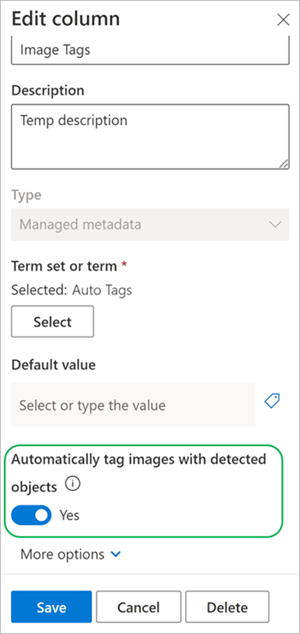
Once enabled, any new images uploaded to the library are tagged with the descriptive keywords.
Enable the Image Tags column
If you don't have an Image Tags column in your library, use these steps to enable enhanced image tagging:
From the document library, select Automate > Enable image tagger.
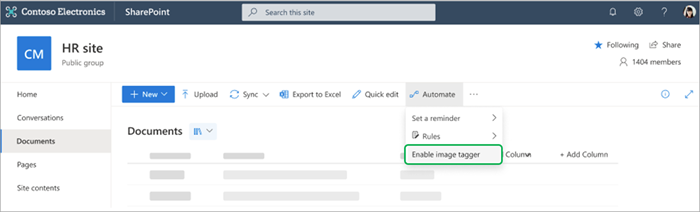
Enhanced image tagging is then activated. Images uploaded are tagged with a set of descriptive keywords. The keywords are available in the Image Tags column that is added to the library view.
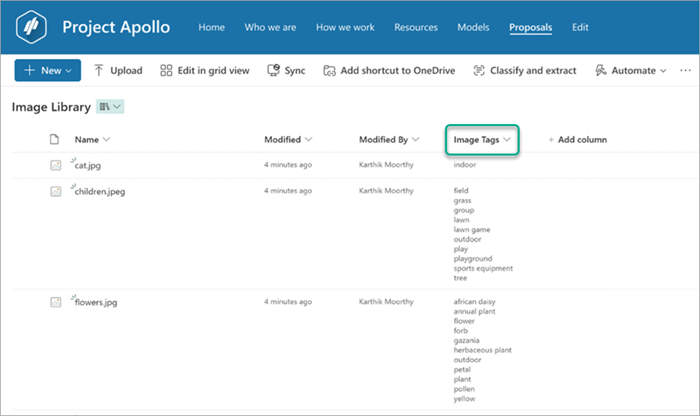
Once the Image Tags column is configured, you can upload images. The relevant tags are displayed in the library for each image.
Feedback
Coming soon: Throughout 2024 we will be phasing out GitHub Issues as the feedback mechanism for content and replacing it with a new feedback system. For more information see: https://aka.ms/ContentUserFeedback.
Submit and view feedback for