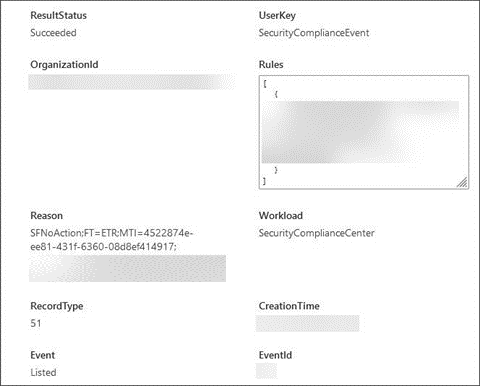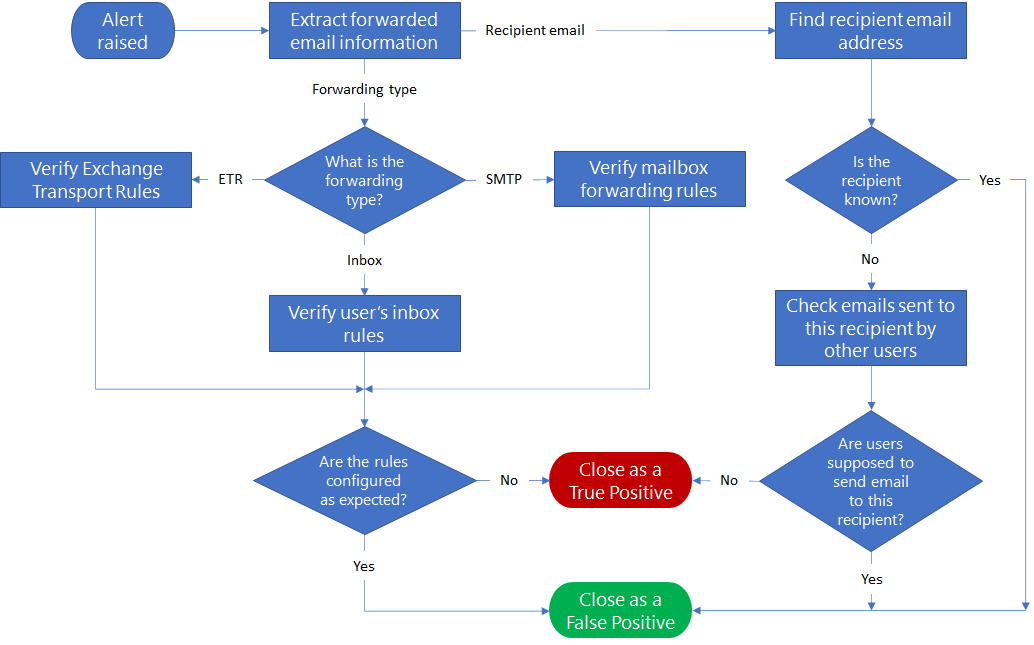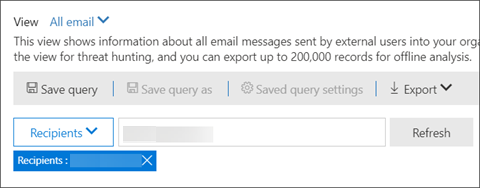Alert classification for suspicious email forwarding activity
Applies to:
- Microsoft Defender XDR
Threat actors can use compromised user accounts for several malicious purposes, including reading emails in a user's inbox, forwarding emails to external recipients, and sending phishing mails, among others. The targeted user might be unaware that their emails are being forwarded. This is a common tactic that attackers use when user accounts are compromised.
Emails can be forwarded either manually or automatically using forwarding rules. Automatic forwarding can be implemented in multiple ways like Inbox Rules, Exchange Transport Rule (ETR), and SMTP Forwarding. While manual forwarding requires direct action from users, they might not be aware of all the autoforwarded emails. In Microsoft 365, an alert is raised when a user autoforwards an email to a potentially malicious email address.
This playbook helps you investigate Suspicious Email Forwarding Activity alerts and quickly grade them as either a true positive (TP) or a false positive (FP). You can then take recommended actions for the TP alerts to remediate the attack.
For an overview of alert classifications for Microsoft Defender for Office 365 and Microsoft Defender for Cloud Apps, see the introduction article.
The results of using this playbook are:
You identify the alerts associated with autoforwarded emails as malicious (TP) or benign (FP) activities.
If malicious, you have stop email autoforwarding for the affected mailboxes.
You take the necessary action if emails were forwarded to a malicious email address.
Email forwarding rules
Email forwarding rules allow users to create a rule to forward email messages sent to a user's mailbox to another user's mailbox inside or outside of the organization. Some email users, particularly those with multiple mailboxes, configure forwarding rules to move employer emails to their private email accounts. Email forwarding is a useful feature but can also pose a security risk because of the potential disclosure of information. Attackers might use this information to attack your organization or its partners.
Suspicious email forwarding activity
Attackers might set up email rules to hide incoming emails in the compromised user mailbox to obscure their malicious activities from the user. They might also set rules in the compromised user mailbox to delete emails, move the emails into another less noticeable folder such as an RSS folder, or forward emails to an external account.
Some rules might move all the emails to another folder and mark them as "read", while some rules might move only mails that contain specific keywords in the email message or subject. For example, the inbox rule might be set to look for keywords like "invoice," "phish," "do not reply," "suspicious email," or "spam," among others, and move them to an external email account. Attackers might also use the compromised user mailbox to distribute spam, phishing emails, or malware.
Microsoft Defender for Office 365 can detect and alert on suspicious email forwarding rules, allowing you to find and delete hidden rules at the source.
For more information, see these blog posts:
- Business Email Compromise
- Behind the scenes of business email compromise: Using cross-domain threat data to disrupt a large BEC campaign
Alert details
To review the Suspicious Email Forwarding Activity alert, open the Alerts page to see the Activity list section. Here's an example.
Select Activity to view the details of that activity in the sidebar. Here's an example.
Investigation workflow
While investigating this alert, you must determine:
- Is the user account and its mailbox compromised?
- Are the activities malicious?
Is the user account and its mailbox compromised?
By looking at sender's past behavior and recent activities, you should be able to determine whether the user's account should be considered compromised or not. You can see the details of alerts raised from the user's page in the Microsoft Defender portal.
You can also analyze these other activities for the affected mailbox:
Use Threat Explorer to understand email related threats
- Observe how many of the recent email sent by the sender are detected as phish, spam, or malware.
- Observe how many of the sent emails contain sensitive information.
Assess risky sign-in behavior in the Microsoft Azure portal.
Check for any malicious activities on the user's device.
Are the activities malicious?
Investigate the email forwarding activity. For instance, check the type of email, recipient of this email, or the manner in which the email is forwarded.
For more information, see the following articles:
- Autoforwarded messages report in the EAC
- New users forwarding email insight in the EAC
- Responding to a Compromised Email Account
- Report false positives and false negatives in Outlook
Here's the workflow to identify suspicious email forwarding activities.
You can investigate an email forwarding alert using Threat Explorer or with advanced hunting queries, based on the availability of features in the Microsoft Defender portal. You may choose to follow the entire process or a part of the process as needed.
Using Threat Explorer
Threat Explorer provides an interactive investigation experience for email related threats to determine whether this activity is suspicious or not. You can use the following indicators from the alert information:
SRL/RL: Use the (Suspicious) Recipients List (SRL) to find these details:
- Who else has forwarded emails to these recipients?
- How many emails have been forwarded to these recipients?
- How frequently are emails forwarded to these recipients?
MTI: Use the Message Trace ID/Network Message ID to find these details:
- What other details are available for this email? For example: subject, return path, and timestamp.
- What is the origin of this email? Are there any similar emails?
- Does this email contain any URLs? Does the URL point to any sensitive data?
- Does the email contain any attachments? Do the attachments contain sensitive information?
- What was the action taken on the email? Was it deleted, marked as read, or moved to another folder?
- Are there any threats associated with this email? Is this email part of any campaign?
Based on answers to these questions, you should be able to determine whether an email is malicious or benign.
Advanced hunting queries
To use advanced Hunting queries to gather information related to an alert and determine whether or not the activity is suspicious, make sure you have access to the following tables:
EmailEvents - Contains information related to email flow.
EmailUrlInfo - Contains information related to URLs in emails.
CloudAppEvents -Contains audit log of user activities.
IdentityLogonEvents - Contains sign-in information for all users.
Note
Certain parameters are unique to your organization or network. Fill in these specific parameters as instructed in each query.
Run this query to find out who else forwarded emails to these recipients (SRL/RL).
let srl=pack_array("{SRL}"); //Put values from SRL here.
EmailEvents
| where RecipientEmailAddress in (srl)
| distinct SenderDisplayName, SenderFromAddress, SenderObjectId
Run this query to find out how many emails were forwarded to these recipients.
let srl=pack_array("{SRL}"); //Put values from SRL here.
EmailEvents
| where RecipientEmailAddress in (srl)
| summarize Count=dcount(NetworkMessageId) by RecipientEmailAddress
Run this query to find out how frequently are emails forwarded to these recipients.
let srl=pack_array("{SRL}"); //Put values from SRL here.
EmailEvents
| where RecipientEmailAddress in (srl)
| summarize Count=dcount(NetworkMessageId) by RecipientEmailAddress, bin(Timestamp, 1d)
Run this query to find out if the email contains any URLs.
let mti='{MTI}'; //Replace {MTI} with MTI from alert
EmailUrlInfo
| where NetworkMessageId == mti
Run this query to find out if the email contains any attachments.
let mti='{MTI}'; //Replace {MTI} with MTI from alert
EmailAttachmentInfo
| where NetworkMessageId == mti
Run this query to find out if the Forwarder (sender) has created any new rules.
let sender = "{SENDER}"; //Replace {SENDER} with display name of Forwarder
let action_types = pack_array(
"New-InboxRule",
"UpdateInboxRules",
"Set-InboxRule",
"Set-Mailbox",
"New-TransportRule",
"Set-TransportRule");
CloudAppEvents
| where AccountDisplayName == sender
| where ActionType in (action_types)
Run this query to find out if there were any anomalous sign-in events from this user. For example: unknown IPs, new applications, uncommon countries/regions, multiple LogonFailed events.
let sender = "{SENDER}"; //Replace {SENDER} with email of the Forwarder
IdentityLogonEvents
| where AccountUpn == sender
Investigating forwarding rules
You can also find suspicious forwarding rules using the Exchange admin center, based on the rule type (the FT value in the alert).
ETR
Exchange transport rules are listed in the Rules section. Verify that all rules are as expected.
SMTP
You can see mailbox forwarding rules by selecting the sender's mailbox > Manage mail flow settings > Email forwarding > Edit.
InboxRule
Inbox rules are configured with the e-mail client. You can use the Get-InboxRule PowerShell cmdlet to list the inbox rules created by users.
Additional investigation
Along with the evidence discovered so far, you can determine if there are new forwarding rules being created. Investigate the IP address associated with the rule. Ensure that it is not an anomalous IP address and is consistent with usual activities performed by the user.
Recommended actions
Once you determine that the activities associated make this alert a True Positive, classify the alert and take these actions for remediation:
Disable and delete the inbox forwarding rule.
For the InboxRule forwarding type, reset the user's account credentials.
For the SMTP or ETR forwarding type, investigate the activities of the user account that created the alert.
Investigate any other suspicious admin activities.
Reset the user account's credentials.
Check for other activities originated from impacted accounts, IP addresses, and suspicious senders.
See also
- Overview of alert classification
- Suspicious inbox forwarding rules
- Suspicious inbox manipulation rules
- Investigate alerts
Tip
Do you want to learn more? Engage with the Microsoft Security community in our Tech Community: Microsoft Defender XDR Tech Community.
Feedback
Coming soon: Throughout 2024 we will be phasing out GitHub Issues as the feedback mechanism for content and replacing it with a new feedback system. For more information see: https://aka.ms/ContentUserFeedback.
Submit and view feedback for