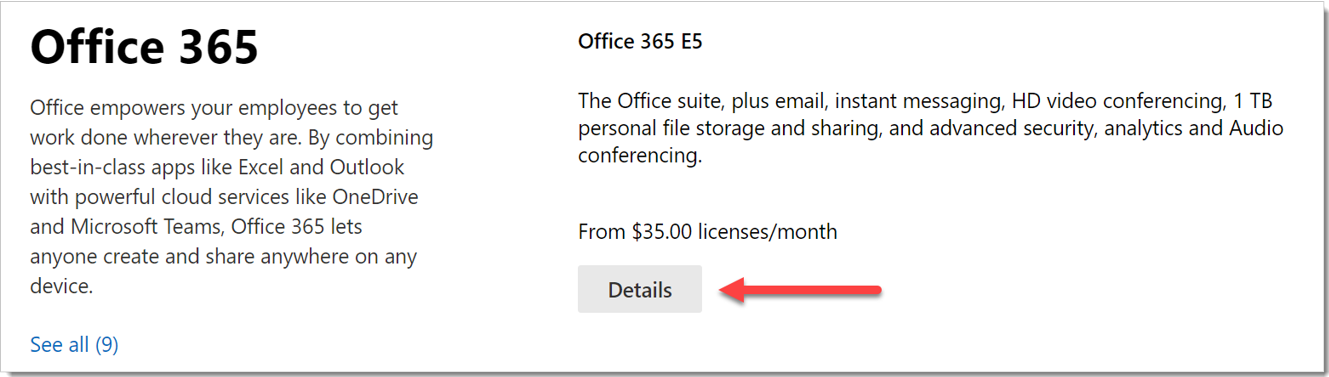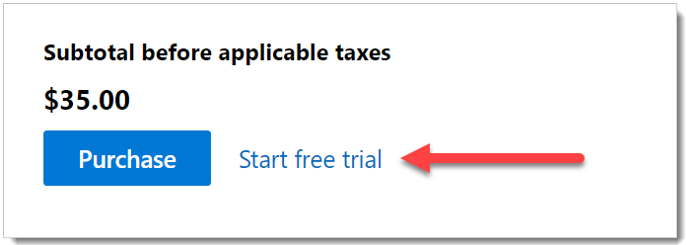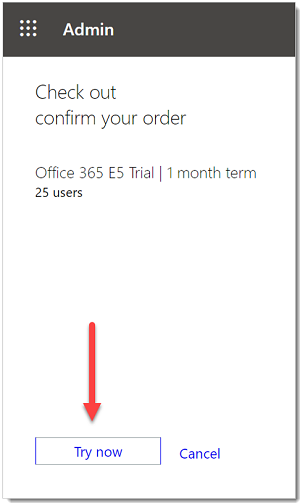Step 1. Create the Microsoft Defender XDR Evaluation Environment for greater cyber security
You can learn about and build out this Microsoft Defender XDR solution in steps that are distributed through the rest of this series:
- How to create the environment
- Set up or learn about each technology of this Microsoft XDR
- How to investigate and respond using this XDR
- Promote the trial environment to production
- Back to the Overview
The steps in this series run end-to-end, from learning the concepts behind the Microsoft Defender XDR to building it, and into taking the evaluation environment live to production.
There are two common ways to do this next step in evaluation. This series assumes you already have a production Microsoft 365 tenant and are activating Microsoft 365 E5 trial licenses to evaluate Microsoft Defender XDR in the current environment. An in-place evaluation will let you keep any security methods with the purchase of licenses after the evaluation period.
The second is to Set up your Microsoft Defender XDR trial lab environment for evaluation. It might not have many real signals from the business while in testing.
You need to activate Microsoft 365 E5 trial licenses to evaluate Microsoft Defender XDR
Sign in your existing Microsoft 365 tenant administration portal.
Select Purchase Services from the navigation menu.
Scroll down to the Office 365 section and select Details button under Office 365 E5 license.
Select Start free trial link.
Confirm your request and select Try now button.
Go to the next step
Learn how to enable Microsoft 365 for Identity
Or return to the Overview for Evaluate and pilot Microsoft Defender XDR
Tip
Do you want to learn more? Engage with the Microsoft Security community in our Tech Community: Microsoft Defender XDR Tech Community.
Feedback
Coming soon: Throughout 2024 we will be phasing out GitHub Issues as the feedback mechanism for content and replacing it with a new feedback system. For more information see: https://aka.ms/ContentUserFeedback.
Submit and view feedback for