HTTPS linked images in HTML emails display the red X
Original KB number: 3033864
Symptoms
When you are using Microsoft Outlook, images will display a red X instead of the actual image. And, when you try to download the image you receive the following error:
The linked image cannot be displayed. The file may have been moved, renamed, or deleted. Verify that the link points to the correct file...
This error is shown in the following figure.
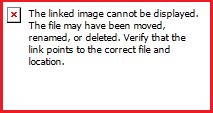
Cause
This problem occurs when the Internet Explorer Security setting Do not save encrypted pages to disk option is enabled.
Resolution
To resolve this problem, disable the Internet Explorer Security setting Do not save encrypted pages to disk.
- Exit Outlook
- Open Internet Options, and then select the Advanced tab.
- Under the Security heading, disable the Do not save encrypted pages to disk option.
- Select OK.
- Start Outlook.
In the event you are unable to disable the Do not save encrypted pages to disk option, it is being managed by Group Policy. Contact your system administrator to determine the appropriate configuration for this setting.
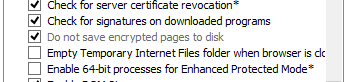
More information
The Do not save encrypted pages to disk setting is managed by the following registry data:
Without Group Policy:
Key:
HKEY_CURRENT_USER\software\microsoft\windows\CurrentVersion\Internet Settings
DWORD: DisableCachingOfSSLPages
Value: 1With Group Policy:
Key:
HKEY_CURRENT_USER\software\Policies\microsoft\windows\CurrentVersion\Internet Settings
DWORD: DisableCachingOfSSLPages
Value: 1All users on a machine:
Key:
32-bit Office on 32-bit Windows, or 64-bit Office on 64-bit Windows
HKEY_LOCAL_MACHINE\software\microsoft\windows\CurrentVersion\Internet Settings32-bit Office on 64-bit Windows
HKEY_LOCAL_MACHINE\software\Wow6432Node\microsoft\windows\CurrentVersion\Internet SettingsDWORD: DisableCachingOfSSLPages
Value: 1
Feedback
Coming soon: Throughout 2024 we will be phasing out GitHub Issues as the feedback mechanism for content and replacing it with a new feedback system. For more information see: https://aka.ms/ContentUserFeedback.
Submit and view feedback for