Configure a file column on Power Pages
A file column is used for storing binary data. This column is primarily used to store a single file, note, or attachment; however, it's possible to store other forms of binary data. You can configure a file column on basic and multistep forms to provide the capability to upload, view, modify, or delete the file. The file column can store files up to the specified maximum size of a Microsoft Dataverse table column.
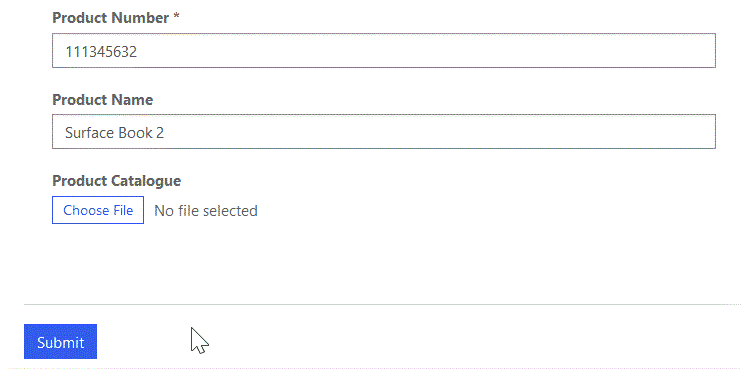
Important
- You can't upload a file by using Insert mode on a basic form or an multistep form step.
Liquid code
Liquid is an open-source template language that's integrated natively into Microsoft Power Pages. Developers can retrieve file column values when they query data by using fetchXML and entity view.
{% for item in tables.results.entities %}
{{ item.columnname.Name }}
{{ item.columnname.Size }}
{{ item.columnname.Url }}
{% endfor %}
| Attribute | Description |
|---|---|
| Name | The name of the file associated with the column |
| Size | File size, in bytes |
| URL | File download URL |
Example: Retrieve file column data from a contact table
Create a new file data type column in Dataverse for a contact table with the name myfileattribute.
Note
Make sure you've configured the appropriate table permission on the contact table to read the record.
{% fetchxml contacts %}
<fetch version="1.0" output-format="xml-platform" mapping="logical" distinct="false">
<entity name="contact">
<attribute name="fullname" />
<attribute name="myfileattribute" />
</entity>
</fetch>
{% endfetchxml %}
{% for item in contacts.results.entities %}
"Full Name":"{{ item.fullname }}"
"Entity File Url":"{{ item.myfileattribute.Name }}",
"Entity File Size":"{{ item.myfileattribute.Size }}",
"Entity File Type":"{{ item.myfileattribute.Url }}"
{% endfor %}
Web API
Portals Web API can be used to perform create, read, update, and delete operations on file columns across Dataverse tables.
Note
Make sure you've configured the appropriate Web API site settings for the tables and file columns you want to access.
Retrieving file data
To retrieve file data, use the API request described in the following examples.
GET /_api/<entity-type>(id)/<file-attribute-name>/$value
File data transfers from the web service endpoints are limited to a maximum of 16 MB of data in a single service call. File data exceeding 16 MB must be divided into 4 MB or smaller data blocks (chunks). Each block is received in a separate API call until all file data has been received. It's your responsibility to join the downloaded data blocks to form the complete data file, by combining the data blocks in the same sequence as the blocks were received.
Example: File download < 16 MB
Request
HTTP
GET [Portal Url]/_api/accounts(62d53214-9dfa-eb11-94ee-0022482230a8)/myfileattribute/$value
Headers:
Content-Type: application/octet-stream
Response
204 No Content
Body:
Byte[ ]
Example: File download > 16 MB
Request
HTTP
GET [Portal Url]/_api/accounts(62d53214-9dfa-eb11-94ee-0022482230a8)/myfileattribute/$value
Headers:
Content-Type: application/octet-stream
Range: bytes=0-1023
Response
HTTP
204 No Content
Body:
Byte[ ]
Upload file data
To upload the file, set the value of the file column to a byte array that contains the content of the file.
PUT or PATCH /_api/<entity-type>(id)/<file-attribute-name>
Example: File upload
Request
HTTP
PUT [Portal Url]/_api/accounts(62d53214-9dfa-eb11-94ee-0022482230a8)/myfileattribute
Headers:
Content-Type: application/octet-stream
Body :
Byte [ ]
Feedback
Coming soon: Throughout 2024 we will be phasing out GitHub Issues as the feedback mechanism for content and replacing it with a new feedback system. For more information see: https://aka.ms/ContentUserFeedback.
Submit and view feedback for