Work with table relationships
Table relationships define the ways that table records can be associated with records from other tables or the same table. There are three types of table relationships. Dataverse for Teams allows for the creation of the same relationship types as Dataverse does:
One-to-many relationships. In this type of relationship, each row in table A can match more than one row in table B, but each row in table B can match only one row in table A. For example, a class of students have a single classroom.
Many-to-one relationships. In this type of relationship, each row in table B can match more than one row in table A, but each row in table A can match only one row in table B. For example, one single teacher teaches many classes.
Many-to-many relationships. In this type of relationship, each row in table A can match more than one row in table B, and vice versa. For example, students attend many classes, and each class can have multiple students.
More information: Entity relationships
Create a table relationship
To add a lookup relation to a table, create a relation on the Relationships tab and specify the table with which you want to create a relationship.
In the Power Apps section of Microsoft Teams, select the table to create a relationship. This can be done by opening the table and selecting the Relationships tab.
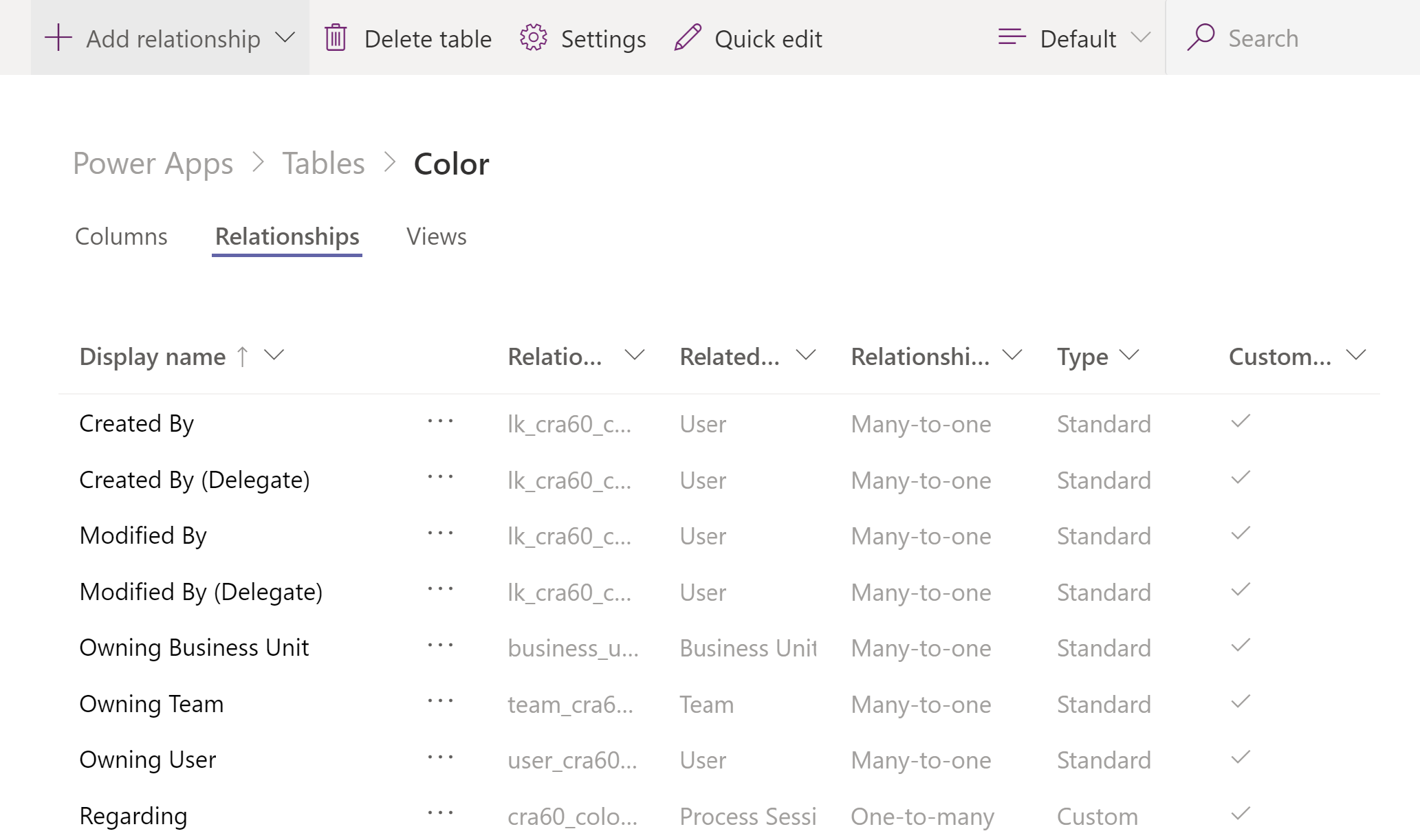
Or, on the left pane, expand Tables, expand the table you want, and then select Relationships.
When the relationships page is open, select Add relationship, and then select the type of relationship you want to create (for example, Many-to-one).

More information: Create a relationship between entities
Note
When defining columns of type lookup within a table, a many-to-one relationship is created automatically.
Edit a table relationship
Editing relationships in Dataverse for Teams works the same as Dataverse except that you can't manage collaboration functions, such as allowing feedback or enabling SharePoint document management. More information: Relationship actions
Delete a table relationship
While viewing table relationships, select the table relationship you want to delete, and then do one of the following:
Select Delete relationship on the command bar.
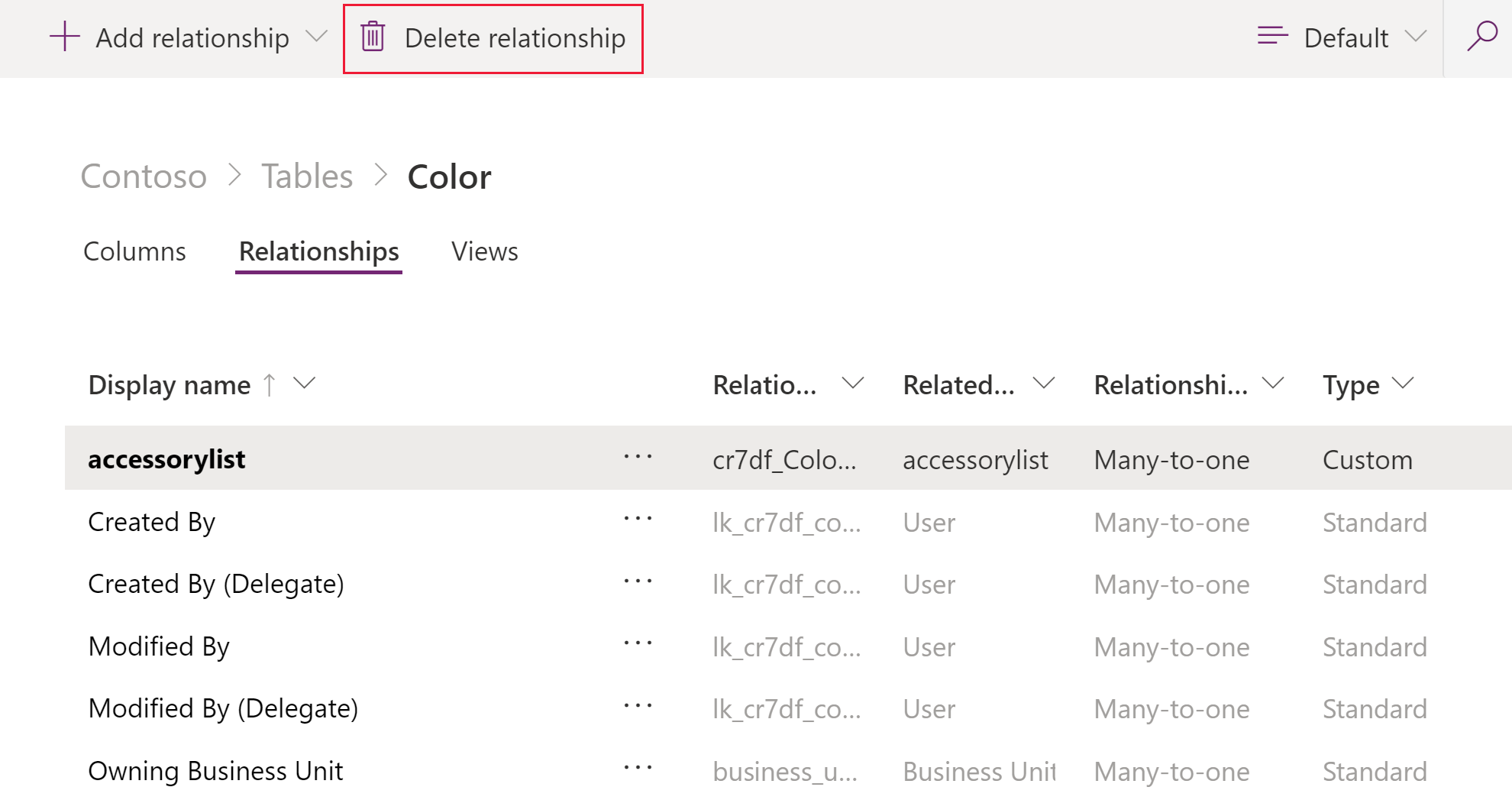
Select … next to the relationship, and then select Delete relationship.

See also
Feedback
Coming soon: Throughout 2024 we will be phasing out GitHub Issues as the feedback mechanism for content and replacing it with a new feedback system. For more information see: https://aka.ms/ContentUserFeedback.
Submit and view feedback for