Enable experimental features in Power Automate
Experimental features provide you early access to functionalities and updates in Power Automate before they're available worldwide.
Caution
- Experimental features might change, break, or disappear at any time, and shouldn't be enabled in production environments.
- Microsoft doesn't provide support for experimental features. Microsoft Power Platform technical support team won’t be able to help you with issues or questions. Use the Power Automate community forums for feedback and help with experimental features.
Follow these steps to enable experimental features in Power Automate.
Sign in to Power Automate.
Select your environment from the top-right corner.
Select Settings (gear icon) > View all Power Automate settings.
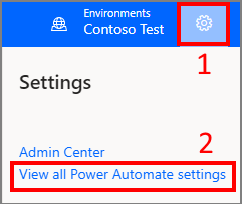
Set Experimental Features to On, and then select Save.
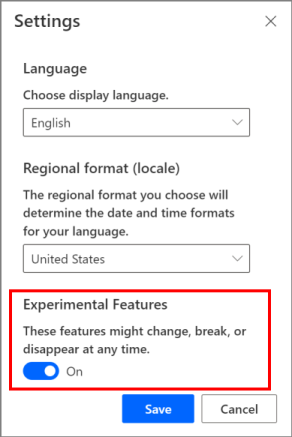
You will now be able to access all experimental features in Power Automate.
Note
Experimental features are available only for the account that turns on experimental features.
See also
Feedback
Coming soon: Throughout 2024 we will be phasing out GitHub Issues as the feedback mechanism for content and replacing it with a new feedback system. For more information see: https://aka.ms/ContentUserFeedback.
Submit and view feedback for