Watch your flows in action
To ensure that your flows run as you expect, perform the trigger, and then review the inputs and outputs that each step in your flow generates.
Create or update a cloud flow, and then leave the designer open after you select Create flow or Update flow.
For example, create a cloud flow that sends email whenever someone tweets using the #azure hashtag.
Perform the starting action for your flow.
For example, send a tweet that contains the #azure hashtag.
The starting action and each subsequent step indicates whether it succeeded and how long it took.
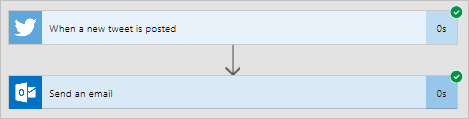
Select the trigger or action to see its inputs and outputs.
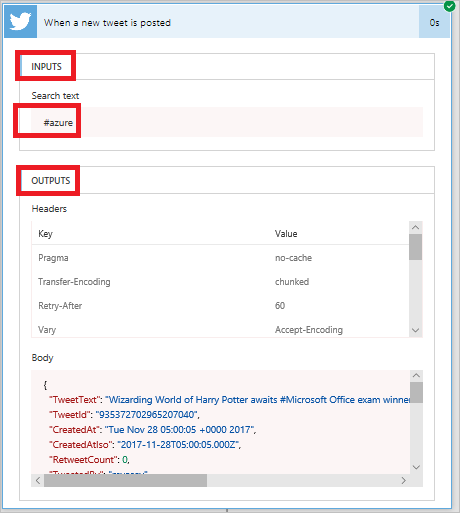
Select Edit flow to make more changes or select Done if the flow works as you expect.
Feedback
Coming soon: Throughout 2024 we will be phasing out GitHub Issues as the feedback mechanism for content and replacing it with a new feedback system. For more information see: https://aka.ms/ContentUserFeedback.
Submit and view feedback for