View a paginated report in the Power BI service
In this article, you learn about viewing a paginated report in the Power BI service. Paginated reports are reports created in Report Builder. They can be uploaded to any Power BI workspace.
Paginated reports have their own icon ![]() .
.
You can also export paginated reports to many formats:
- Microsoft Excel
- Microsoft Word
- Microsoft PowerPoint
- PDF (and Accessible PDF, or PDF/UA)
- Comma-separated values
- XML
- Web archive (.mhtml)
View a paginated report
Open the Power BI service, then select the paginated report in the workspace.
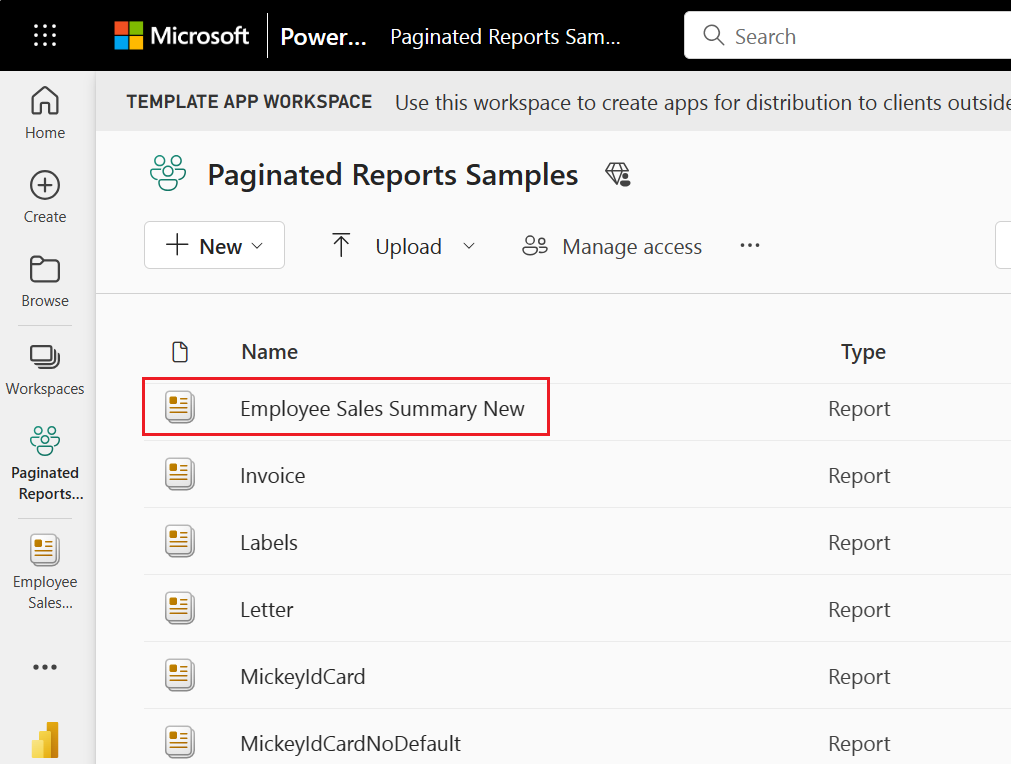
If the report has Required parameters, they won't appear when you first open it. Select Parameters, then select View Report. You see a notification of the fields required to open the report. You can change the parameters at any time.
The following example shows a report with a parameter that requires you to select a month.
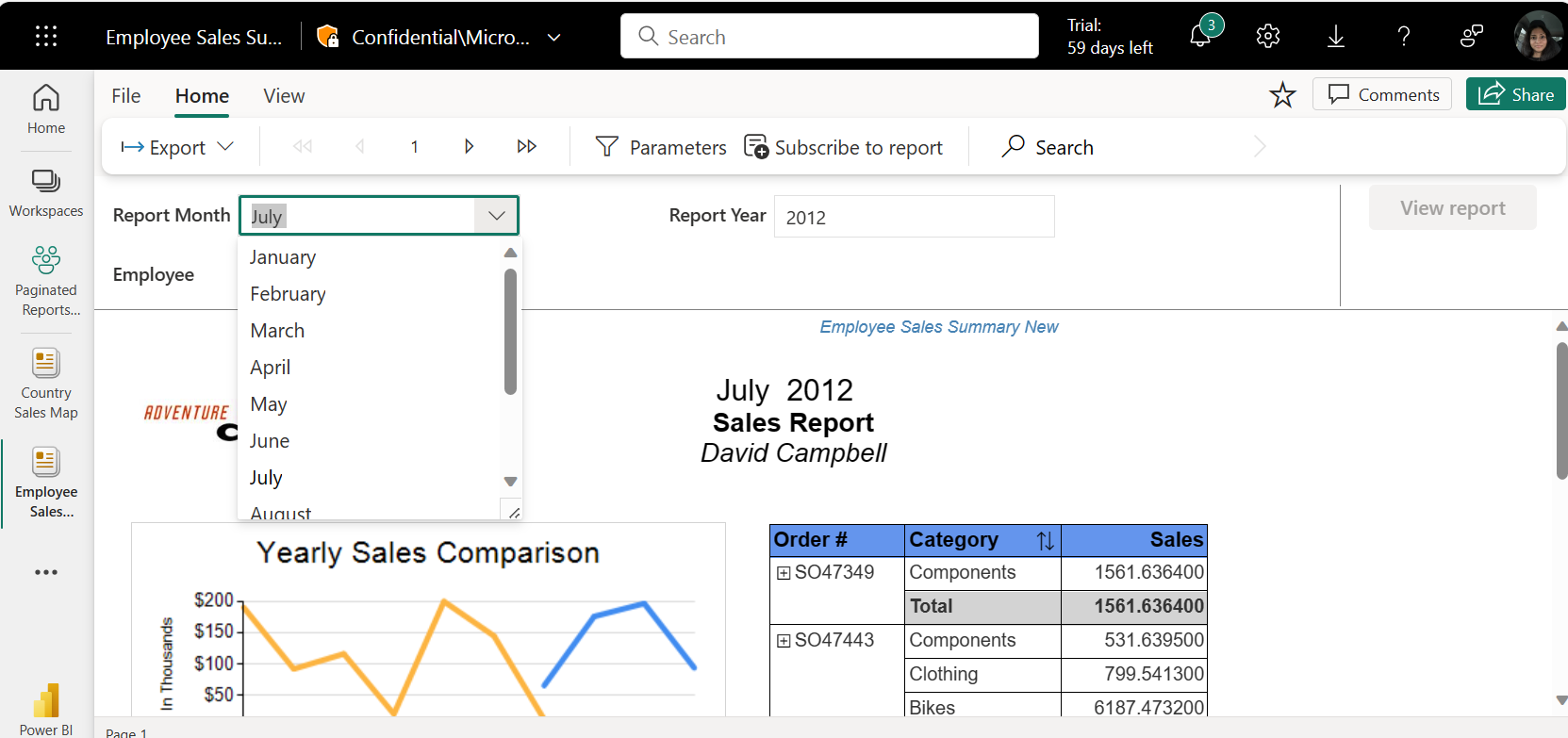
When you have a multiple-page report, use the page through feature. You can use the arrows at the top of the page or type a page number in the box. The following example shows where to find the page through feature.
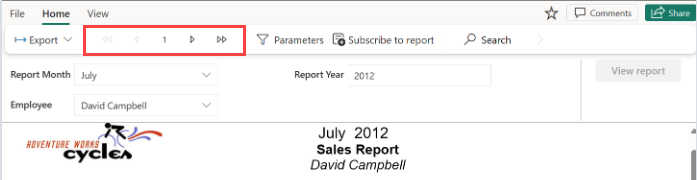
To Search, type all or part of the content you're looking for in the report. You're searching for the content across all the pages of the report.
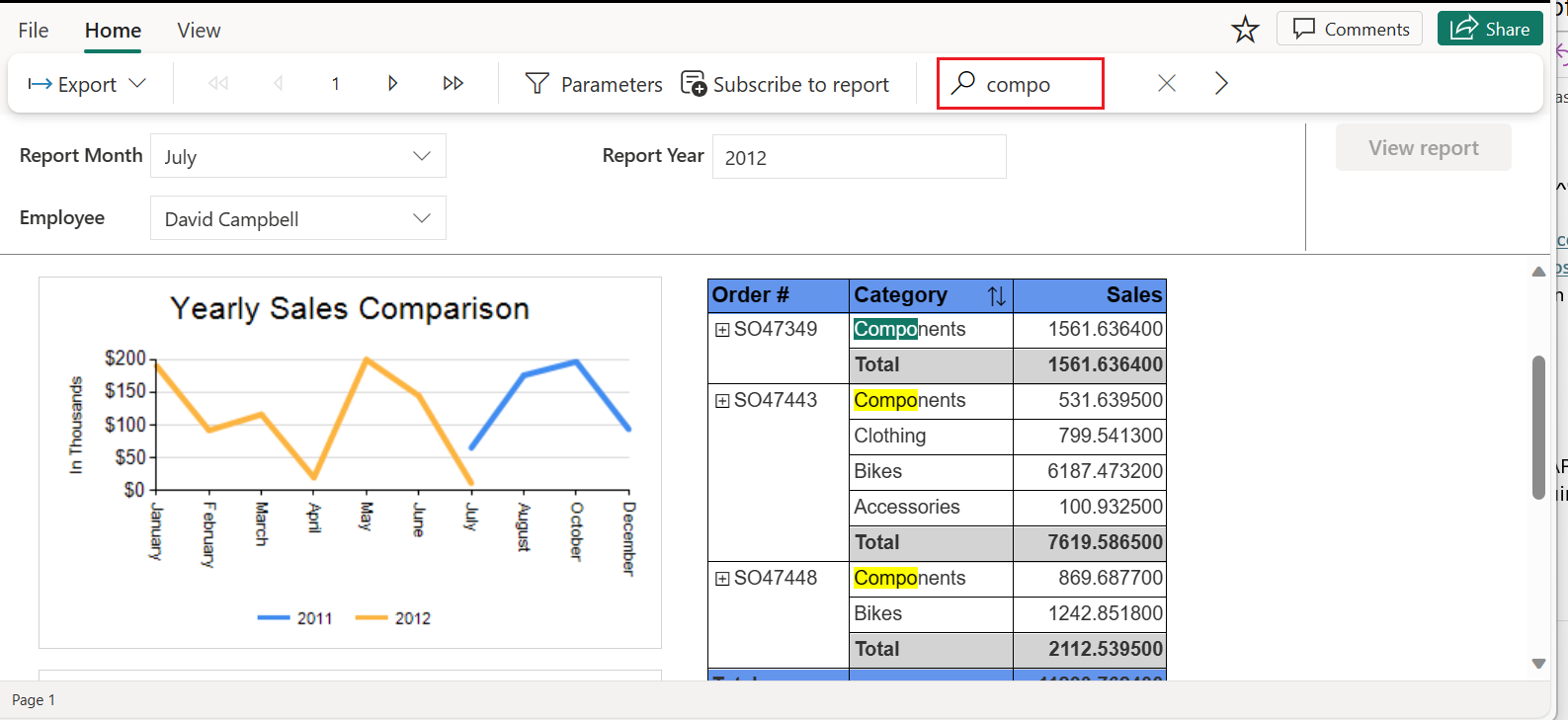
You can also sort by selecting the sort icon on the report.

Note
The report author may have limited sorting for reports created in Power BI Report Builder. You have to update sort in Power BI Report Builder to be able to sort on all columns on the Power BI service.
To export your report to a different format, select Export. Then choose the format you want to use from the dropdown menu.
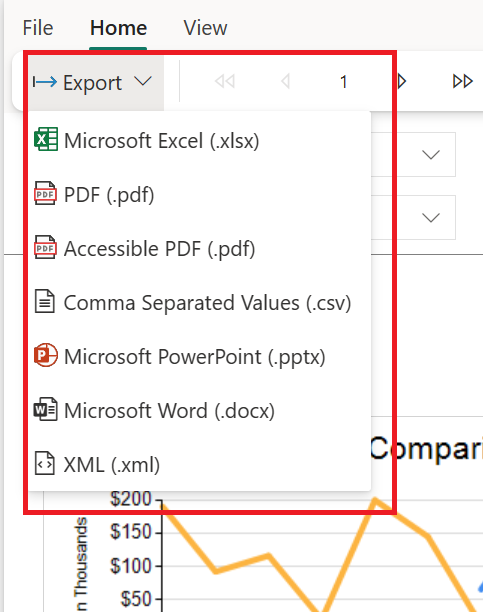
Considerations and limitations
- You can only search and sort in "Web layout."
- Search doesn't work if there are over 300 rows per page.
- Sort:
- You can only sort on one column at a time.
- If a report was created in the service before December 2023, you have to edit the report for sorting to be available during consumption.
Related content
Feedback
Coming soon: Throughout 2024 we will be phasing out GitHub Issues as the feedback mechanism for content and replacing it with a new feedback system. For more information see: https://aka.ms/ContentUserFeedback.
Submit and view feedback for