Backup and restore semantic models with Power BI Premium
You can use the Backup and Restore feature with Power BI semantic models if you have a Power BI Premium or Premium Per User (PPU) license, similar to the backup and restore operations available in tabular models for Azure Analysis Services.
You can use SQL Server Management Studio (SSMS), Analysis Services cmdlets for PowerShell, and other tools to perform backup and restore operations in Power BI using XMLA endpoints. The following sections describe backup and restore concepts for Power BI semantic models, requirements, and considerations.
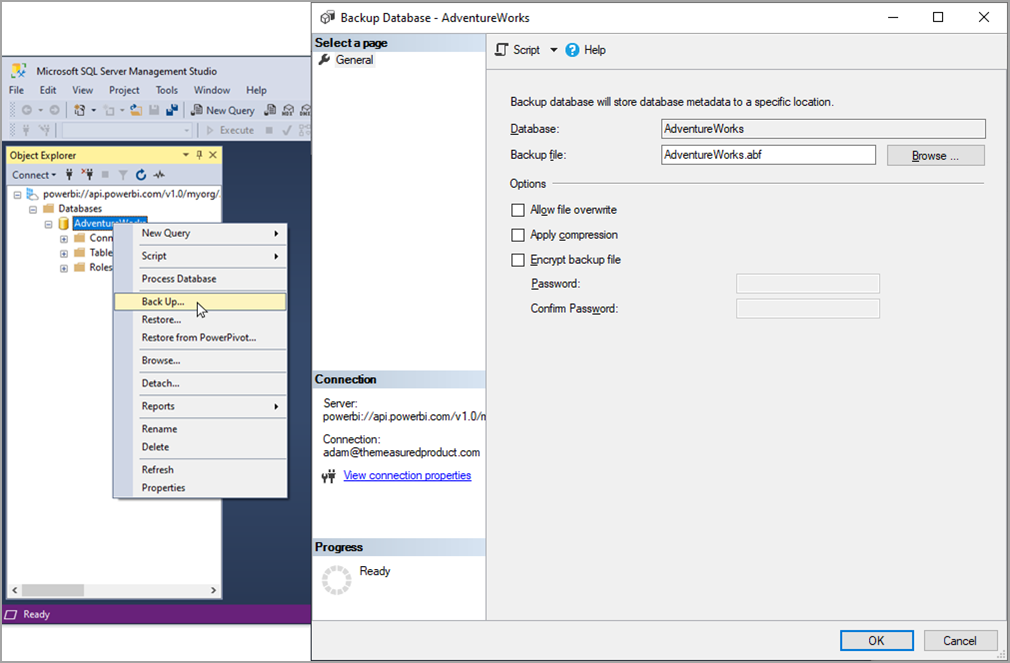
The ability to backup and restore Power BI semantic models provides a migration path from Azure Analysis Services workloads to Power BI Premium. It also enables semantic model backups for multiple reasons, including corruption or loss, data retention requirements, and tenant movement, among others.
Using semantic model backup and restore
The Backup and Restore feature uses existing connections between Power BI and Azure, such as the ability to register an Azure Data Lake Gen2 (ADLS Gen2) storage account at the tenant or workspace level to facilitate dataflow storage and operations. Since Backup and Restore uses the same connection, no other storage account is required.
You can perform offline backups, downloading the files from your ADLS Gen2 storage account. To download, use the file system, Azure Storage Explorer, .NET tools, and PowerShell cmdlets, such as the Get-AzDataLakeGen2ItemContent cmdlet. The following image shows a workspace with three semantic models and their corresponding backup files in Azure Storage Explorer.
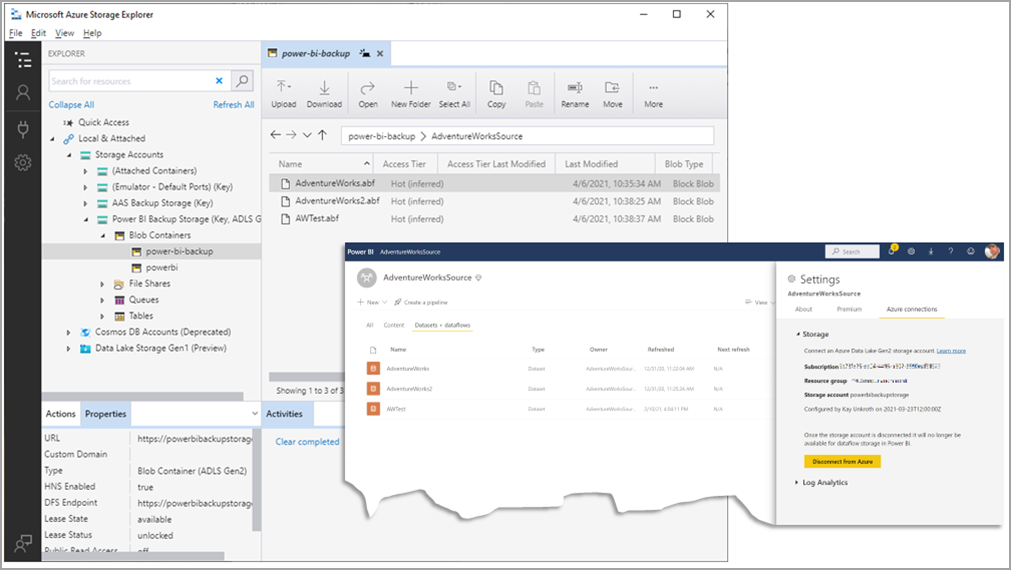
To learn how to configure Power BI to use an ADLS Gen2 storage account, see configuring dataflow storage to use Azure Data Lake Gen 2.
Multi-geo considerations
Backup and Restore relies on the Azure connections infrastructure in Power BI to register an Azure Data Lake Gen2 (ADLS Gen2) storage account at the tenant or workspace level. You should provision the storage account in the region of your Power BI Premium capacity to avoid data transfer costs across regional boundaries. Check your data residency requirements before configuring your workspaces on a multi-geo Premium capacity with a storage account.
Who can perform backup and restore
With an ADLS Gen2 storage account associated with a workspace, workspace admins who have write or admin permissions can conduct backups. Users with these permissions might be an admin, a member, or a contributor, or might not be part of the workspace level roles, but have direct write permission to the semantic model.
To restore an existing semantic model, users who have write or admin permission to the dataset can conduct a restore operation. To restore a new semantic model, the user must be an admin of the workspace.
To browse the backup/restore filesystem using Azure Storage Explorer (the Browse... button in SSMS), a user must be an admin, or a member or contributor of the workspace.
Power BI associates workspaces with their backup directories based on the workspace name. With owner permissions at the storage account level, you can download backup files or copy them from their original location to the backup directory of a different workspace, and restore them there if you're a workspace admin in the target workspace as well.
Storage account owners have unrestricted access to the backup files, so ensure storage account permissions are set and maintained carefully.
How to perform backup and restore
Backup and Restore requires using XMLA-based tools, such as SQL Server Management Studio (SSMS). There's no backup or restore facility or option in the Power BI user interface. Because of the XMLA dependency, Backup and Restore currently requires your semantic models to reside on a Premium or PPU capacity.
The storage account settings for Backup and Restore can be applied at either the tenant or the workspace level.
For Backup and Restore, Power BI creates a new container called power-bi-backup in your storage account, and creates a backup folder using the same name as your workspace in the power-bi-backup container. If you configure a storage account at the tenant level, Power BI only creates the power-bi-backup container. Power BI creates the backup folder at the time you attach the storage account to a workspace. If you configure a storage account at the workspace level, Power BI creates the power-bi-backup container and creates the backup folder.
During backup and restore, the following actions apply:
- Backup files are placed into the backup folder in the power-bi-backup container
- For restore, you must place the backup files (.abf files) into the folder before conducting a restore
If you rename a workspace, the backup folder in the power-bi-backup container is automatically renamed to match. However, if you have an existing folder with the same name as the renamed workspace, the automatic renaming for the backup folder will fail.
Considerations and limitations
When using the Backup and Restore feature with Power BI, keep the following in mind.
Power BI must be able to access your ADLS Gen2 directly. Your ADLS Gen2 can't be located in a VNET and the firewall can't be turned on.
If your ADLS Gen2 is already working with Backup and Restore, and you disconnect and later reconfigure it to work with Backup and Restore again. You must first rename or move the previous backup folder, or the attempt will result in errors and failure.
Restore only supports restoring the database as a Large Model (Premium) database.
Only enhanced format model (V3 model) is allowed to be restored.
There's a new property,
ignoreIncompatibilities, for therestorecommand that addresses Row-level security (RLS) incompatibilities between Azure Analysis Services (AAS) and Power BI Premium. Power BI Premium only supports the read permission for roles, but AAS supports all permissions. If you try to restore a backup file for which some roles don't have read permissions, you must specify theignoreIncompatibilitiesproperty in therestorecommand. If not specified, restore can fail. When specified, the role without the read permission is dropped. Currently, there's no setting in SSMS that supports theignoreIncompatibilitiesproperty, however, you can specify it in arestorecommand using Tabular Model Scripting Language (TMSL). For example:{ "restore": { "database": "DB", "file": "/Backup.abf", "allowOverwrite": true, "security": "copyAll", "ignoreIncompatibilities": true } }You can restore a corrupt database. As long as you backup the database periodically, restoring the database is the most robust way to recover it. Use the following
restorecommand in an XMLA query to restore a database:<Restore xmlns="http://schemas.microsoft.com/analysisservices/2003/engine"> <File>DatabaseBackup.abf</File> <DatabaseName>DatabaseName</DatabaseName> <AllowOverwrite>true</AllowOverwrite> </Restore>When restoring a database, you might get the following error:
"We cannot restore the semantic model backup right now because there is not enough memory to complete this operation. Please use the /forceRestore option to restore the semantic model with the existing semantic model unloaded and offline."
In these cases, with the
restorecommand, add theforceRestoreproperty to trigger a forced restore operation. For example, when using TMSL:{ "restore": { "database": "DB", "file": "/Backup.abf", "allowOverwrite": true, "security": "copyAll", "forceRestore": true } }
Related content
- What is Power BI Premium?
- SQL Server Management Studio (SSMS)
- Analysis Services cmdlets for PowerShell
- Semantic model connectivity with the XMLA endpoint
- Using Autoscale with Power BI Premium
- Power BI Premium FAQ
- Power BI Premium Per User FAQ
- Add or change Azure subscription administrators
- Configuring tenant and workspace storage
More questions? Ask the Power BI Community.
Feedback
Coming soon: Throughout 2024 we will be phasing out GitHub Issues as the feedback mechanism for content and replacing it with a new feedback system. For more information see: https://aka.ms/ContentUserFeedback.
Submit and view feedback for