Set report views for paginated reports in the Power BI service
APPLIES TO:
Power BI Report Builder
Power BI Desktop
When you render a paginated report in the Power BI service, the default view is HTML based and interactive. Another report view, for fixed page formats like PDF, is the new Print Layout option.
Prerequisites
License requirements for Power BI paginated reports (.rdl files) are the same as for Power BI reports (.pbix files).
- You don't need a license to download Power BI Report Builder from the Microsoft Download Center for free.
- With a free license, you can publish paginated reports to My Workspace in the Power BI service. For more information, see Feature availability for users with free licenses in the Power BI service.
- With a Power BI Pro license or a PPU license, you can publish paginated reports to other workspaces. You also need at least a contributor role in the workspace.
- You need Build permission for the dataset.
Report views
Default interactive view
Paginated reports open in the default Web Layout view.
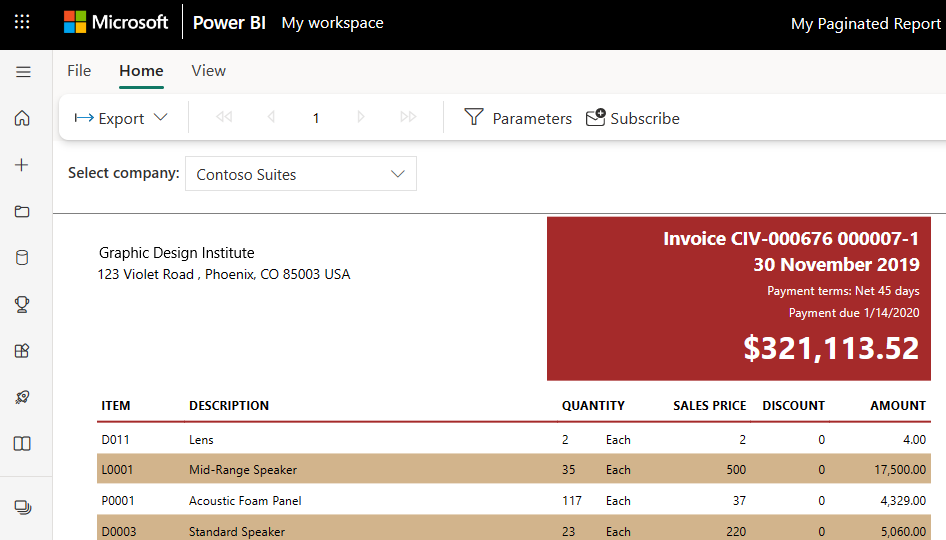
Print Layout
In the Print Layout view, the rendered report looks different compared to the default view. Some properties and concepts in paginated reports only apply to fixed pages. The view is similar to when the report is printed or exported. You can still change some elements, like parameter values, but it doesn't have other interactive features such as column sorting and toggles.
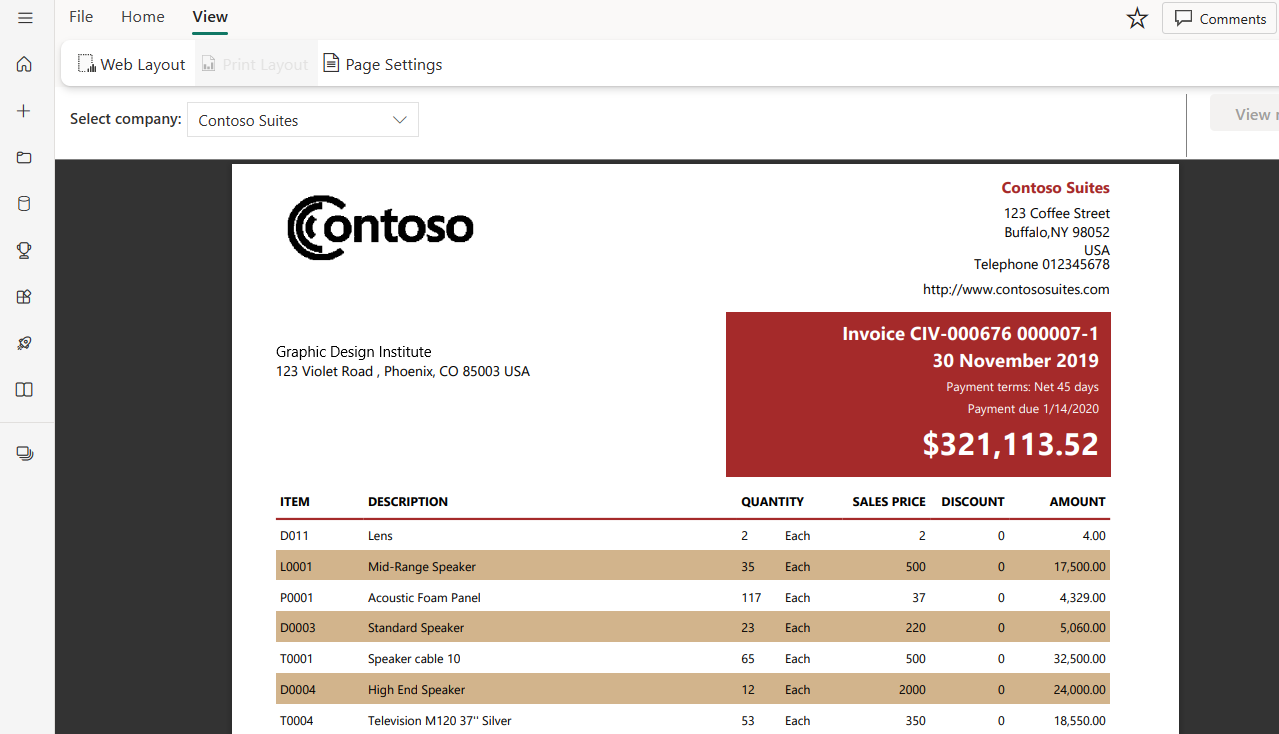
The Print Layout supports all the features that the browser's PDF viewer supports, such as Zoom in, Zoom out, and Fit to page.
Switch to Print Layout
When you open a paginated report, it renders in the default interactive view. If the report has parameters, select parameters, then view the report.
Select View on the toolbar > Print Layout.

You can change the view settings by selecting Page Settings in the View menu on the toolbar.
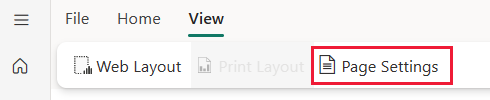
The Page Settings dialog box has options to set Page Size and Orientation for the Print Layout. After you apply page settings, the same options apply when you print the page later.
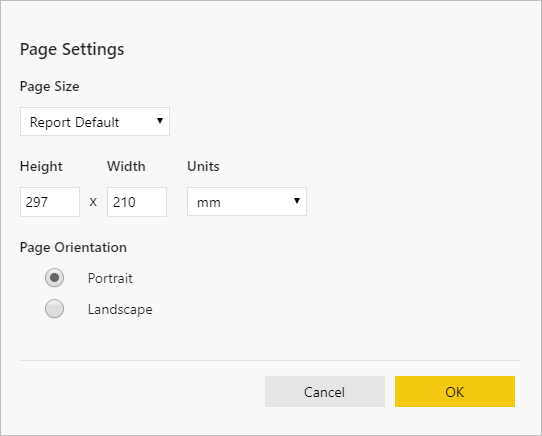
To switch back to the interactive view, select Web Layout in the View dropdown box.
Browser support
Print Layout is supported in Google Chrome and Microsoft Edge browsers. Make sure that viewing PDFs in the browser is enabled. It's the default setting for these browsers.
Print Layout isn't supported in Internet Explorer and Safari, so the option is disabled. It also isn't supported in browsers on mobile devices, or in the native Power BI mobile apps.
Next steps
Feedback
Coming soon: Throughout 2024 we will be phasing out GitHub Issues as the feedback mechanism for content and replacing it with a new feedback system. For more information see: https://aka.ms/ContentUserFeedback.
Submit and view feedback for