Attachments for approval flows
Important
This content is archived and is not being updated. For the latest documentation, see Microsoft Power Platform product documentation. For the latest release plans, see Dynamics 365 and Microsoft Power Platform release plans.
| Enabled for | Public preview | Early access | General availability |
|---|---|---|---|
| Admins, makers, or analysts, automatically | - | - |  Nov 22, 2019 Nov 22, 2019 |
Feature details
If you’ve wanted to attach files to an approval flow, perhaps you wanted to share a copy of a document without having to share a link, or you simply preferred file attachments, this feature is useful.
We are releasing a feature that passes files from a connector action to the approvals action step, so that you can share just enough information that’s needed.
Follow these steps to use this feature:
- Get an attachment via any connector that supports attachments.
- Use the attachment via dynamic content in any action that starts an approval.
- Run the flow.
- Go to the action center or your Microsoft Outlook inbox to see the approval request with the attachment.
- Download the attachment to review it.
From the Action Center in Power Automate portal
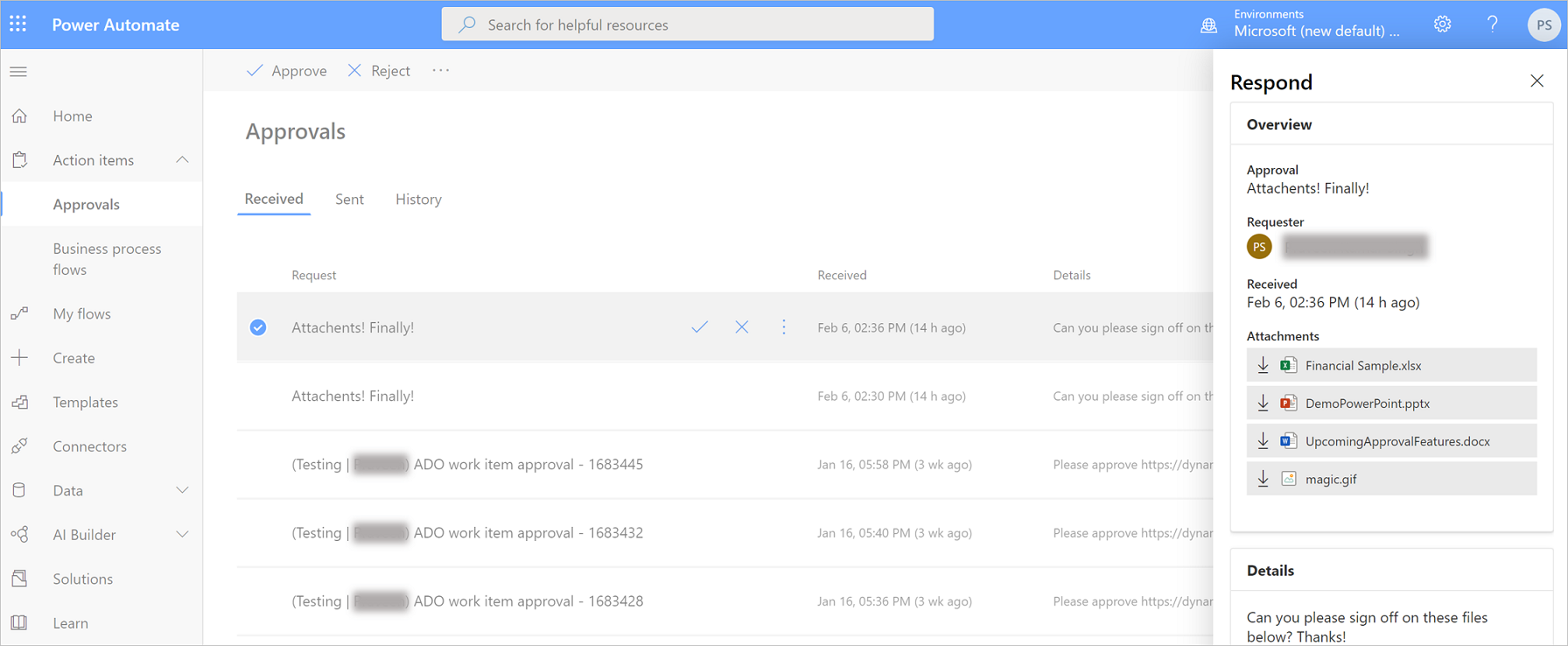
Let us take a closer look:
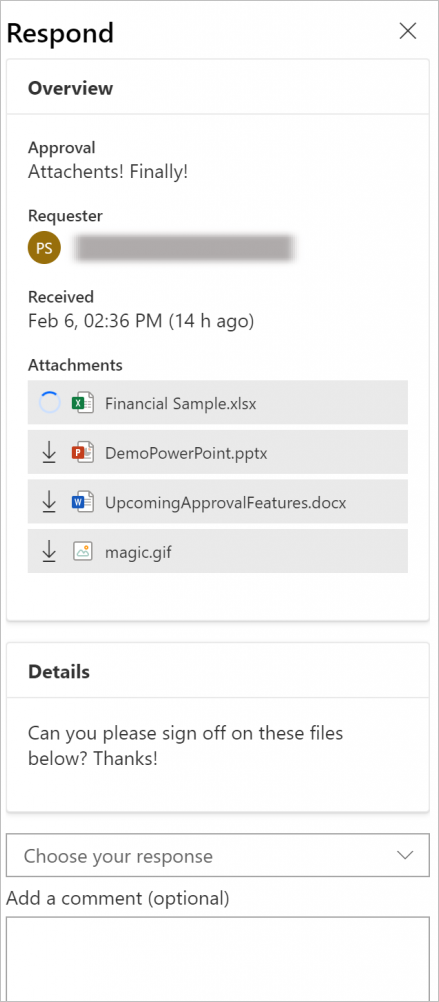
From your Outlook inbox
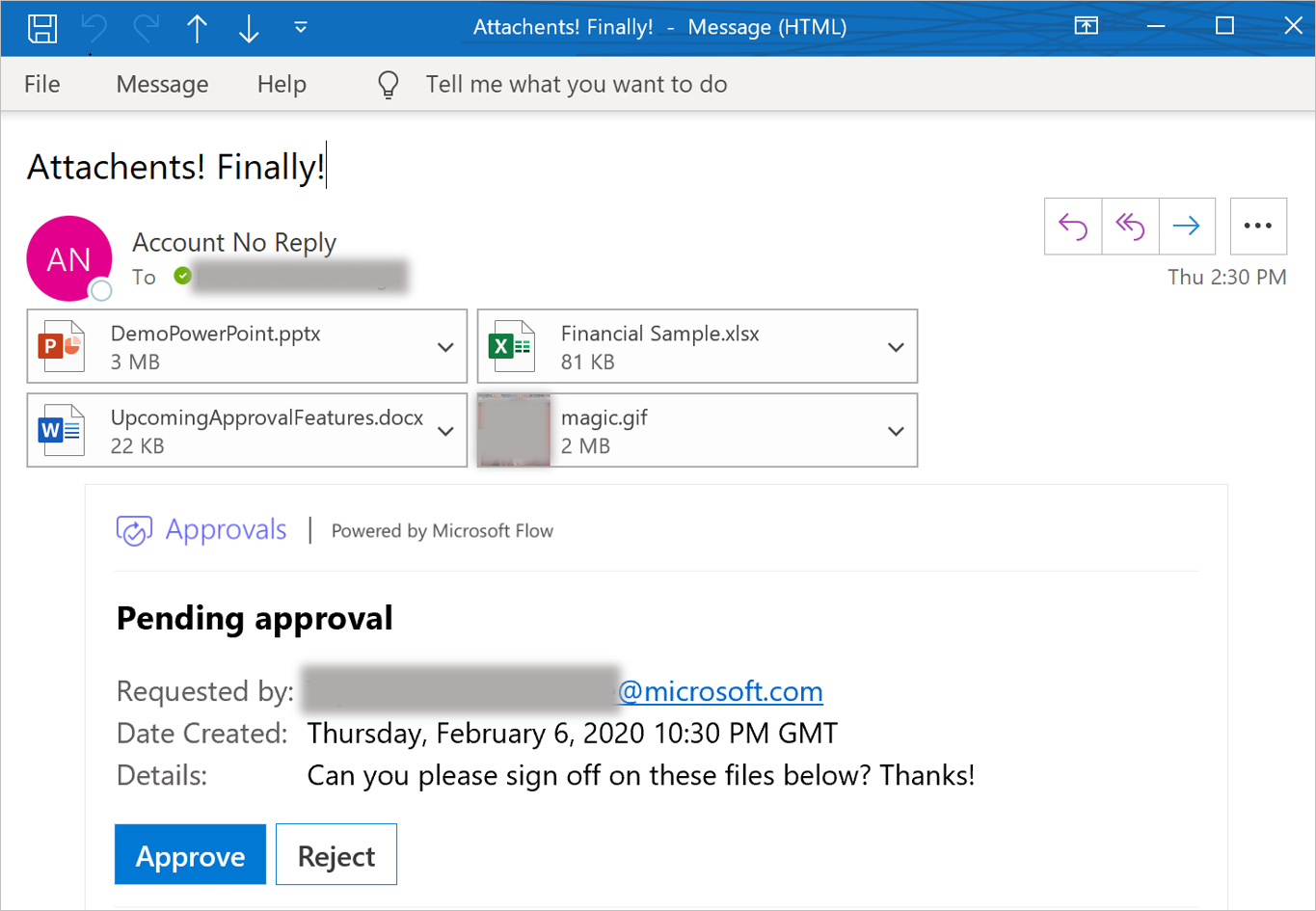
In addition, we have added a setting that lets you configure if an approval can be reassigned.
You can learn more about how to use attachments.