Add teams or users to a column security profile to control access
Role-based security controls access to a specific table type, row-based security controls access to individual rows, and column-level security controls access to specific columns. You can use a column security profile to manage the permission of users and teams to read, create, or write in secured columns. For example, the System Administrator column security profile gives full access to all secured columns.
Note
The use of table-related terminology depends on the protocol or class library used. See Terminology use depending on protocol or technology.
Sign in to the Power Platform admin center with System Administrator security role or equivalent permissions.
Select the environment to add teams or users to a column security profile.
Select Settings > Users + permissions > Column security profiles.
Select an existing profile, or select New Profile, enter a name, enter a description, and then select Save.
Select the Teams or Users tab to add teams or users.
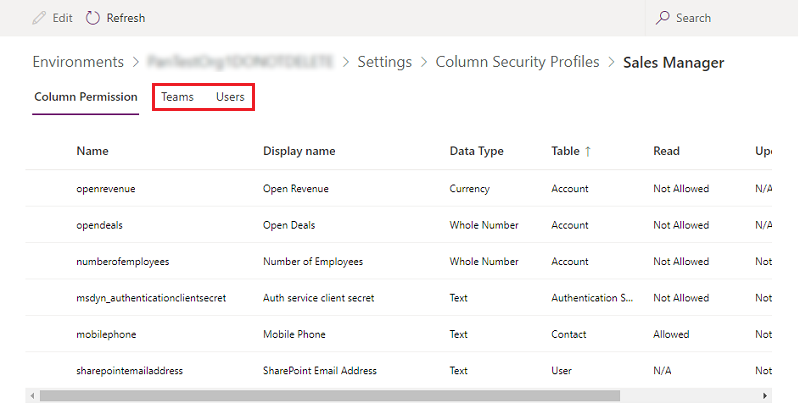
When finished adding teams or users, select Add.
See also
Column-level security to control access
Set up security permissions for a column
Enable or disable security for a column to control access
Feedback
Coming soon: Throughout 2024 we will be phasing out GitHub Issues as the feedback mechanism for content and replacing it with a new feedback system. For more information see: https://aka.ms/ContentUserFeedback.
Submit and view feedback for