DLP for custom connectors
Power Platform allows makers to create and share custom connectors. You can manage custom connectors for tenant and environment level data loss prevention (DLP) policies. Specifically:
- Environment admins can use the Power Platform admin center to classify individual custom connectors by name for environment-level DLP policies.
- Tenant admins can use the Power Platform admin center and PowerShell to classify custom connector by their Host URL endpoints using a pattern matching construct for tenant-level DLP policies.
Note
DLP for custom connectors is now generally available.
User interface
Environment-level DLP policies
Environment admins can see all custom connectors in their environments alongside of pre-built connectors in the Connectors tab of the Data Policies wizard. Similar to pre-built connectors, admins can classify custom connectors into Blocked/Business/Non-Business categories. Custom connectors that are not explicitly classified will be put under the default group (or Non-business if no default group setting is chosen by admins explicitly).
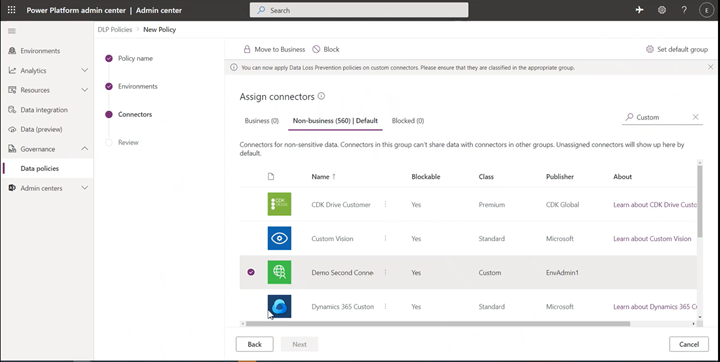
Tenant-level DLP policies
Tenant admins will see a new tab in the Data Policies wizard called Custom connectors, which will allow them to specify an ordered list of Allow and Deny URL patterns for custom connectors.
The rule for * will always be the last entry in the list which applies to all custom connectors not matched by any previous rule.
Admins can tag the * pattern to Blocked/Business/Non-business/Ignore. By default, the pattern is set up as Ignore for new DLP policies.
Ignore essentially means ignore DLP classification for all connectors in this tenant level policy and defer evaluation of a pattern to other environment or tenant-level policies to attribute them into business/non-business/blocked grouping as appropriate. If no specific rule exists for the custom connectors, then an “Ignore *” rule will allow custom connectors to be used with both business and non-business connector groupings. Ignore as an action is not supported for any other URL pattern added to the custom connector pattern rules except the last entry in the list.
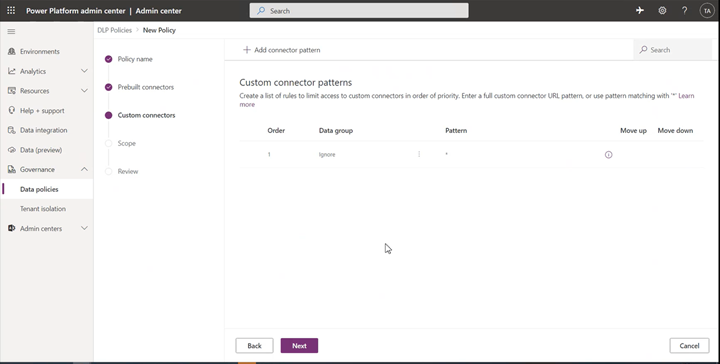
Admins can further add new rules by using the Add connector pattern on the Custom Connectors tab.
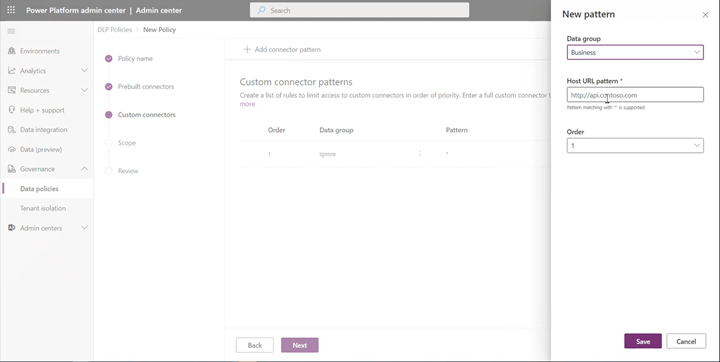
This would launch a side panel where admins can add custom connector URL patterns and classify them. New rules are added to the end of the pattern list (second last to be more specific since * will always be the last entry in the list). However, admins can update the order while adding a new pattern.
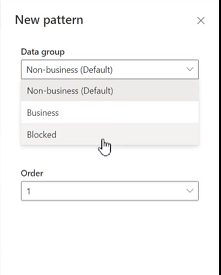
Admins can also update the order of the patterns by using the order dropdown or Move up and Move down buttons.
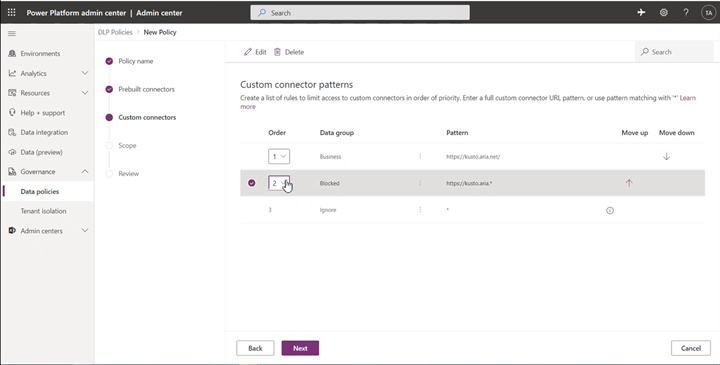
Once a pattern has been added, admins can edit or delete these patterns by clicking on a specific row and using the Edit or Delete button.
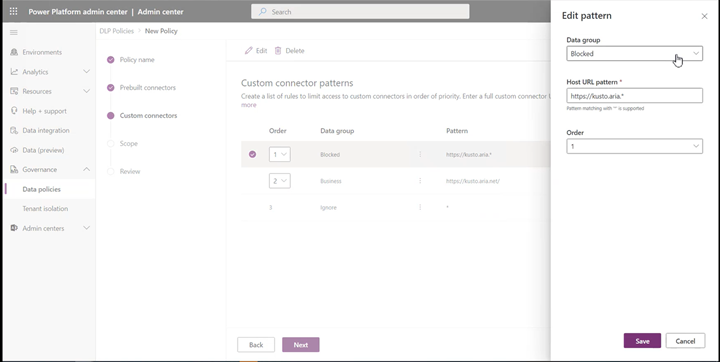
Powershell support for Custom Connector URL Patterns
The object that contains custom connector URL pattern rules for a policy has the following structure:
$UrlPatterns = @{
rules = @(
@{
order # integer (starting at 1)
customConnectorRuleClassification # supported values: General | Confidential | Blocked | Ignore
pattern # string
}
)
}
Note
In the following cmdlets, PolicyName refers to the unique GUID. You can retrieve the DLP GUID by running the Get-DlpPolicy cmdlet.
Retrieve existing custom connector URL patterns for a policy
Get-PowerAppPolicyUrlPatterns -TenantId -PolicyName
Create custom connector URL patterns for a policy
New-PowerAppPolicyUrlPatterns -TenantId -PolicyName -NewUrlPatterns
Remove custom connector URL patterns from a policy
Remove-PowerAppPolicyUrlPatterns -TenantId -PolicyName
Example
Goal:
- Classify https://www.mycompany.com as Business
- Classify https://www.bing.com as Non-business
- Block all other URLs
$UrlPatterns = @{
rules = @(
@{
order = 1
customConnectorRuleClassification = “Confidential”
pattern = “https://www.mycompany.com*”
},
@{
order = 2
customConnectorRuleClassification = “General”
pattern = “https://www.bing.com*”
},
@{
order = 3
customConnectorRuleClassification = “Blocked”
pattern = “*”
}
)
}
New-PowerAppPolicyUrlPatterns -TenantId $TenantId -PolicyName $PolicyId -NewUrlPatterns $UrlPatterns
Known limitations
- The use of custom connectors is not enforced by DLP in apps that were last published before October 2020.
- When an environment admin creates or updates an environment-level DLP policy, they can only view custom connectors for which they are an owner or that have been shared with them.
- If a custom connector has been added by name to a tenant-level policy (by using PowerShell cmdlets), the custom connector URL pattern rules will be superseded by the existing classification for the connector by name. Use the Remove-DlpPolicy cmdlet to remove the custom connectors from the policy for these rules to take effect. We recommend that tenant-level policies only use custom connector host URL patterns. Don't manage custom connectors by name in tenant-level policies because individual custom connector scope is limited to the environment boundary and a custom connector's name has no significance at the tenant level.
Feedback
Coming soon: Throughout 2024 we will be phasing out GitHub Issues as the feedback mechanism for content and replacing it with a new feedback system. For more information see: https://aka.ms/ContentUserFeedback.
Submit and view feedback for