Automatic deletion of inactive Dataverse for Teams environments
Power Platform provides a cleanup mechanism that automatically removes Microsoft Dataverse for Teams environments from your tenant that are left inactive. An environment is first be disabled after 90 days of inactivity. And then, deleted if administrators don't take any action and the environment is left disabled for 30 days. Administrators have seven days to recover deleted environments.
Note
To understand automatic deletion of Power Platform environments that are not Dataverse for Teams environments, go to Automatic deletion of inactive Power Platform environments.
A disabled or deleted environment doesn't affect any other Microsoft Teams assets (Teams, channels, SharePoint sites, Teams-connected sites, and so on) and applies only to Dataverse integrations. This cleanup process is automatic. If you no longer need an inactive Dataverse for Teams environment, you don't need to do anything.
Disabling a Dataverse for Teams environment prevents any meaningful use of the environment and its resources. Apps can't be launched, flows are suspended, chatbots can't be interacted with, and so on.
Definition of user activity
Power Platform calculates a single measure of inactivity for each Dataverse for Teams environment. The measure accounts for all activity by users, makers, and admins across Power Apps, Power Automate, Microsoft Copilot Studio, and Dataverse.
User activities include most create, read, update, and delete operations on environment resources. Most read operations like visits to the home page, solution explorer, and Power Apps or Power Automate designer aren't considered activities.
Here are some examples of the types of activities that are included in the measure:
User activity: Launch an app, execute a flow (whether automatic or not), chat with a Microsoft Copilot Studio bot.
Maker activity: Create, update, or delete an app, flow (desktop and cloud flows), Microsoft Copilot Studio bot, custom connector.
Admin activity: Environment operations such as copy, delete, back up, recover, reset.
Activity includes automated behaviors such as scheduled flow runs. For example, if there's no user, maker, or admin activity in an environment, but it contains a cloud flow that runs daily, then the environment is considered active.
Notification recipients
The following users receive email notifications on the schedule described in the timeline:
System administrators of the environment.
A Dataverse for Teams environment is paired with a team in Microsoft Teams. The owners of the team are automatically granted the System Administrator role for the environment. They receive email notifications and can trigger activity, re-enable, and recover the environment in the Power Platform admin center. Team members and guests don't receive the email notifications.
The creator of the environment.
If environment administrators are no longer part of the tenant, then the tenant administrators are notified.
Additionally, users and makers are notified on the Environment's list page and Environment page when the Dataverse for Teams environment is disabled.
Timeline for inactive Dataverse for Teams environments
The following table describes the schedule of notifications and actions for Dataverse for Teams environments that are considered inactive.
| State of Dataverse for Teams | Power Platform action |
|---|---|
| 83 days after no user activity | Send a warning that the environment will be disabled. Update the environment state on the Environments list page1 and the Environment page2. |
| 87 days after no user activity | Send a warning that the environment will be disabled. Update the inactive environment state on the Environments list page1 and the Environment page2. |
| 90 days after no user activity | Disable the environment. Send a notice that the environment has been disabled. Update the disabled environment state on the Environments list page1 and the Environment page3. |
| 113 days after no user activity | Send a warning that the environment will be deleted. Update the disabled environment state on the Environments list page1 and the Environment page3. |
| 117 days after no user activity | Send a warning that the environment will be deleted. Update the disabled environment state on the Environments list page1 and the Environment page3. |
| 120 days after no user activity | Delete the environment. Send a notice that the environment has been deleted. |
1 Environment state on the Environments list page in Power Platform admin center
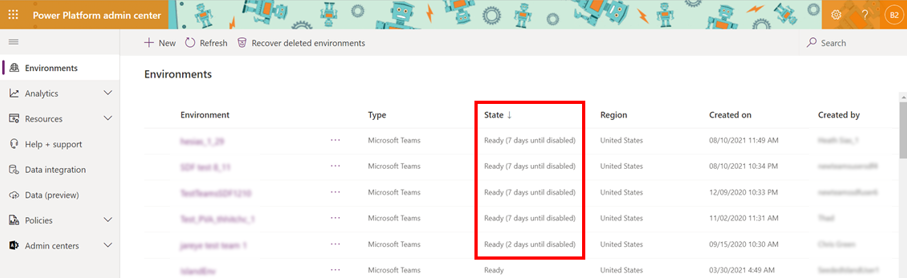
2Inactive environment alert on the Environment page in Power Platform admin center
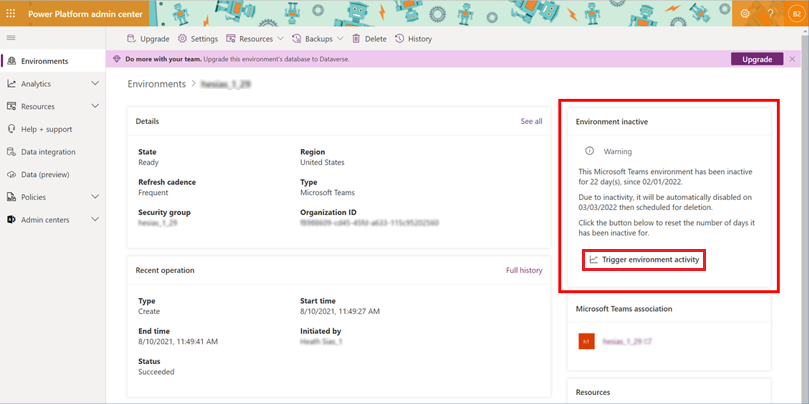
Note
The Environment inactive warning tile only displays if the Dataverse for Teams environment is <= 7 days until disablement.
3Disabled environment alert on the Environment page in Power Platform admin center
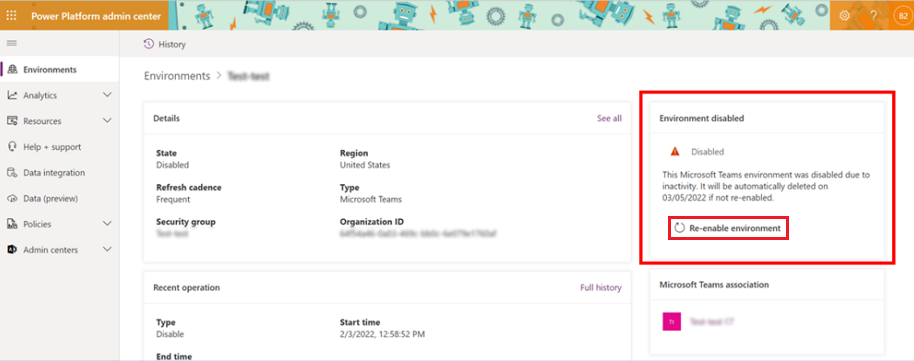
Note
The Environment disabled tile displays anytime a Dataverse for Teams environment is disabled due to inactivity.
Trigger activity, re-enable, and recover a Dataverse for Teams environment
By default, administrators have 30 days to re-enable an environment. An environment disabled for 30 days is automatically deleted. Administrators have seven days to recover a deleted environment. See Recover a deleted Dataverse for Teams environment.
Trigger activity for an inactive Dataverse for Teams environment
Sign in to the Power Platform admin center.
Select Environments, and then select the inactive Dataverse for Teams environment.
On the Environment page, select Trigger environment activity.
Re-enable a disabled Dataverse for Teams environment
Sign in to the Power Platform admin center.
Select Environments, and then select the disabled Dataverse for Teams environment.
On the Environment page, select Re-enable environment.
Recover a deleted Dataverse for Teams environment
Sign in to the Power Platform admin center.
Select Environments, and then select Recover deleted environments.
Select an environment to recover, and then select Recover.
For more information, see recover environment.
See also
Microsoft Dataverse for Teams environments
Recover environment
Automatic environment cleanup
Feedback
Coming soon: Throughout 2024 we will be phasing out GitHub Issues as the feedback mechanism for content and replacing it with a new feedback system. For more information see: https://aka.ms/ContentUserFeedback.
Submit and view feedback for