View the fields that are synchronized between customer engagement apps and Outlook
In Microsoft Dynamics CRM 2015 for Outlook or later, you can view the appointments, contacts, and tasks fields that are synchronized between customer engagement apps (Dynamics 365 Sales, Dynamics 365 Customer Service, Dynamics 365 Field Service, Dynamics 365 Marketing, and Dynamics 365 Project Service Automation), and Outlook so you can see where the data is coming from. You can also determine whether the fields:
Are synchronized one way (from Outlook to customer engagement apps or from customer engagement apps to Outlook)
Are synchronized two way (from Outlook to customer engagement apps and from customer engagement apps to Outlook)
Aren't synchronized
For example, if the fields are synchronized one way, from customer engagement apps to Outlook, you can update the field in Outlook and save the change, but your changes won't be synced with customer engagement apps, and will be overwritten if the same field value is changed in customer engagement apps. So if fields are synced one way, there's no need to change the value in the synchronized field.
View the synchronized fields
In the web app, in the upper-right corner of the screen, click the Settings button
 > Options.
> Options.In the Set Personal Options dialog box, choose the Synchronization tab.
Choose synchronized fields.
In the Synchronization Settings for Outlook or Exchange dialog box, click the Synchronization Fields tab.
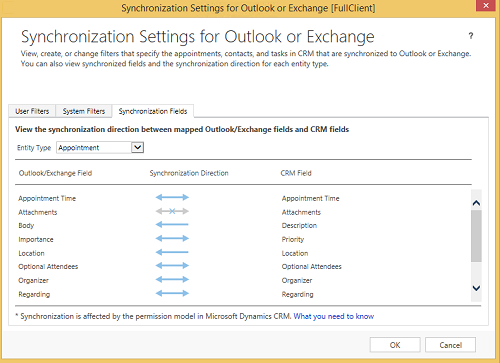
In the Entity Type list, select the record type you want to view.
Outlook fields are displayed on the left and the corresponding customer engagement apps fields are displayed on the right. The blue arrows show the sync direction:
This indicator Shows that the fields 
Are synced one way from Outlook to customer engagement apps 
Are synced one way from customer engagement apps to Outlook 
Are synced two way 
Aren't synced Note
Field synchronization direction can be impacted by security settings configured by your system administrator. For example, if you don't have read privileges for a field, it won't be synchronized in Outlook even if the field is configured for two-way synchronization. To determine whether you have read privileges for a field, click the View in Dynamics 365 apps button to open the record. If you see the Lock icon, you can't access the field.
See also
Frequently asked questions about synchronizing records between customer engagement apps and Microsoft Outlook
What fields can be synchronized between customer engagement apps and Outlook or Exchange?
Control field synchronization between customer engagement apps and Outlook or Exchange (admins)
How security affects synchronization between customer engagement apps and Outlook or Exchange
Feedback
Coming soon: Throughout 2024 we will be phasing out GitHub Issues as the feedback mechanism for content and replacing it with a new feedback system. For more information see: https://aka.ms/ContentUserFeedback.
Submit and view feedback for