BQE Core
Note
The following connector article is provided by BQE, the owner of this connector and a member of the Microsoft Power Query Connector Certification Program. If you have questions regarding the content of this article or have changes you would like to see made to this article, visit the BQE website and use the support channels there.
Summary
| Item | Description |
|---|---|
| Release State | General Availability |
| Products | Power BI (Semantic models) Power BI (Dataflows) Fabric (Dataflow Gen2) |
| Authentication Types Supported | BQE Core Account |
| Function Reference Documentation | — |
Prerequisites
To use the BQE Core Power BI connector, you must have a BQE Core account with username and password.
Capabilities supported
- Import
Connect to BQE Core from Power Query Desktop
To connect to BQE Core data:
Launch Power BI Desktop and enter the Get Data experience.
From the Other category, select BQEDataConnector, and then select Connect.

Select Sign In. You'll be prompted to sign in to Core.
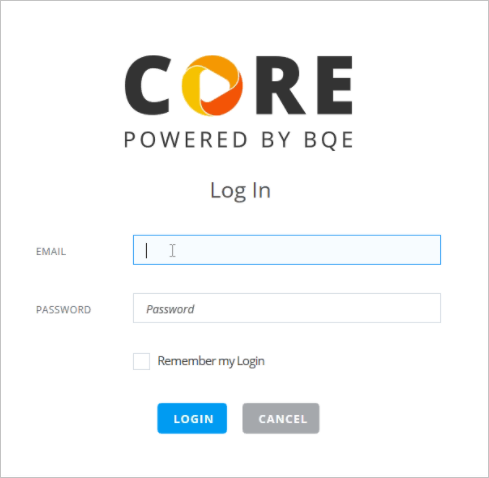
In the sign in screen, enter your Core email and password. Select Login.
You'll then be prompted to select your Core company file.
- Select the Core company file you want to use.
- (Optional) If you select Remember my consent, the next time you connect to this Core company file you won't need to grant permission again.
- Select Grant Permission.
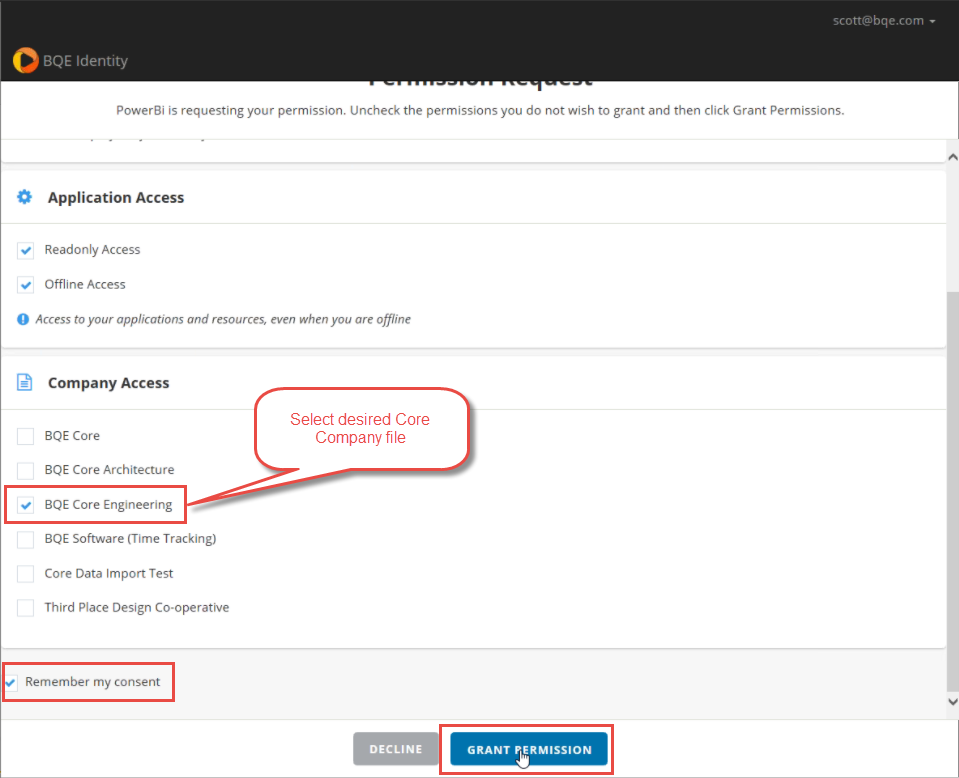
Select Connect, and then select a module. For reference, review the API Reference under the Core API Documentation.
From the Navigator, select the tables to load, and then select Transform Data to transform the data in Power Query.
Feedback
Coming soon: Throughout 2024 we will be phasing out GitHub Issues as the feedback mechanism for content and replacing it with a new feedback system. For more information see: https://aka.ms/ContentUserFeedback.
Submit and view feedback for