Visualize Azure Synapse Link for Dataverse data with Power BI
You can use the Azure Synapse Link to connect your Microsoft Dataverse data to Azure Synapse Analytics to explore your data and accelerate time to insight. This article shows you how to generate a Power BI report by connecting to the serverless SQL endpoint from your Azure Synapse Analytics workspace.
Note
Azure Synapse Link for Microsoft Dataverse was formerly known as Export to data lake. The service was renamed effective May 2021 and will continue to export data to Azure Data Lake as well as Azure Synapse Analytics.
Prerequisites
This section describes the prerequisites necessary to access Dataverse choices with Power BI after using the Azure Synapse Link for Dataverse service.
Power BI Desktop. Get it now
Azure Synapse Link for Dataverse. This guide assumes that you have already exported data from Dataverse by using the Azure Synapse Link for Dataverse.
Storage Account Access. You must be granted one of the following roles for the storage account: Storage Blob Data Reader, Storage Blob Data Contributor, or Storage Blob Data Owner.
Connect to your Azure Synapse Analytics workspace to Power BI
Open Power BI Desktop.
Select Get data > More....
Select Azure > Azure Synapse Analytics (SQL DW) > Connect.
Go to your Azure Synapse Analytics workspace and copy the Serverless SQL endpoint.
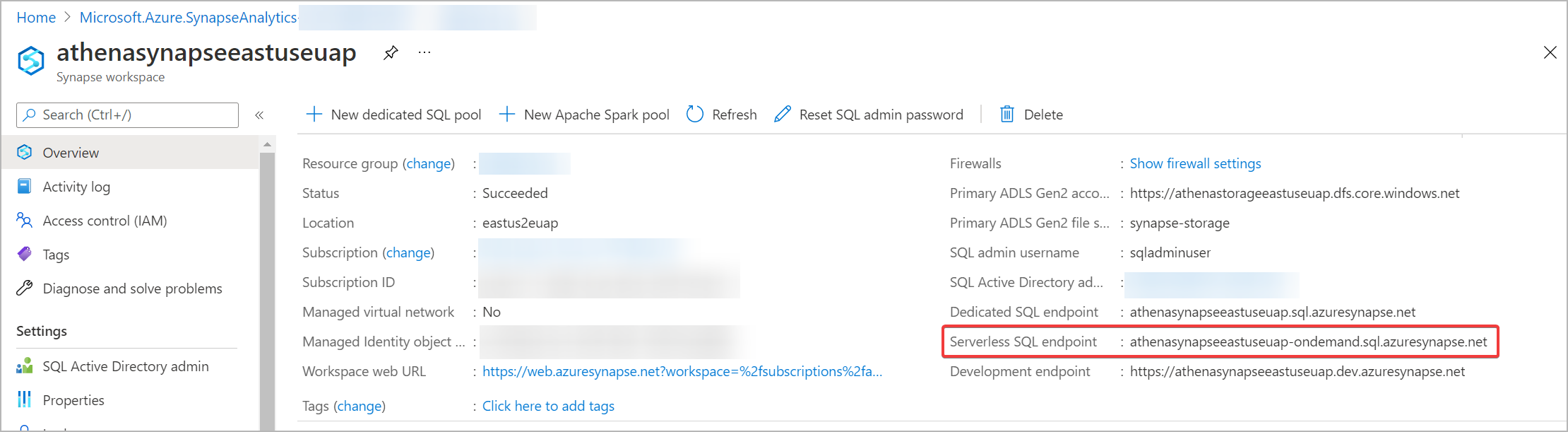
Paste the endpoint for the Server. Select DirectQuery for the Data Connectivity mode. Select OK.
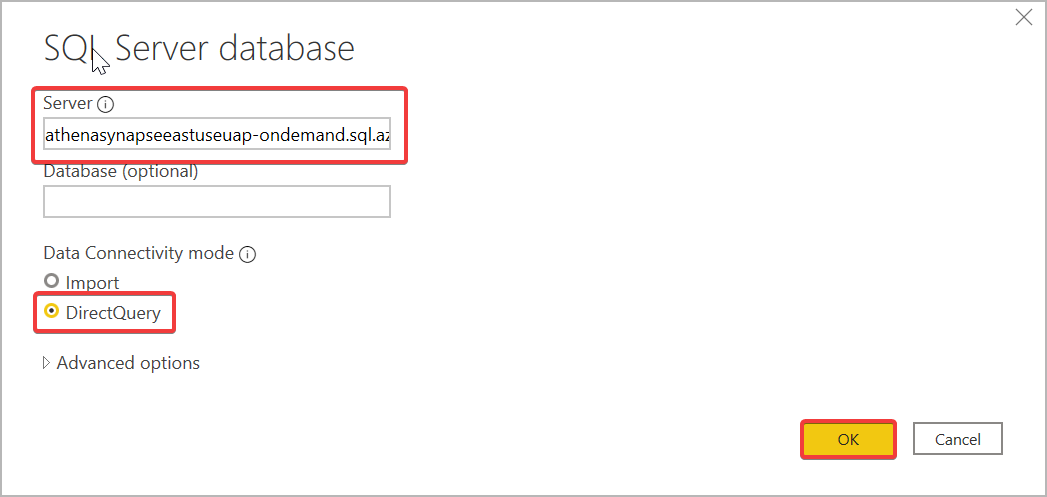
If prompted, sign in with your Microsoft Account.
Select the container and the preferred table from the Navigator, and then select Load. Optionally, expand default to access tables created with an Apache Spark notebook.
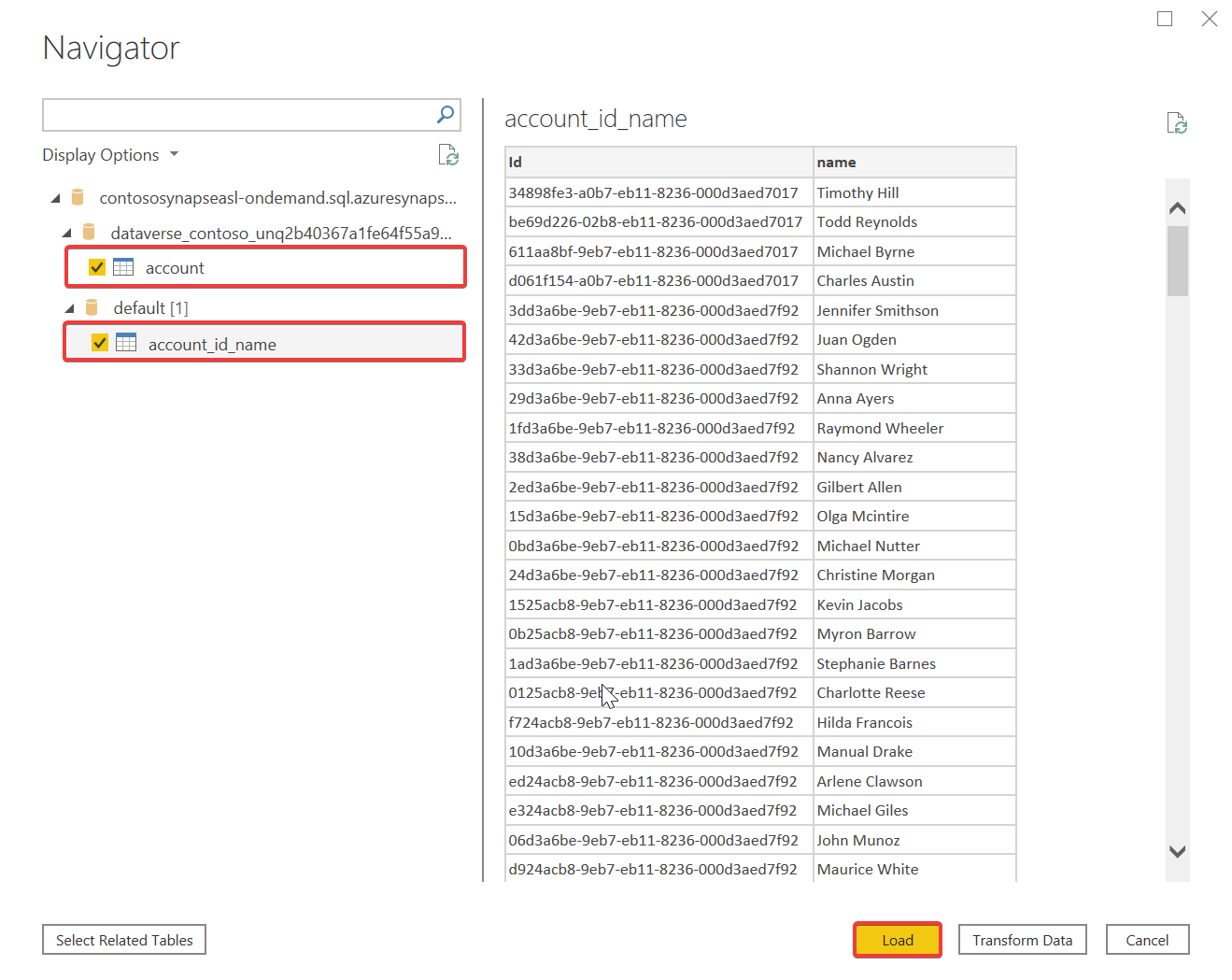
Note
If you receive a credentials error, go to File > Options and settings > Data source settings and clear the permissions for the serverless SQL endpoint. Repeat the above steps.
Select fields from the Fields pane to create a simple table or create other visualizations.
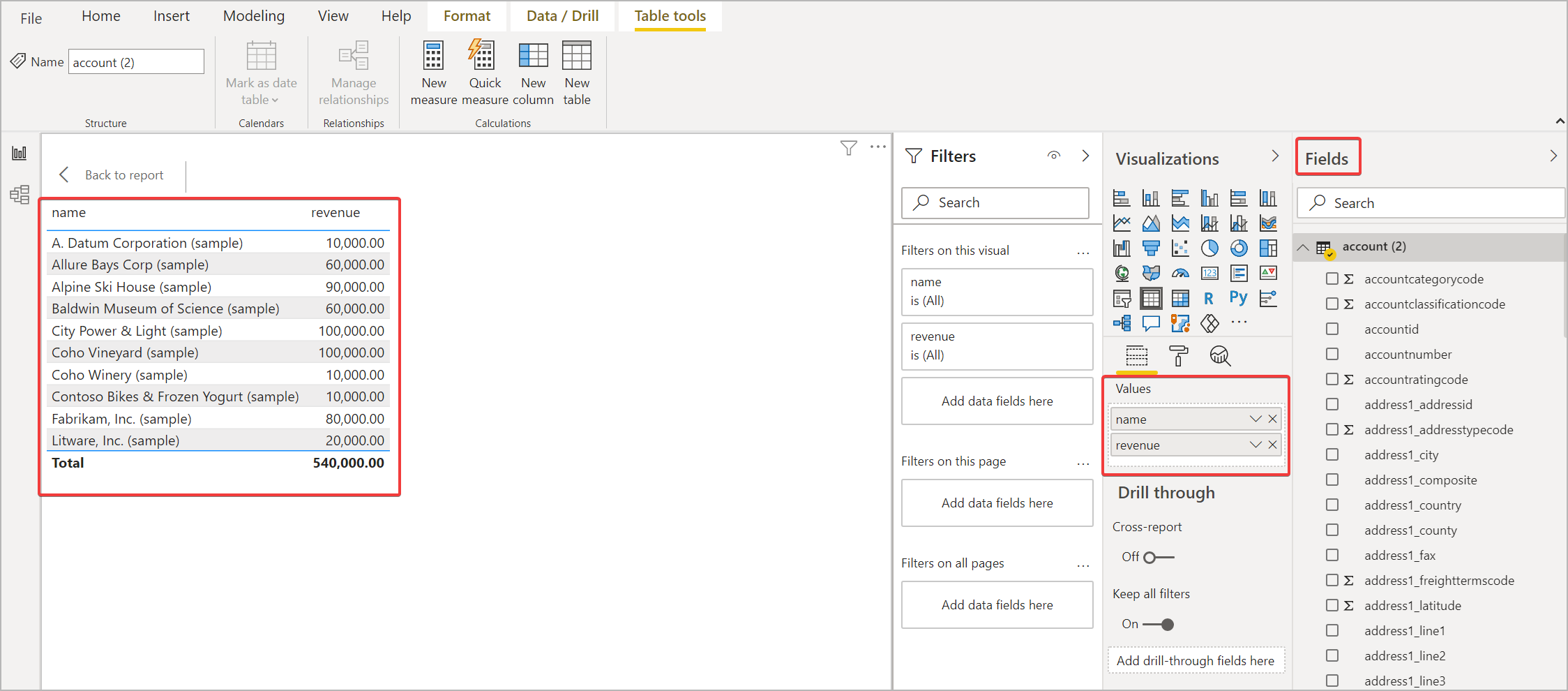
See also
Feedback
Coming soon: Throughout 2024 we will be phasing out GitHub Issues as the feedback mechanism for content and replacing it with a new feedback system. For more information see: https://aka.ms/ContentUserFeedback.
Submit and view feedback for