Create a model-driven app with the app designer
In this article, you learn the basics of how to create a model-driven app that can be shared and distributed to other environments.
Prerequisites
Verify the availability of the following prerequisites before you start to create a model-driven app:
- A Power Platform environment used for app development.
- An environment maker, system administrator, or system customizer security role.
For more information, go to the following articles:
Create an app
On the Power Apps Home page, select Solutions from the left navigation pane. If the item isn’t in the side panel pane, select …More and then select the item you want.
Open an unmanaged solution or create a new solution.
Note
Unmanaged solutions can be identified when the solution has a No in the Managed column.
Although the Default Solution is an unmanaged solution, it is in most circumstances not recommended to create or edit customizations in the default solution.
Select New > App > Model-driven app.
On the New model-driven app dialog box, enter a Name and optionally, a Description, and then select Create.
On the command bar select Add page, and then on the New page screen, select Dataverse table, and then select Next.
From the list of tables, select Account, select Contact, and then select Add.
On the Pages left pane, under Navigation the layout for the app is displayed.
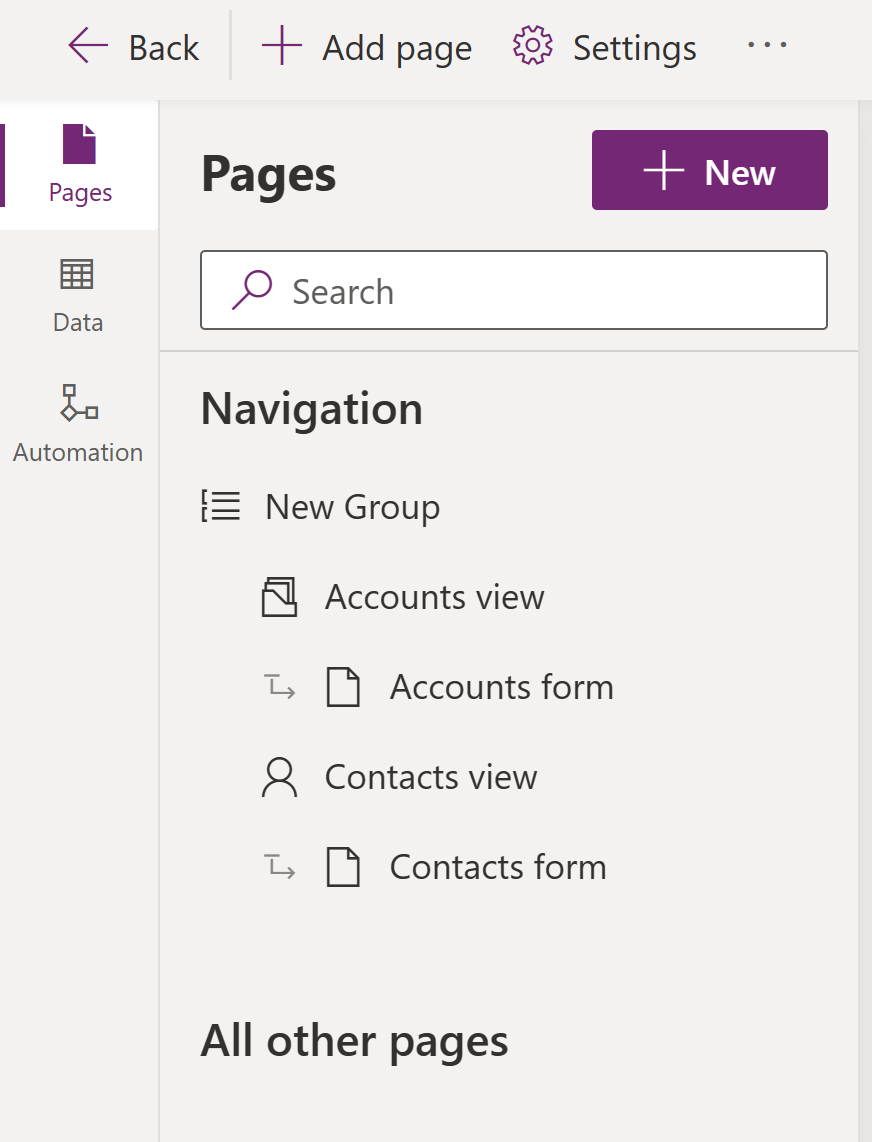
Notice the preview pane displays your app. Selecting a component, such as the Accounts form, affects what's displayed in the preview and property panes. If your environment includes data that you have access to view, that also appears in the preview.
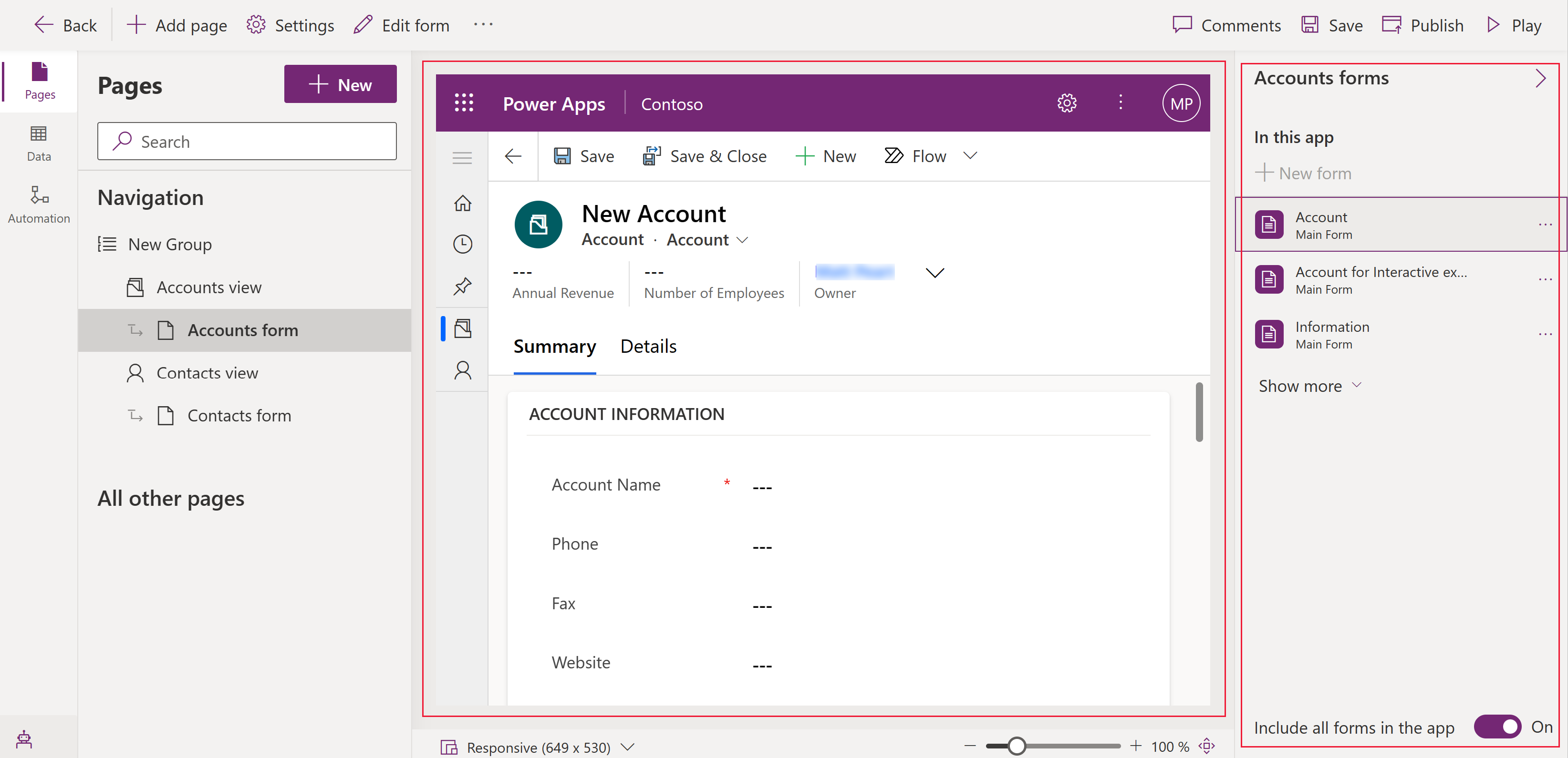
To save and publish the app, select Save, and then select Publish.
To see how the app runs in a full browser window, on the command bar, select Play.
Next steps
Feedback
Coming soon: Throughout 2024 we will be phasing out GitHub Issues as the feedback mechanism for content and replacing it with a new feedback system. For more information see: https://aka.ms/ContentUserFeedback.
Submit and view feedback for