Send email using the enhanced email experience
The enhanced email experience in model-driven apps allows you to compose an email without leaving the row that you’re working on. With the enhanced email experience, you can:
- Navigate to different pages without losing the email content.
- Minimize the email window to get back to the rows you were working on.
- Expand the email editor pop-up window to see more email options.
- Simultaneously open three email compose pop-up windows.
- Search for and apply a predefined template to an email you're composing.
- Insert attachments to email.
Important
- System administrators must enable the enhanced email experience before you can use it.
- Preview features aren’t meant for production use and may have restricted functionality. These features are available before an official release so that customers can get early access and provide feedback.
- We expect changes to this feature, so you shouldn’t use it in production. Use it only in test and development environments.
- Microsoft doesn't provide support for this preview feature. Microsoft Dynamics 365 Technical Support won’t be able to help you with issues or questions. Preview features aren't meant for production use and are subject to a separate supplemental terms of use.
Compose an email using the enhanced experience:
In the Timeline section of a row, select + and then under Activities, select Email.
A new email pop-up window opens.
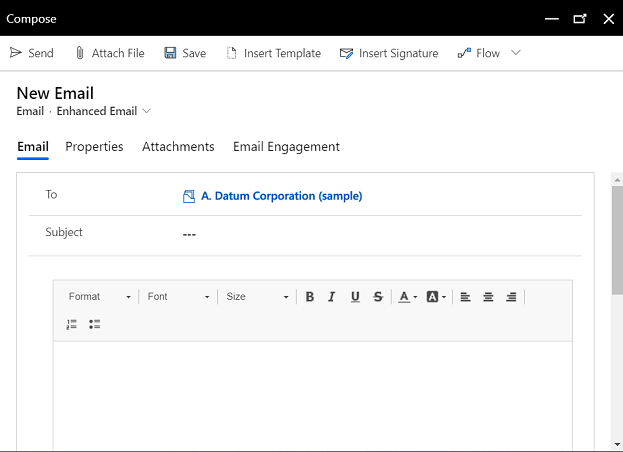
The From and To columns are automatically populated based on the user and the account and contact of the original row.
Write your email from scratch or select Insert Template to search for and apply a template. For more information on inserting an email template, see Insert an email template.
Select Attach file if you want to add attachments.
Select Insert signature to search for and add your signature.
When you're done, select Send.
Important
- The enhanced email experience is available only for email activities created from the Timeline section of a model-driven app.
- The enhanced email pop-up window opens only when the height and width of your screen size is at least 400 x 650 pixels or greater. If lower, you will be taken to the standard form instead of the enhanced email experience.
See also
Feedback
Coming soon: Throughout 2024 we will be phasing out GitHub Issues as the feedback mechanism for content and replacing it with a new feedback system. For more information see: https://aka.ms/ContentUserFeedback.
Submit and view feedback for