Manage a bot
APPLIES TO: SDK v3
In your browser, navigate to the Azure portal. Select your resource application, such as a Bot Channels Registration. On the left panel you'll see the sections described below.
Bot settings overview
These links display panels on the right that provide general information applicable to a bot.
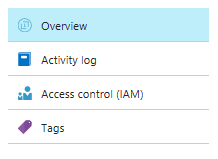
| Option | Description |
|---|---|
| Overview |
The related panel contains high level information about the bot. For example, you can see a bot's Subscription ID and Messaging endpoint. |
| Activity log | Platform logs provide detailed diagnostic and auditing information for Azure resources and the Azure platform they depend on. For more information, see Overview of Azure platform logs. |
| Access control (IAM) | View the access a user or another security principal has to Azure resources. For more information, see View the access a user has to Azure resources. |
| Tags | Apply tags to Azure resources, resource groups, and subscriptions to logically organize them. For more information, see Use tags to organize your Azure resources. |
Bot management
You can find most of your bot's management options in the Bot Management section. Below is a list of options to help you manage your bot.
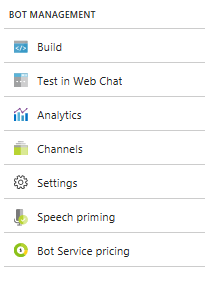
| Option | Description |
|---|---|
| Build |
Provide options for making changes to your bot. Not available for Registration Only Bot. |
| Test in Web Chat | Use the integrated Web Chat control to quickly test your bot. |
| Analytics | Enable analytics to view the collected data with Application Insights. |
| Channels | Configure the channels your bot uses to communicate with users. |
| Settings | Manage various bot profile settings such as display name, analytics, and messaging endpoint. |
| Speech priming | Manage the connections between your LUIS app and the Bing Speech service. |
| Bot Service pricing | Manage the pricing tier for the bot service. |
Application service settings
A bot application, also known as application service, has a set of application settings that you can access through the Azure portal as described below. These app settings are variables passed as environment variables to the application code. For more information, see Configure an App Service app in the Azure portal.
In your browser, navigate to the Azure portal.
Search for your bot app service. Click on its name.
The bot app service is displayed.
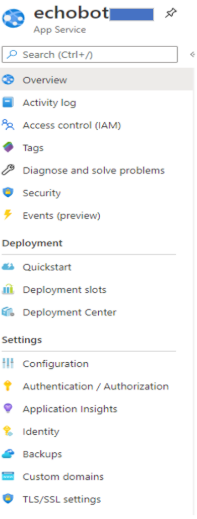
The Application Settings left panel contains detailed information about the bot, such as the bot's environment, debug settings, and application settings keys.
MicrosoftAppID and MicrosoftAppPassword
The MicrosoftAppID and MicrosoftAppPassword are kept within the bot's settings file(appsettings.json or .env), or Azure Key Vault. To retrieve them, either download your bot's setting or config file (for older bots, if it exists), or access Azure Key Vault. It may be necessary for you to test locally with the ID and password.
Note
The Bot Channels Registration bot service comes with a MicrosoftAppID, but because there is no app service associated with this type of service there is also no Application Settings blade for you to look up the MicrosoftAppPassword. See Bot Channels Registration password to learn how to generate the password.