Install the Test & Feedback extension
TFS 2017 | TFS 2015
The Test & Feedback extension helps teams perform exploratory testing and provide feedback. Everyone in the team, such as developers, product owners, managers, UX or UI engineers, marketing teams, early adopters, and other stakeholders can use the extension to submit bugs or provide feedback and contribute to the quality of your product.
Prerequisites
- You must connect to a project. If you don't have a project yet, create one.
- You must be added to a project. To get added, Add users to a project or team.
- To view or run manual or automated tests, you must have Basic access or higher.
To learn more, see Manual test access and permissions.
Supported web browsers for the extension
The Test & Feedback extension is currently available for Google Chrome, Microsoft Edge (Chromium Only), and Mozilla Firefox version 50.0 and higher.
Some browser versions do not currently support all the features of the Test & Feedback extension.
| Feature | Chrome | Microsoft Edge | Firefox |
|---|---|---|---|
| Capture screenshots with inline annotations | Yes | Yes | Yes |
| Capture notes | Yes | Yes | Yes |
| Capture screen recordings | Yes | Yes | No |
| Capture page load data | Yes | Yes | No |
| Capture user actions log | Yes | Yes | Yes |
| Capture system information | Yes | Yes | No |
| Create bugs | Yes | Yes | Yes |
| Create tasks and test cases | Yes | Yes | Yes |
| Create feedback requests | Yes | Yes | Yes |
| Export session report for sharing | Yes | Yes | Yes |
| End-to-end traceability for work items | Yes | Yes | Yes |
| Simplified bug and task tracking and triaging | Yes | Yes | Yes |
| View and get insights from sessions | Yes | Yes | Yes |
| View similar existing bugs | Yes | Yes | Yes |
| Test app on devices using cloud providers such as Perfecto | Yes | Yes | No |
| Manage feedback requests | Yes | Yes | Yes |
Install the extension
Check the list of supported browsers and decide which you want to use.
Download and install your chosen browser, if you haven't already, then open it.
Go to Visual Studio Marketplace > Test & Feedback and choose Install.
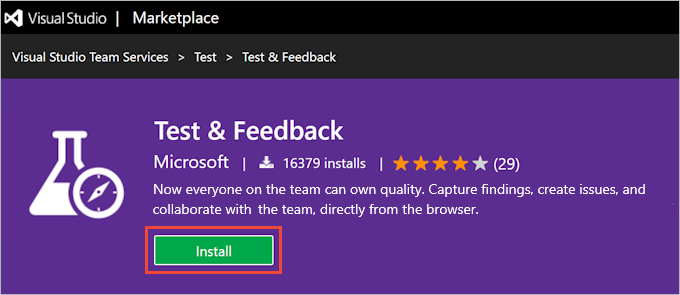

Follow the instructions shown to install the Test & Feedback extension in your browser:
If you are using Google Chrome, choose the Install link for Chrome from the above image to open the Google Chrome web store and follow the instructions to install the extension.
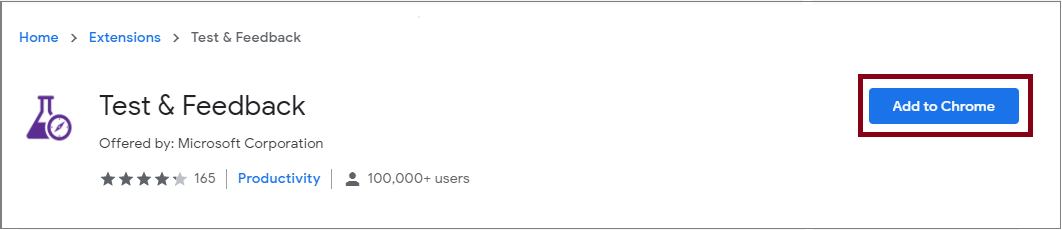
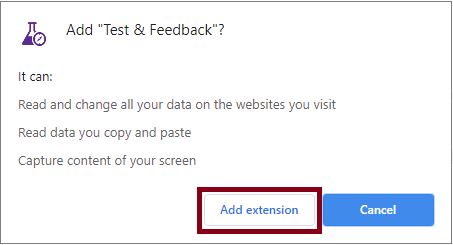
If you are using Microsoft Edge (Chromium), choose the Install link for Edge from the above image to open the Microsoft Edge Add-ons page and follow the instructions to install the extension.

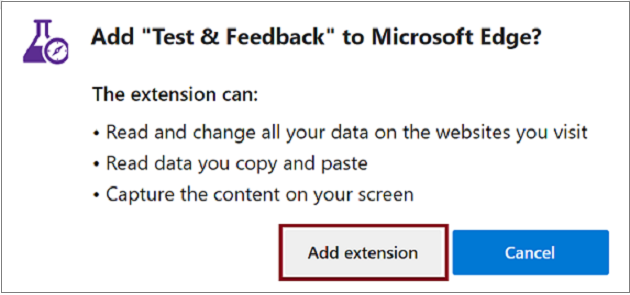
If you are using Mozilla Firefox 50.0 and higher, choose the Install link for Firefox from the above image to open the Firefox Browser Add-ons page and follow the instructions to install the extension.
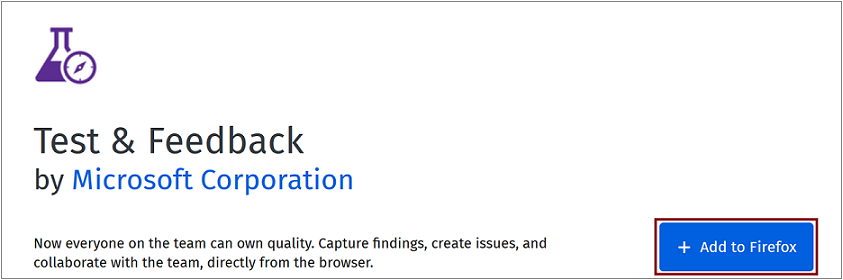
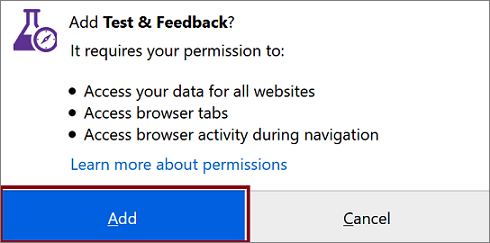
You need to install the extension or add-on only once. Afterwards your browser will update it automatically.
Select an exploratory testing mode
Open the extension you installed in your browser by choosing the
 icon.
icon.
Decide if you want to use the extension in Connected or Standalone mode.
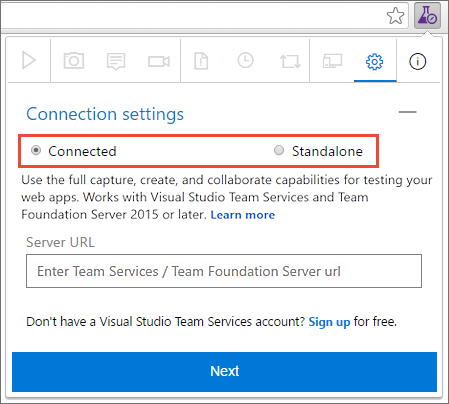
Connected mode
Available to all users of Azure DevOps and TFS 2015 or later:- Users with Basic access or higher: Full capture and create capabilities to submit bugs, tasks, and test cases. Includes collaboration capabilities such as end-to-end traceability, rich insights across completed exploratory sessions, simplified tracking and triaging for bugs and tasks, and more.
- Users with Stakeholder access: Full capture and create capabilities, except for test cases, to submit feedback and respond to feedback requests from the team.
- Feedback experience is available only in Azure DevOps and TFS 2017 or later.
Standalone mode
Available to everyone. No connection to Azure DevOps is required. Take notes and screenshots with inline annotations to capture issues. Create bugs and export a session report to share findings.
If you have problems connecting to Azure DevOps, you may find the topic TF31002: Unable to connect useful.