Apple School Manager integration with Intune for Education and School Data Sync
When setting up Apple School Manager for integration with Intune for Education, you may also configure Microsoft School Data Sync (SDS) to synchronize user accounts and attributes from Apple School Manager to Microsoft Entra ID.
Note
The option to sync with Apple School Manager does not create any groups. It is only designed to link their Apple ID with their O365 Account.
Prerequisites and Setup
Complete the process and steps noted on the Enable iOS device enrollment with Apple School Manager page below before proceeding to the SDS setup for Apple School Manager sync and integration:
Create an Apple School Manager Sync Profile in SDS
Once redirected to the SDS Sync Profile Setup Wizard, you'll need to create a sync profile. This sync profile will connect to your Apple School Manager instance, and attempt to match the Apple ID of your users in Apple School Manager to the UserPrincipalName of your users in Microsoft Entra ID. Once matched, user attributes in Apple School Manager are synced to users in Microsoft Entra ID. Follow the steps below to complete this process:
Sign in with a Global Admin account if prompted for credentials.
Once logged in, SDS will automatically connect to Apple School Manager.
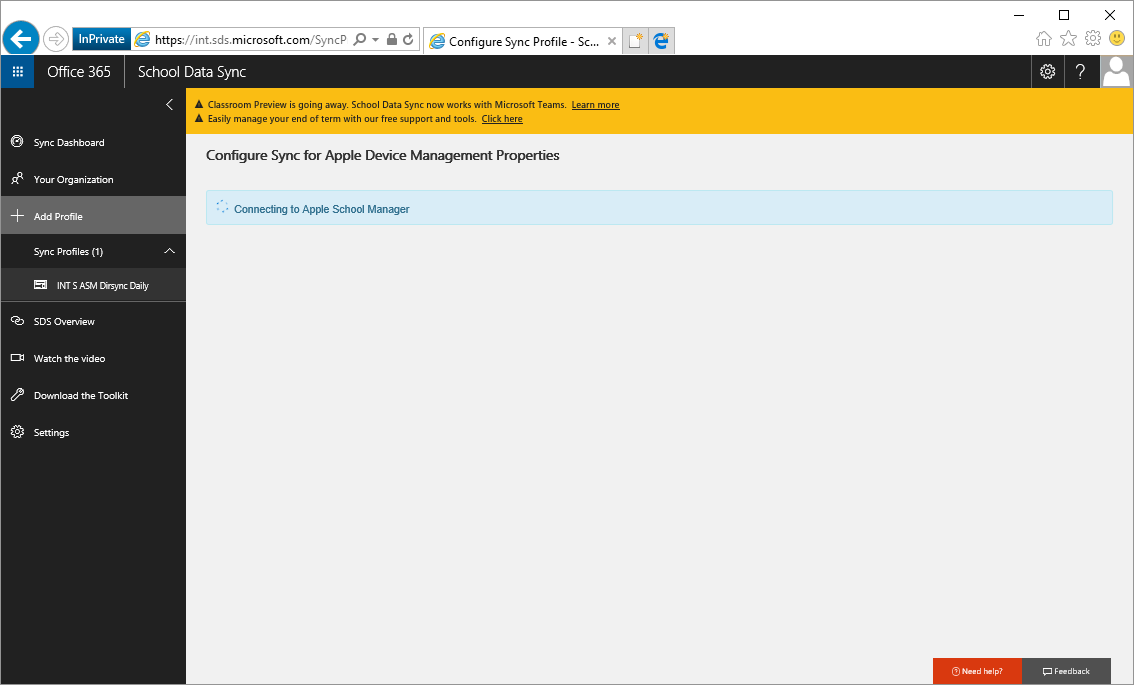
Enter a sync profile name in the text box (must be at least three characters).

Choose the domain suffix associated with your users in Microsoft Entra ID.
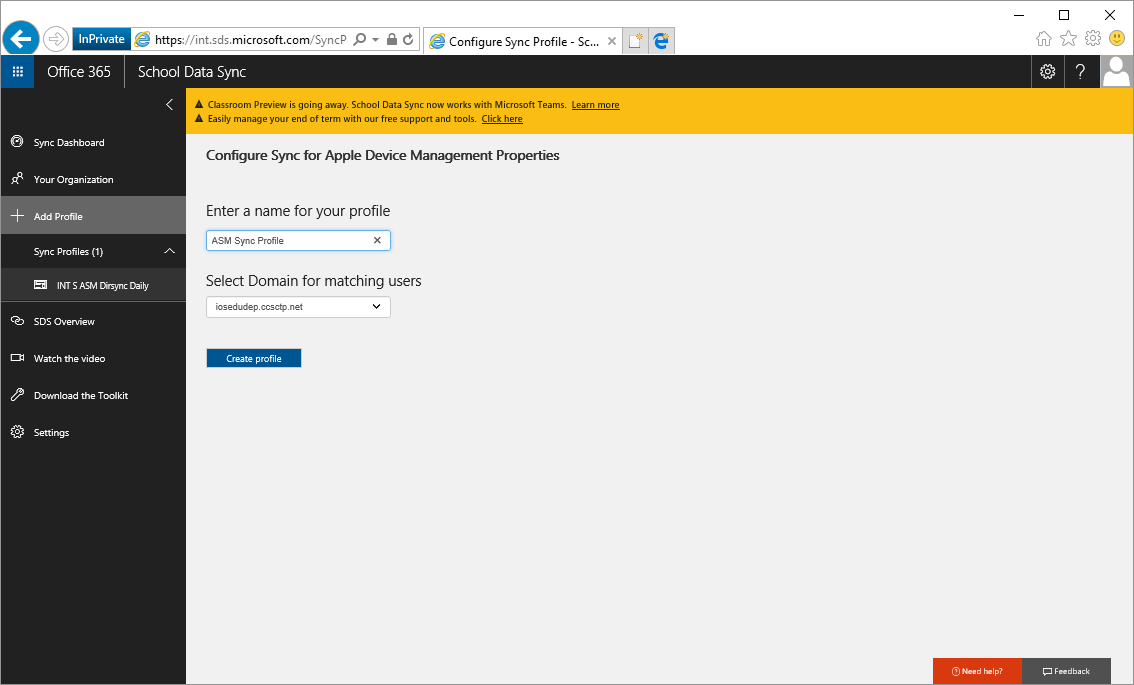
To match users from Apple School Manager to Microsoft Entra ID, the prefix value of the AppleID (portion before the @ must match the prefix value of the Microsoft Entra UserPrincipalName (portion before the @). The domain suffix selected in SDS must also then append to the prefix value of the AppleID, to match against the users full UserPrincipalName in Microsoft Entra ID. Here's an example:
Example:
AppleID = Wendy@contoso.com
AppleID Prefix = Wendy
SDS Domain Selection = FabrikamSchools.com
UserPrincipalName in Microsoft Entra ID = Wendy@FabrikamSchools.com
For the user to sync successfully:
AppleID Prefix + SDS Domain Selection = UserPrincipalName
Example Results = User is successfully synced with Apple School Manager:
Wendy + Fabrikam.com = wendy@FabrikamSchools.com
Select Create profile.
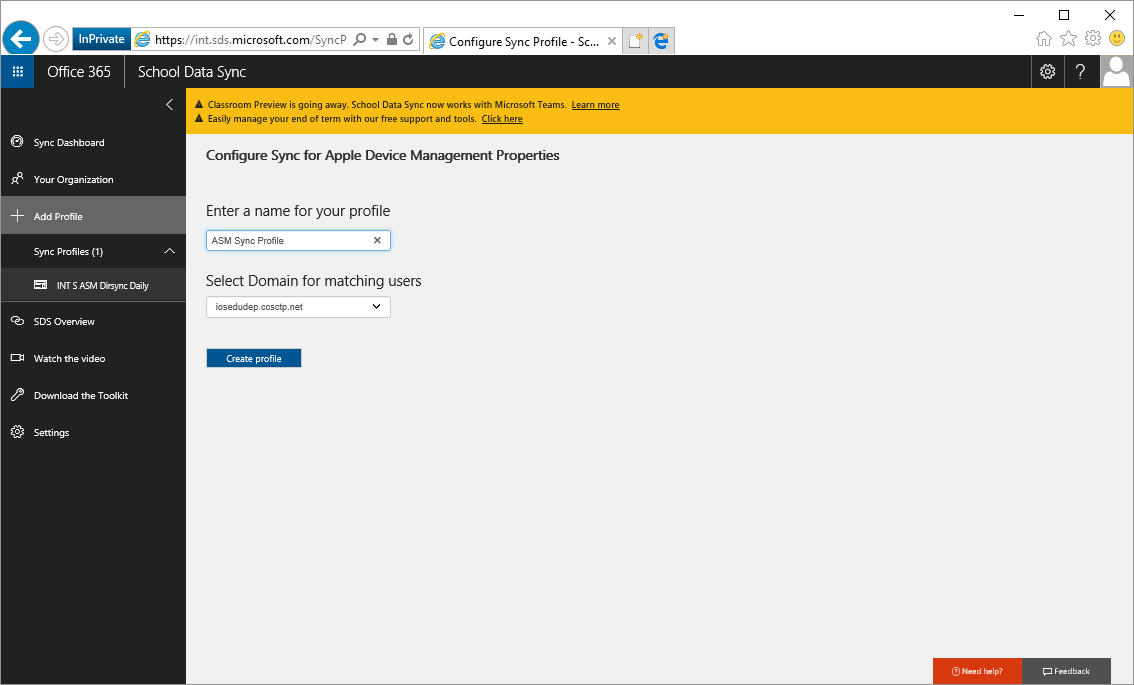
Wait for the profile to be submitted.

Refresh the page to ensure the profile is being set up. Profile status will become Setting up.
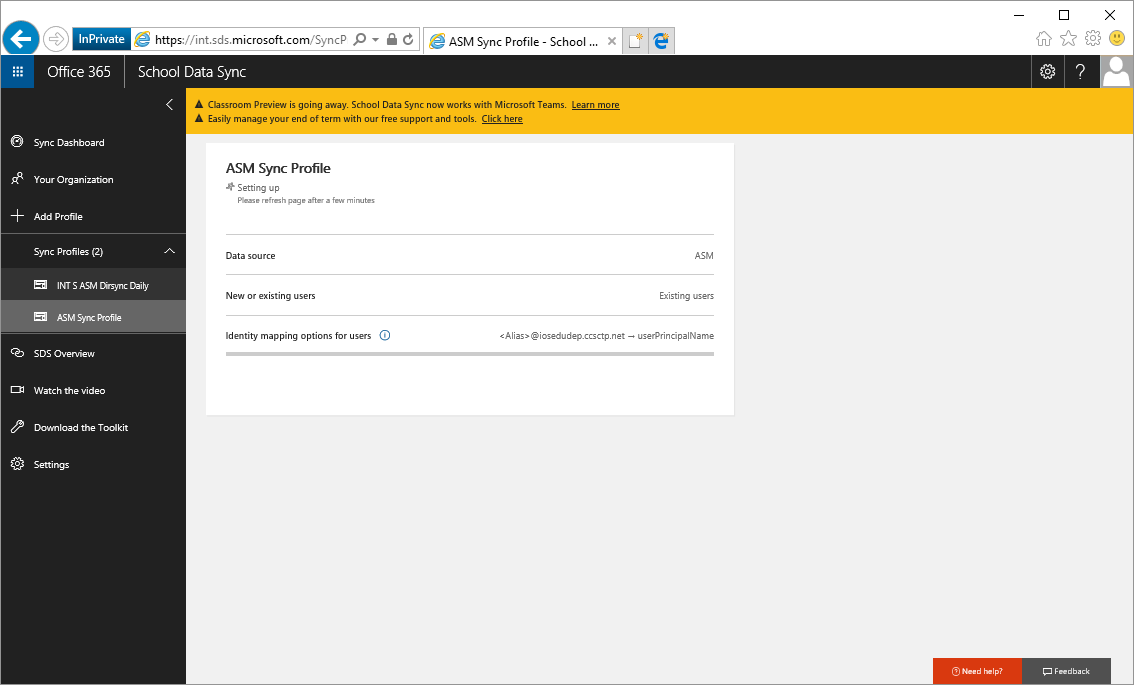
Continue to refresh the page to ensure sync has started. The profile status should display one of the five sync stages of SDS.
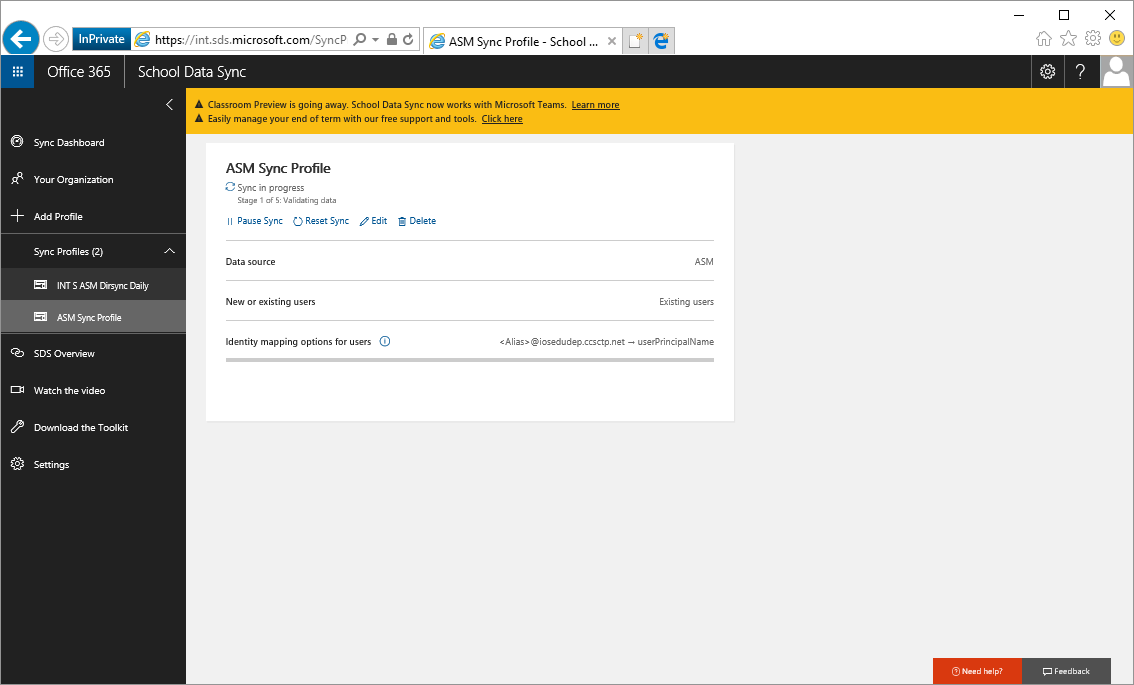
Continue to refresh the page to ensure sync has completed successfully.
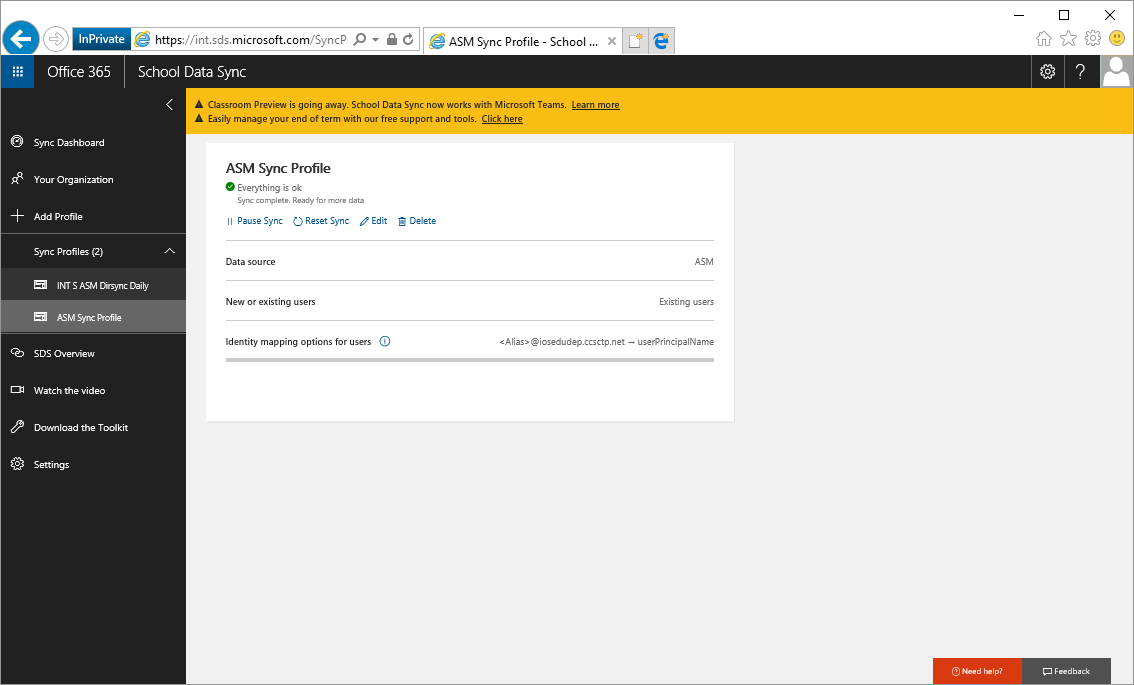
Review any errors associated with the sync profile. If any users failed to match, you may need to update the AppleID in Apple School Manager or the UserPrincipalName in Microsoft Entra ID to ensure the identities match successfully, in accordance with the criteria defined within the SDS sync profile. SDS will attempt to match all users within Apple School Manager under this single profile.