How to delete a user record in SDS for GDPR compliance
For General Data Protection Regulation (GDPR) compliance, Office 365 Administrators require a mechanism for deleting users who have revoked consent to use the Office 365 platform. Schools must ensure all records associated with any user with revoked consent and their associated records, are purged from Office 365. To complete this process for the School Data Sync (SDS) app and service, follow the steps below:
- Navigate to the SDS portal.
- Select the Sign-in option in the upper right-hand corner.
- Sign-in with your Global Admin account.
- Select the sync profile where the user is syncing or has synced previously.
- Select the Delete option on the profile. See graphic below.
- Recreate the profile, and ensure the user is no longer contained in the source data.
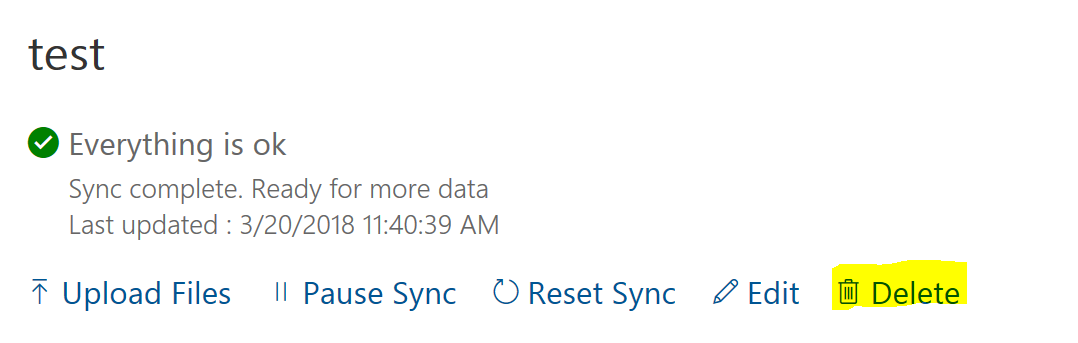
Note
These steps will only delete the user’s data in the temporary files in SDS. Admins still need to go to the privacy dashboard and delete from other services including Microsoft Entra ID.