SDS (Classic) Errors
Errors and remediation
The following table contains common errors that you may encounter after you enable sync for a sync profile in School Data Sync. The "Steps to remediate" column contains recommended steps for correcting the errors listed.
| Error | Entity | Action | Steps to remediate |
|---|---|---|---|
| None |
Section |
Add |
Duplicate record exists or an invalid character exists in the name. |
| None |
Student |
Add |
DisplayName for the student has invalid characters. |
| UnSpecified |
Student |
Update |
The SIS ID of the student is invalid or is related to a student/user that didn't successfully sync. |
| AzureActiveDirectoryInvalidLicense |
Student Teacher |
Add Update |
This error occurs if SDS attempted to assign a license, which isn't present within the tenant. For example, if the tenant doesn't contain the Classroom Subscription and Licenses, but SDS attempts to assign Classroom Licenses to Teachers or Students, this error will be generated. |
| AzureActiveDirectoryReplicaUnavailable |
School Section Student Teacher |
Add Update |
This error occurs when an Azure AD Graph Replica Server is unavailable. These errors are transient, and don't need any action from users. These errors will resolve themselves over time. |
| AzureActiveDirectory RequestThrottledTemporarily (All one string, but broken here to make this table readable.) |
This is a transient error that could occur due to throttling when processing a large amount of data. No action is required from user, and error should fix itself on a subsequent sync cycle. |
||
| UnmatchedEntry |
Couldn't find a matching entry in Microsoft Entra ID for sync |
||
| AzureActiveDirectoryInvalidUserUsageLocation |
License Assignment failed for the user since the user doesn't have a Usage Location set. Update the user from Office Admin Portal |
||
| InvalidOrMissingReferenceCode* |
Users |
The value 6 in GradeLevelCode for 3110_10 isn't found in RefGradeLevel. Correct source system. |
*This example is for a user record that contains an invalid Grade Level value, in this case for a student. The SIS ID [Identifier] for the student is 3104_10 and the Grade Level value being passed is 6. The expected value is 06.
Exporting errors and prioritizing remediation
When you encounter errors in School Data Sync, any errors associated with sync will be displayed on the sync profile summary page, after clicking on the Sync profile. The top errors will be displayed first, and will be actionable. We suggest you take action on these errors first. You can also view and export all sync errors associated with a given sync profile, for review and remediation purposes.
The steps below detail how to export errors for a given sync profile.
Sign in to the SDS portal (sds.microsoft.com).
Select the sync profile you'd like to review errors for.
Select Download these Errors to export the errors into a CSV file.
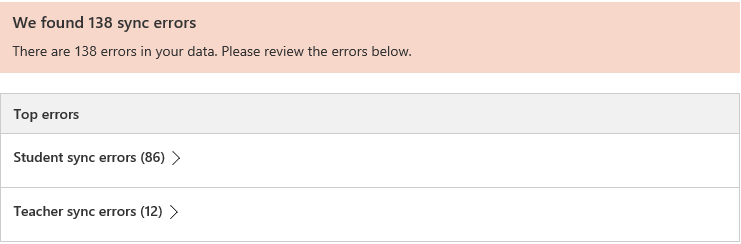

Select OK when prompted.
Prioritizing errors for remediation
When troubleshooting errors in School Data Sync, it's always recommended that you prioritize Top Errors or ahead of troubleshooting any other error types in the All Errors view. This is because any instance of a Top Error may result in numerous subsequent errors for each instance, within the same sync profile. Often, remediating Top Errors will after remediate many roster-related errors that also show in the all errors list, within the profile. This is the recommended method for remediating errors in bulk, in the most efficient manner possible.
Education Insights & Data Health and Monitoring
For customers that have enabled SDS (Classic) to send data to SDS to Sync with Insights for Education Leaders, there are other validation rules that will be run on the data in order for it to be used by Insights for Education Leaders. For some customers, you may experience in SDS (Classic) no errors being surfaced in support of the SDS (Classic) and the provisioning scenarios but may see errors and or warnings in SDS. This is expected as to not impact SDS (Classic) customers that continue using SDS (Classic) for provisioning classes, administrative units and security groups for one or more prior academic school years. For customers that are enabling SDS and the Sync with Insights for Education Leaders feature, more validation rules are run and are shown in SDS | Data | Run heath.
If there are issues with your data in SDS, see the SDS Data Health and Monitoring article.