Document library templates sample SharePoint Add-in
The ECM.DocumentLibraries sample shows you how to use a provider-hosted add-in to create a list or document library, assign a content type to it, and remove the default content type.
Use this solution if you want to:
- Create a list or document library and apply a default content type.
- Assert greater control over the addition, maintenance, or implementation of localized versions of your custom fields.
- Remove the default content type on a list or library.
- Apply library configuration settings when you create a list or library.
Before you begin
To get started, download the ECM.DocumentLibraries sample add-in from the Office 365 Developer Patterns and Practices project on GitHub.
Note
The code in this article is provided as-is, without warranty of any kind, either express or implied, including any implied warranties of fitness for a particular purpose, merchantability, or non-infringement.
Users accessing the ECM.DocumentLibraries sample add-in must have permissions to manage lists. The DoesUserHavePermission method in Default.aspx.cs checks the user's permissions to ensure that they can manage lists. If the user does not have permissions to manage lists, the add-in presents an error message to the user.
private bool DoesUserHavePermission()
{
var spContext = SharePointContextProvider.Current.GetSharePointContext(Context);
using (var ctx = spContext.CreateUserClientContextForSPHost())
{
BasePermissions perms = new BasePermissions();
perms.Set(PermissionKind.ManageLists);
ClientResult<bool> _permResult = ctx.Web.DoesUserHavePermissions(perms);
ctx.ExecuteQuery();
return _permResult.Value;
}
}
Using the ECM.DocumentLibraries sample add-in
When you start this add-in, the start page displays as shown the following figure. The ECM.DocumentLibraries start page looks like the page to add a new document library when you select Site Contents > Add an app > Document Library > Advanced Options, with one difference. When you start the add-in, the Document Template list displays a custom document library template, IT Document, and Contoso Document. When the user chooses Create, the selected custom content type is assigned to the new document library.
Start page of the ECM.DocumentLibraries sample add-in
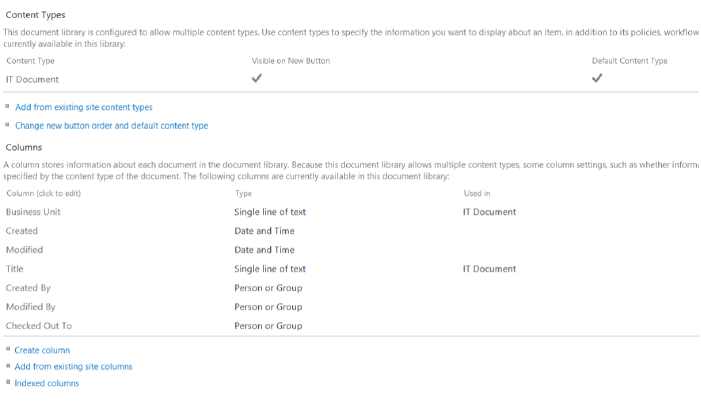
When users choose Create, the CreateLibrary_Click method in Default.aspx.cs checks the selected default template and makes calls to either the CreateITDocumentLibrary or CreateContosoDocumentLibrary method in ContentTypeManager.cs, as shown in the following code.
protected void CreateLibrary_Click(object sender, EventArgs e)
{
try
{
var _spContext = SharePointContextProvider.Current.GetSharePointContext(Context);
var _templateSelectedItem = this.DocumentTemplateType.Value;
var _libraryToCreate = this.GetLibraryToCreate();
using (var _ctx = _spContext.CreateUserClientContextForSPHost())
{
_ctx.ApplicationName = "AMS ECM.DocumentLibraries";
ContentTypeManager _manager = new ContentTypeManager();
switch(_templateSelectedItem)
{
case "IT Document":
_manager.CreateITDocumentLibrary(_ctx, _libraryToCreate);
break;
case "Contoso Document":
_manager.CreateContosoDocumentLibrary(_ctx, _libraryToCreate);
break;
}
}
Response.Redirect(this.Url.Value);
}
catch (Exception _ex)
{
throw;
}
}
The CreateContosoDocumentLibrary method then performs the following tasks, as shown in the next code example:
- Creates custom fields in the Managed Metadata Service.
- Creates a content type.
- Associates the custom fields with the content types.
- Creates the document library with the content type.
public void CreateContosoDocumentLibrary(ClientContext ctx, Library library)
{
// Check the fields.
if (!ctx.Web.FieldExistsById(FLD_CLASSIFICATION_ID)){
ctx.Web.CreateTaxonomyField(FLD_CLASSIFICATION_ID,
FLD_CLASSIFICATION_INTERNAL_NAME,
FLD_CLASSIFICATION_DISPLAY_NAME,
FIELDS_GROUP_NAME,
TAXONOMY_GROUP,
TAXONOMY_TERMSET_CLASSIFICATION_NAME);
}
// Check the content type.
if (!ctx.Web.ContentTypeExistsById(CONTOSODOCUMENT_CT_ID)){
ctx.Web.CreateContentType(CONTOSODOCUMENT_CT_NAME,
CT_DESC, CONTOSODOCUMENT_CT_ID,
CT_GROUP);
}
// Associate fields to content types.
if (!ctx.Web.FieldExistsByNameInContentType(CONTOSODOCUMENT_CT_NAME, FLD_CLASSIFICATION_INTERNAL_NAME)){
ctx.Web.AddFieldToContentTypeById(CONTOSODOCUMENT_CT_ID,
FLD_CLASSIFICATION_ID.ToString(),
false);
}
CreateLibrary(ctx, library, CONTOSODOCUMENT_CT_ID);
}
CreateContosoDocumentLibrary calls the CreateTaxonomyField method, which is part of the OfficeDevPnP.Core. CreateTaxonomyField creates a field in the managed metadata service from the provider-hosted add-in.
public static Field CreateTaxonomyField(this Web web, Guid id, string internalName, string displayName, string group, TermSet termSet, bool multiValue = false)
{
internalName.ValidateNotNullOrEmpty("internalName");
displayName.ValidateNotNullOrEmpty("displayName");
termSet.ValidateNotNullOrEmpty("termSet");
try
{
var _field = web.CreateField(id, internalName, multiValue ? "TaxonomyFieldTypeMulti" : "TaxonomyFieldType", true, displayName, group, "ShowField=\"Term1033\"");
WireUpTaxonomyField(web, _field, termSet, multiValue);
_field.Update();
web.Context.ExecuteQuery();
return _field;
}
catch (Exception)
{
/// If there is an exception, the hidden field might be present.
FieldCollection _fields = web.Fields;
web.Context.Load(_fields, fc => fc.Include(f => f.Id, f => f.InternalName));
web.Context.ExecuteQuery();
var _hiddenField = id.ToString().Replace("-", "");
var _field = _fields.FirstOrDefault(f => f.InternalName == _hiddenField);
if (_field != null)
{
_field.DeleteObject();
web.Context.ExecuteQuery();
}
throw;
}
}
CreateContosoDocumentLibrary calls the CreateContentType method, which is part of OfficeDevPnP.Core. CreateContentType creates a new content type.
public static ContentType CreateContentType(this Web web, string name, string description, string id, string group, ContentType parentContentType = null)
{
LoggingUtility.Internal.TraceInformation((int)EventId.CreateContentType, CoreResources.FieldAndContentTypeExtensions_CreateContentType01, name, id);
// Load the current collection of content types.
ContentTypeCollection contentTypes = web.ContentTypes;
web.Context.Load(contentTypes);
web.Context.ExecuteQuery();
ContentTypeCreationInformation newCt = new ContentTypeCreationInformation();
// Set the properties for the content type.
newCt.Name = name;
newCt.Id = id;
newCt.Description = description;
newCt.Group = group;
newCt.ParentContentType = parentContentType;
ContentType myContentType = contentTypes.Add(newCt);
web.Context.ExecuteQuery();
// Return the content type object.
return myContentType;
}
CreateContosoDocumentLibrary calls the AddFieldToContentTypeById method, which is part of OfficeDevPnP.Core. AddFieldToContentTypeById associates a field with a content type.
public static void AddFieldToContentTypeById(this Web web, string contentTypeID, string fieldID, bool required = false, bool hidden = false)
{
// Get content type.
ContentType ct = web.GetContentTypeById(contentTypeID);
web.Context.Load(ct);
web.Context.Load(ct.FieldLinks);
web.Context.ExecuteQuery();
// Get field.
Field fld = web.Fields.GetById(new Guid(fieldID));
// Add field association to content type.
AddFieldToContentType(web, ct, fld, required, hidden);
}
CreateContosoDocumentLibrary calls the CreateLibrary method in ContentTypeManager.cs to create the document library. The CreateLibrary method assigns library settings such as the document library's description, document versioning, and associated content types.
private void CreateLibrary(ClientContext ctx, Library library, string associateContentTypeID)
{
if (!ctx.Web.ListExists(library.Title))
{
ctx.Web.AddList(ListTemplateType.DocumentLibrary, library.Title, false);
List _list = ctx.Web.GetListByTitle(library.Title);
if(!string.IsNullOrEmpty(library.Description)) {
_list.Description = library.Description;
}
if(library.VerisioningEnabled) {
_list.EnableVersioning = true;
}
_list.ContentTypesEnabled = true;
_list.Update();
ctx.Web.AddContentTypeToListById(library.Title, associateContentTypeID, true);
// Remove the default Document Content Type.
_list.RemoveContentTypeByName(ContentTypeManager.DEFAULT_DOCUMENT_CT_NAME);
ctx.Web.Context.ExecuteQuery();
}
else
{
throw new Exception("A list, survey, discussion board, or document library with the specified title already exists in this website. Please choose another title.");
}
}
CreateLibrary calls RemoveContentTypeByName in ListExtensions.cs, which is part of OfficeDevPnP.Core. RemoveContentTypeByName removes the default content type on the document library.
public static void RemoveContentTypeByName(this List list, string contentTypeName)
{
if (string.IsNullOrEmpty(contentTypeName))
{
throw (contentTypeName == null)
? new ArgumentNullException("contentTypeName")
: new ArgumentException(CoreResources.Exception_Message_EmptyString_Arg, "contentTypeName");
}
ContentTypeCollection _cts = list.ContentTypes;
list.Context.Load(_cts);
IEnumerable<ContentType> _results = list.Context.LoadQuery<ContentType>(_cts.Where(item => item.Name == contentTypeName));
list.Context.ExecuteQuery();
ContentType _ct = _results.FirstOrDefault();
if (_ct != null)
{
_ct.DeleteObject();
list.Update();
list.Context.ExecuteQuery();
}
}
After you create the document library, go to the Library settings on your document library to review the name, description, document versioning setting, content type, and custom fields that the add-in assigned to your document library.
Library settings applied by the add-in
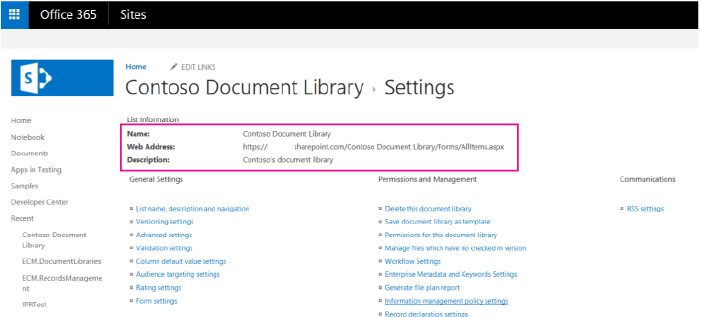
See also
Feedback
Coming soon: Throughout 2024 we will be phasing out GitHub Issues as the feedback mechanism for content and replacing it with a new feedback system. For more information see: https://aka.ms/ContentUserFeedback.
Submit and view feedback for