Work with the cross-domain library across different Internet Explorer security zones in SharePoint Add-ins
Important
The SharePoint Add-In model in SharePoint Online has been retired as of November 27th 2023, checkout the full retirement announcement to learn more.
Retirement means that the feature will not get any new investments, but it's still supported. End-of-life means that the feature will be discontinued and is no longer available for use.
If you are using the SharePoint cross-domain library for your add-ins, you should be aware of how security zones work in Internet Explorer. Your add-in may encounter some communication issues if the SharePoint website and the add-in are in different zones. This article explains what happens when you use the cross-domain library in different Internet Explorer security zones.
Cross-zone scenarios in Internet Explorer using the SharePoint cross-domain library
For security reasons, Internet Explorer prevents pages that are on different integrity levels (also known as security zones) to share cookies because each integrity level has its own cookie store. The integrity level of a page is determined by its top-most page, and any frame within that page shares the same integrity level. For more information, see Beware Cookie Sharing in Cross-Zone Scenarios.
The SharePoint cross-domain library uses a hidden IFrame and a client-side proxy page hosted on SharePoint to enable client-side communication by using JavaScript. The cross-domain library is available when you reference the sp.requestexecutor.js file in your pages. For more information, see Access SharePoint data from add-ins using the cross-domain library.
When the remote add-in page and SharePoint website are in different security zones, the authorization cookies cannot be sent. If there are no authorization cookies, and the IFrame tries to load the proxy page, it is redirected to the SharePoint sign-in page. The SharePoint sign-in page cannot be contained in an IFrame for security reasons. In these scenarios, the library cannot load the proxy page, and communication with SharePoint is not possible.
The following diagram shows a cross-zone scenario in which the proxy page cannot be loaded. The top page puts the frame in the same security zone as http://remoteserver/remotepage.html. The proxy page does not load.
Cross-zone scenario where the proxy page cannot be loaded
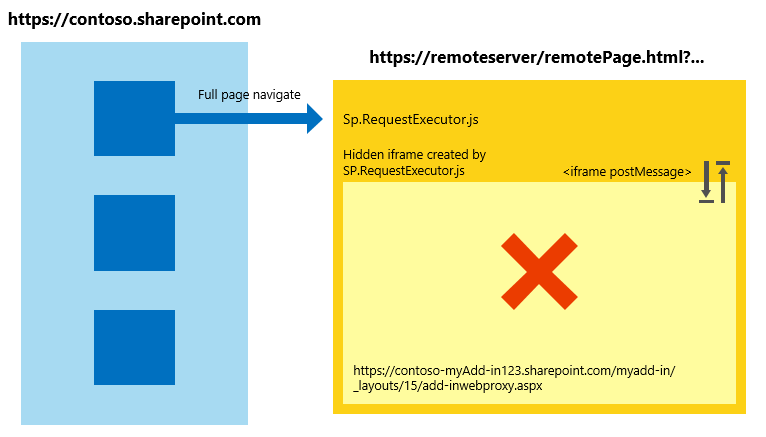
The following are some examples in which the cross-domain library may not be able to load the proxy page:
Your customers are using SharePoint Online, and your remote add-in page is hosted on an intranet server. This scenario is prone to the proxy page loading issue because the SharePoint Online URL is not usually in the local intranet zone. This is a very common scenario during initial development of an add-in because you may be using IIS Express or another local server to host your page without a fully qualified internet domain.
Your customers are using SharePoint on-premises with forms-based authentication, and your remote page is hosted on a cloud service (for example, Microsoft Azure).
Handling cross-zone scenarios in SharePoint Add-ins
There are a few ways to solve this problem during both add-in development (strongly recommended) and add-in run time.
Best practice: Use the apphost pattern
To handle a cross-zone scenario, we recommend that you have an apphost page in SharePoint. The apphost page is a SharePoint page that contains the remote page in an IFrame. Everything inside the IFrame on the apphost page exists in the same security zone as the add-in web. The cross-domain library on the remote page can receive the authorization cookies and loads the proxy page successfully.
The following diagram shows a cross-zone scenario being handled by using the apphost page pattern.
Cross-zone scenario handling by using the apphost page pattern
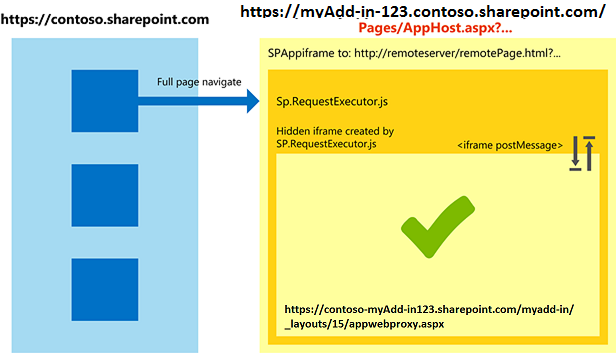
The code required for the apphost page is simple. The main portion of the apphost page is an SPAppIFrame element. You must use CSS to make the IFrame invisible so that it doesn't interfere with your add-in.
The following markup is an example of a simple apphost page. The markup performs the following tasks:
Declares directives needed when using SharePoint components.
Declares styles to make the IFrame invisible.
Declares the SPAppIFrame and sets the target to the add-in start page.
<%@ Page
Inherits="Microsoft.SharePoint.WebPartPages.WebPartPage, Microsoft.SharePoint, Version=15.0.0.0, Culture=neutral, PublicKeyToken=71e9bce111e9429c"
language="C#" %>
<%@ Register
Tagprefix="SharePoint"
Namespace="Microsoft.SharePoint.WebControls"
Assembly="Microsoft.SharePoint, Version=15.0.0.0, Culture=neutral, PublicKeyToken=71e9bce111e9429c" %>
<%@ Register
Tagprefix="Utilities"
Namespace="Microsoft.SharePoint.Utilities"
Assembly="Microsoft.SharePoint, Version=15.0.0.0, Culture=neutral, PublicKeyToken=71e9bce111e9429c" %>
<%@ Register
Tagprefix="WebPartPages"
Namespace="Microsoft.SharePoint.WebPartPages"
Assembly="Microsoft.SharePoint, Version=15.0.0.0, Culture=neutral, PublicKeyToken=71e9bce111e9429c" %>
<html>
<head>
<title>Your add-in page title</title>
<style type="text/css">
html, body
{
overflow:hidden;
}
body
{
margin:0px;
padding:0px;
}
iframe
{
border:0px;
height:100%;
width:100%;
}
</style>
</head>
<body>
<SharePoint:SPAppIFrame
runat="server"
src="~remoteAppUrl/StartPage.html?{StandardTokens}"
frameborder="0">
</SharePoint:SPAppIFrame>
</body>
</html>
If you want your users to deep link into portions of your add-in, your apphost page and the contents of the IFrame can collaborate to make that possible. One alternative is to use IFrame post-message communication and individual URLs per page in the remote add-in. To have individual URLs per page, you can create individual pages in the add-in web or use query string parameters on one page.
Alternative approach: Add the sites to the same security zone in Internet Explorer
If an add-in was not designed following the apphost pattern, you can still allow it to work by adding the following domains into the same security zone:
The domain of your SharePoint site (for example,
https://contoso.sharepoint.com).The domain of the cloud-hosted add-in (
http://remoteserver).The domain of Microsoft-hosted sign-in pages and services (
*.microsoftonline.com).
Administrators can use Active Directory policies to push changes to all computers in the organization.
Security implications of using the apphost pattern
It is important to point out that the apphost pattern effectively puts your remote page in the same security zone as the add-in web. Make you sure you understand the implications of adding a site to a security zone.
Working in other browsers: Chrome, Firefox, and Safari
Other browsers, such as Google Chrome, Mozilla Firefox, and Apple Safari, do not implement the concept of security zones. If a browser does not isolate the cookies in separated storage, it probably will not encounter the difficulties described in this article. We recommend that you follow the apphost pattern in your add-ins. Using the apphost pattern ensures that your add-in works in the mentioned browsers and Internet Explorer, regardless of which security zone SharePoint is in.
See also
Feedback
Coming soon: Throughout 2024 we will be phasing out GitHub Issues as the feedback mechanism for content and replacing it with a new feedback system. For more information see: https://aka.ms/ContentUserFeedback.
Submit and view feedback for