Grant custom access to cell data (Analysis Services)
Applies to:  SQL Server Analysis Services
SQL Server Analysis Services  Azure Analysis Services
Azure Analysis Services  Fabric/Power BI Premium
Fabric/Power BI Premium
Cell security is used to allow or deny access to measure data within a cube. The following illustration shows a combination of allowed and denied measures in a PivotTable, when connected as a user whose role only allows access to certain measures. In this example, Reseller Sales Amount and Reseller Total Product Cost are the only measures available through this role. All other measures are implicitly denied (the steps used to get this result are provided below in the next section, Allow access to specific measures).

Cell permissions apply to data inside the cell, and not to its metadata. Notice how the cell is still visible in the results of a query, displaying a value of #N/A instead of the actual cell value. The #N/A value appears in the cell unless the client application translates the value, or another value is specified by setting the Secured Cell Value property in the connection string.
To hide the cell entirely, you have to limit the members-dimensions, dimension attributes, and dimension attribute members-that are viewable. For more information, see Grant custom access to dimension data (Analysis Services).
As an administrator, you can specify whether role members have read, read contingent, or read/write permissions on cells within a cube. Putting permissions on a cell is the lowest level of security allowed, so before you start applying permissions at this level, it's important to keep a few facts in mind:
Cell-level security cannot expand rights that have been restricted at a higher level. An example: if a role denies access to dimension data, cell-level security cannot override the denied set. Another example: consider a role with Read permission on a cube and Read/Write permission on a cell ─ the cell data permission will not be Read/Write; it will be Read.
Custom permissions often need to be coordinated between dimension members and cells within the same role. For example, suppose you want to deny access to several discount-related measures for different combinations of resellers. Given Resellers as dimension data and Discount Amount as a measure, you would need to combine within the same role permissions on both the measure (using the instructions in this topic), as well as on dimension members. See Grant custom access to dimension data (Analysis Services) for details on setting dimension permissions.
Cell-level security is specified through MDX expressions. Because a cell is a tuple (that is, an intersection point across potentially multiple dimensions and measures), it is necessary to use MDX to identify specific cells.
Allow access to specific measures
You can use cell security to explicitly choose which measures are available. Once you specifically identify which members are allowed, all other measures become unavailable. This is perhaps the simplest scenario to implement via MDX script, as the following steps illustrate.
In SQL Server Management Studio connect to the instance of SQL Server Analysis Services, select a database, open the Roles folder, and then click a database role (or create a new database role). Membership should already be specified, and the role should have Read access to the cube. See Grant cube or model permissions (Analysis Services) if you need help with this step.
In Cell Data, check the cube selection to be sure you have chosen the right one, and then select Enable read permissions.
If you select just this check box, and do not provide an MDX expression, the effect is the same as denying access to all cells in the cube. This is because the default allowed set is an empty set whenever SQL Server Analysis Services resolves a subset of cube cells.
Enter the following MDX expression.
(Measures.CurrentMember IS [Measures].[Reseller Sales Amount]) OR (Measures.CurrentMember IS [Measures].[Reseller Total Product Cost])This expression explicitly identifies which measures are visible to users. No other measures will be available to users connecting through this role. Notice that CurrentMember (MDX) sets the context and is followed by the measure that is allowed. The effect of this expression is, if the current member includes either the Reseller Sales Amount or the Reseller Total Product Cost, show the value. Otherwise, deny access. The expression has multiple parts, with each part enclosed in parentheses. The OR operator is used to specify multiple measures.
Deny access to specific measures
The following MDX expression, also specified in Create Role | Cell Data | Allow reading of cube content, has the opposite effect, making certain measures unavailable. In this example, Discount Amount and Discount Percentage are made unavailable using the NOT and AND operators. All other measures will be visible to users connecting through this role.
(NOT Measures.CurrentMember IS [Measures].[Discount Amount]) AND (NOT Measures.CurrentMember IS [Measures].[Discount Percentage])
In Excel, cell-security is evident in the following illustration:
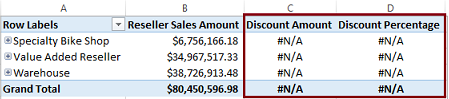
Set Read permissions on calculated measures
Permissions on a calculated measure can be set independently of its constituent parts. Skip ahead to the next section on Read-Contingent if you want to coordinate permissions between a calculated measure and its dependent measures.
To understand how Read permissions work for a calculated measure, consider Reseller Gross Profit in AdventureWorks. It's derived from Reseller Sales Amount and Reseller Total Product Cost measures. As long as a role has Read permission on Reseller Gross Profit cells, this measure is viewable even if permissions are expressly denied on the other measures. As a demonstration, copy the following MDX expression into Create Role | Cell Data | Allow reading of cube content.
(NOT Measures.CurrentMember IS [Measures].[Reseller Sales Amount])
AND (NOT Measures.CurrentMember IS [Measures].[Reseller Total Product Cost])
In Excel, connect to the cube using the current role, and choose all three measures to see the effects of cell security. Notice that measures in the denied set are unavailable, but the calculated measure is visible to the user.

Set Read-Contingent permissions on calculated measures
Cell-security offers an alternative, Read-Contingent, for setting permissions on the related cells participating in a calculation. Consider again the Reseller Gross Profit example. When you enter the same MDX expression provided in the previous section, placed this time into the second text area of the Create Role | Cell data dialog box (in the text area below Allow reading of cell content contingent on cell security), the result is apparent when viewed in Excel. Because Reseller Gross Profit is contingent upon Reseller Sales Amount and Reseller Total Product Cost, gross profit is now inaccessible because its constituent parts are inaccessible.
Note
What happens if you set both the Read and Read-Contingent permissions on a cell within the same role? The role will provide Read permissions on the cell, and not Read-Contingent.
Recall from previous sections that selecting just the Enable read-contingent permissions checkbox, without providing any MDX expression, denies access to all cells in the cube. This is because the default allowed set is an empty set whenever SQL Server Analysis Services resolves a subset of cube cells.
Set Read/Write permissions on a cell
Read/write permissions on a cell are used to enable writeback, provided that members have read/write permissions to the cube itself. Permissions that are granted at the cell level cannot be greater than the permissions that are granted at the cube level. See Set Partition Writeback for details.
See Also
MDX Builder (Analysis Services - Multidimensional Data)
The Basic MDX Script (MDX)
Grant process permissions (Analysis Services)
Grant permissions on a dimension (Analysis Services)
Grant custom access to dimension data (Analysis Services)
Grant cube or model permissions (Analysis Services)
Feedback
Coming soon: Throughout 2024 we will be phasing out GitHub Issues as the feedback mechanism for content and replacing it with a new feedback system. For more information see: https://aka.ms/ContentUserFeedback.
Submit and view feedback for