Source control in Azure Data Studio
Azure Data Studio supports Git for version/source control.
Git support in Azure Data Studio
Azure Data Studio ships with a Git source control manager (SCM), but you still need to install Git (version 2.0.0 or later) before these features are available.
Open an existing Git repository
- Under the File menu, select Open Folder...
- Browse to the folder that contains your files tracked by git, and select Select Folder. Subfolders in your local repository are okay to select here.
Initialize a new git repository
Select Source Control, then select the git icon.
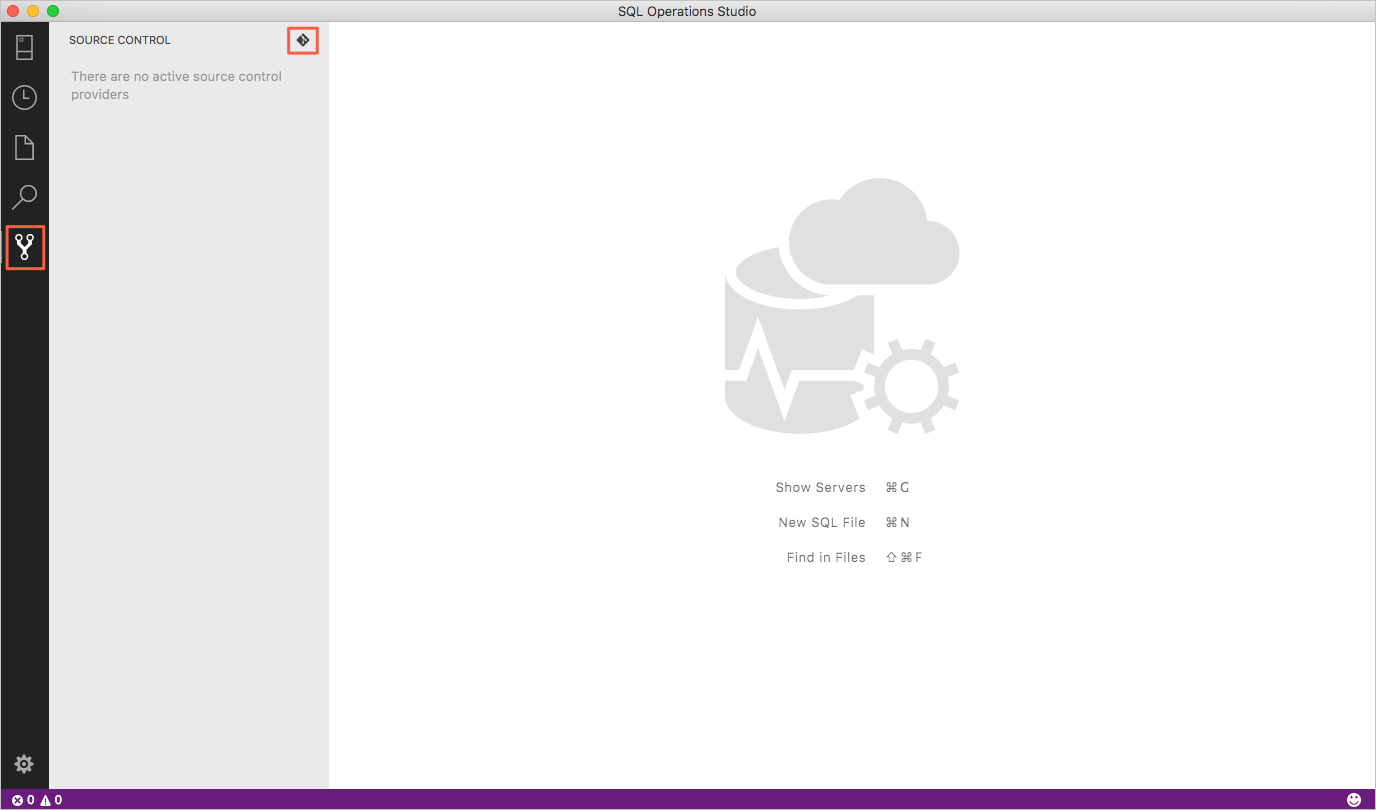
Enter the path to the folder you want to initialize as a Git repository and press Enter.
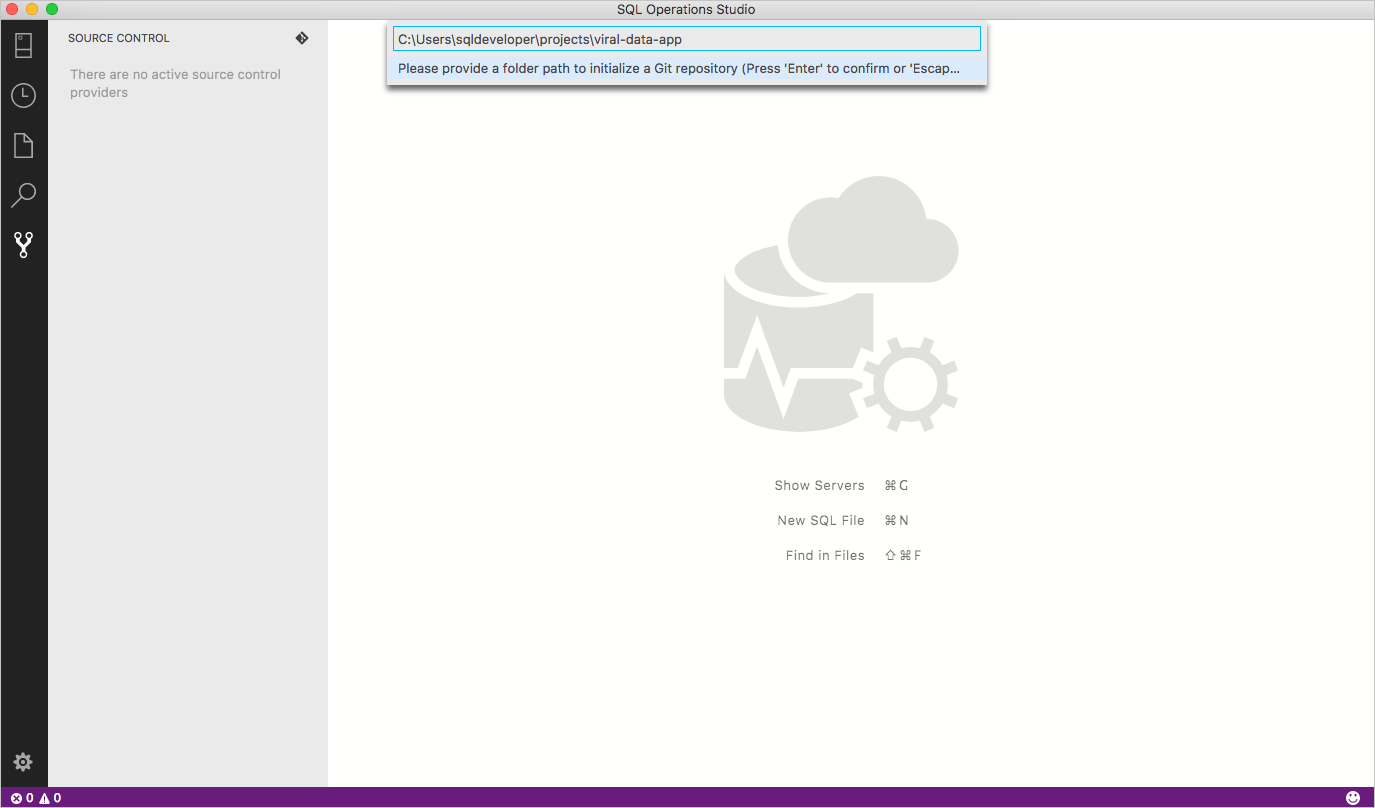
Working with Git repositories
Azure Data Studio inherits its Git implementation from VS Code, but doesn't currently support additional SCM providers. For the details about working with Git after you open or initialize a repository, see Git support in VS Code.
Additional resources
Feedback
Coming soon: Throughout 2024 we will be phasing out GitHub Issues as the feedback mechanism for content and replacing it with a new feedback system. For more information see: https://aka.ms/ContentUserFeedback.
Submit and view feedback for