Run Python and R scripts in Azure Data Studio notebooks with SQL Server Machine Learning Services
Applies to:
SQL Server 2017 (14.x) and later
Learn how to run Python and R scripts in Azure Data Studio notebooks with SQL Server Machine Learning Services. Azure Data Studio is a cross-platform database tool.
Prerequisites
Download and install Azure Data Studio on your workstation computer. Azure Data Studio is cross-platform, and runs on Windows, macOS, and Linux.
A server with SQL Server Machine Learning Services installed and enabled. You can use Machine Learning Services on Windows, Linux, or Big Data Clusters:
Create a SQL notebook
Important
Machine Learning Services runs as part of SQL Server. Therefore, you need to use a SQL kernel and not a Python kernel.
You can use Machine Learning Services in Azure Data Studio with a SQL notebook. To create a new notebook, follow these steps:
Click File and New Notebook to create a new notebook. The notebook will by default use the SQL kernel.
Click Attach To and Change Connection.
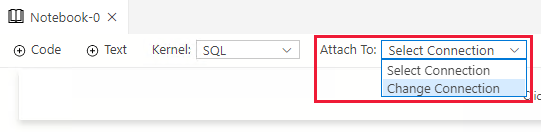
Connect to an existing or new SQL Server. You can either:
Choose an existing connection under Recent Connections or Saved Connections.
Create a new connection under Connection Details. Fill out the connection details to your SQL Server and database.
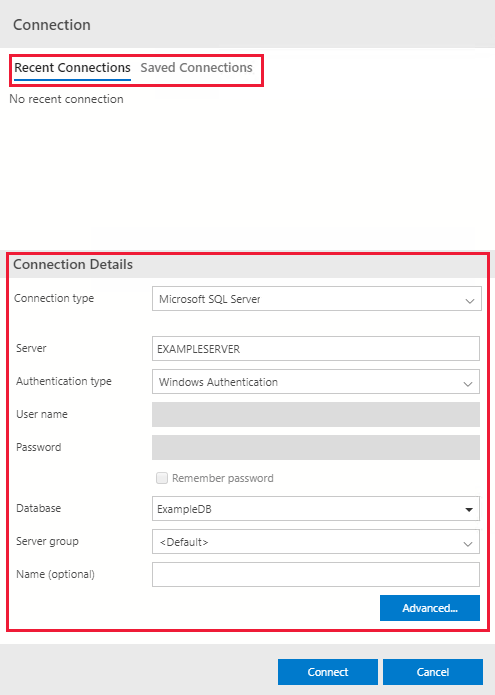
Run Python or R scripts
SQL Notebooks consist of code and text cells. Code cells are used to run Python or R scripts via the stored procedure sp_execute_external_scripts. Text cells can be used to document your code in the notebook.
Run a Python script
Follow these steps to run a Python script:
Click + Code to add a code cell.

Enter the following script in the code cell:
EXECUTE sp_execute_external_script @language = N'Python' , @script = N' a = 1 b = 2 c = a/b d = a*b print(c, d) 'Click Run cell (the round black arrow) or press F5 to run the single cell.
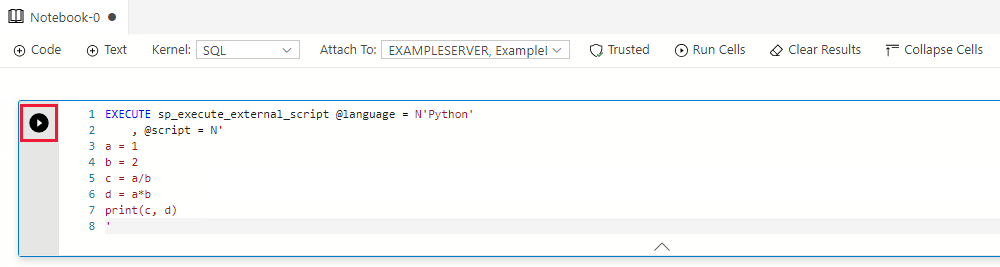
The result will be shown under the code cell.
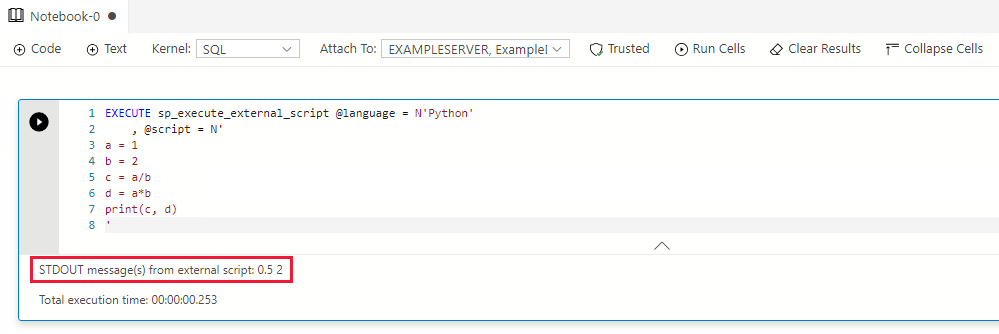
Run an R script
Follow these steps to run an R script:
Click + Code to add a code cell.

Enter the following script in the code cell:
EXECUTE sp_execute_external_script @language = N'R' , @script = N' a <- 1 b <- 2 c <- a/b d <- a*b print(c(c, d)) 'Click Run cell (the round black arrow) or press F5 to run the single cell.
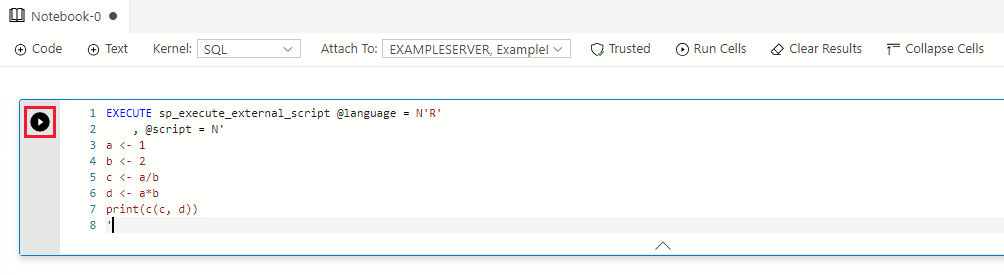
The result will be shown under the code cell.
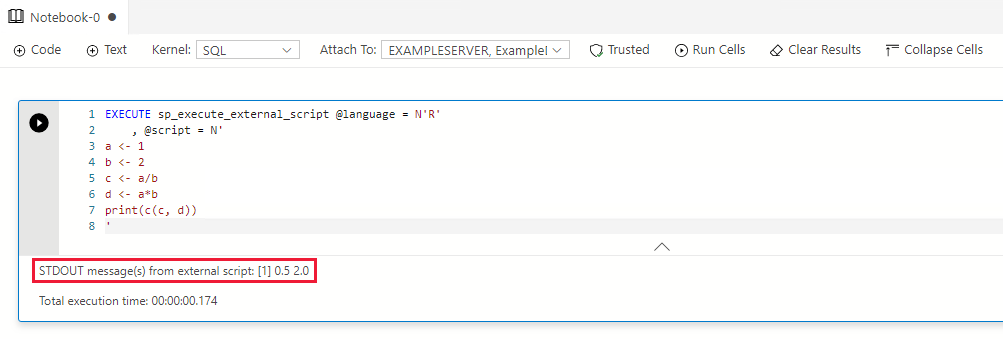
Next steps
Feedback
Coming soon: Throughout 2024 we will be phasing out GitHub Issues as the feedback mechanism for content and replacing it with a new feedback system. For more information see: https://aka.ms/ContentUserFeedback.
Submit and view feedback for