Find the product key for SQL Server Reporting Services
Applies to: ✅ SQL Server Reporting Services (2017)✅ SQL Server Reporting Services (2019) ❌ Power BI Report Server
Learn how to find the product key for SQL Server Reporting Services (SSRS) 2017 and later so you can install your server in a production environment.
To find your product key, you start by downloading and running setup for SQL Server.
Run SQL Server setup and copy the prepopulated key:
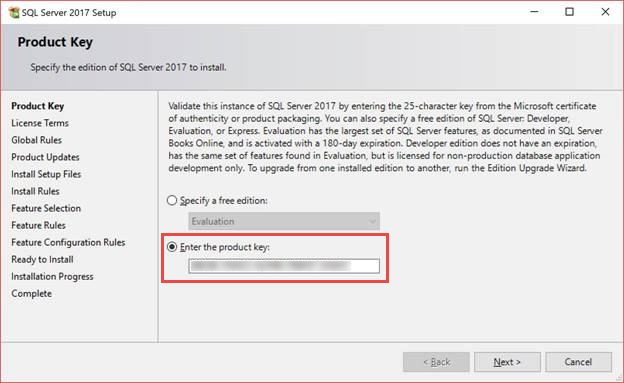
Download Reporting Services, run setup, and paste the key:

You should only have to do this step the first time you install Reporting Services. Servicing updates shouldn't require you to enter the key.
Volume licensing in the Microsoft 365 Admin Center
If your volume licensing has moved to the Microsoft 365 Admin Center, you can find your product key by choosing a SQL Server version and then looking under the View Downloads section:
Billing > Your Products > Volume Licensing > View Downloads and Keys > Find SQL Server > View Downloads > View additional instructions.
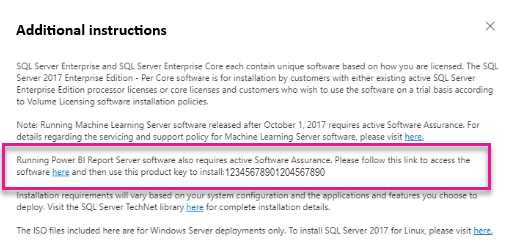
Related content
Feedback
Coming soon: Throughout 2024 we will be phasing out GitHub Issues as the feedback mechanism for content and replacing it with a new feedback system. For more information see: https://aka.ms/ContentUserFeedback.
Submit and view feedback for