Workaround to move tabs
Applies to:
SQL Server
Azure SQL Database
Azure Synapse Analytics
Analytics Platform System (PDW)
A workaround may be required to enable moving query editor tabs, whether within the window or to dock a previously removed tab. If you have applied all available Windows updates and find you are unable to manipulate query editor tabs without experiencing a crash, follow the workaround below.
Applicable Environments
Windows updates to the .NET Framework introduced a known issue, which results in an application crash for SQL Server Management Studio (SSMS) when docking tabs or splitting the window. The latest information can be found at SQL Server User Feedback.
Workaround
If the crash persists after applying all available Windows updates, follow these steps to mitigate the issue:
Close all SQL Server Management Studio (SSMS) instances.
Locate your SSMS application file (exe). This is commonly found in
C:\Program Files (x86)\Microsoft SQL Server Management Studio 18\Common7\IDE.Open the file
Ssms.exe.configin Notepad as Administrator.Locate the
AppContextSwitchOverridesnode and append these two properties to the value.;Switch.System.Windows.Interop.MouseInput.OptOutOfMoveToChromedWindowFix=true; Switch.System.Windows.Interop.MouseInput.DoNotOptOutOfMoveToChromedWindowFix=true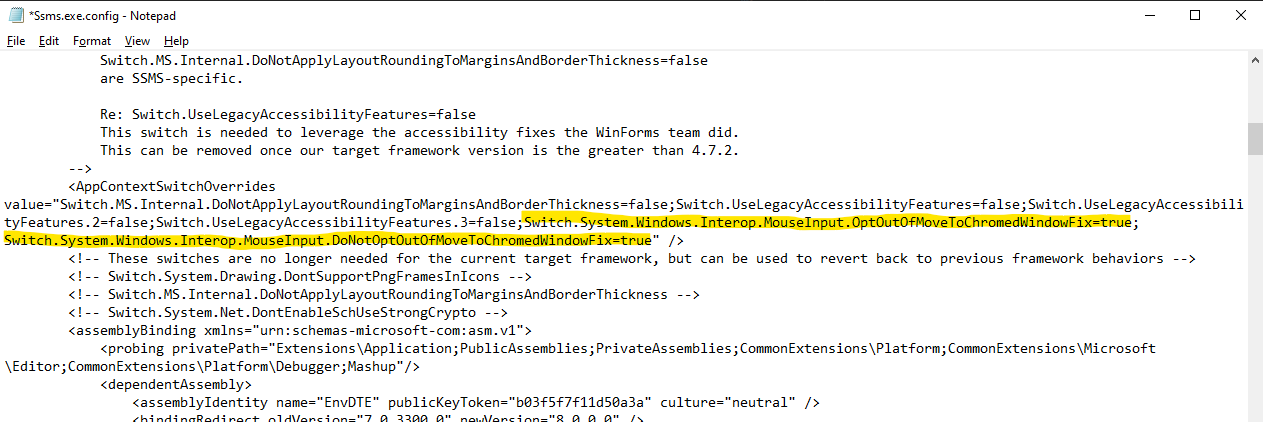
Save the config file and reopen SSMS.
Feedback
Coming soon: Throughout 2024 we will be phasing out GitHub Issues as the feedback mechanism for content and replacing it with a new feedback system. For more information see: https://aka.ms/ContentUserFeedback.
Submit and view feedback for