Manage user data in Microsoft Stream (Classic)
Warning
Microsoft Stream (Classic) is being retired and replaced by Stream (on SharePoint) and Microsoft Teams live events. It is recommended to start using Stream (on SharePoint) by uploading videos to SharePoint, Teams, Viva Engage, or OneDrive, and to run your live events through Teams and Viva Engage.
Functionality in Stream (Classic) will be changed and removed leading up to the retirement date. Learn more about Stream (on SharePoint)...
As a Microsoft Stream (Classic) admin, you can manage useStream (Classic) in Stream (Classic) for your organization. In Microsoft Stream, all content belongs to an organization and all user activity is done on behalf of the organization.
Note
This article provides steps for how to delete personal data from the device or service and can be used to support your obligations under the GDPR. If you’re looking for general info about GDPR, see the GDPR section of the Service Trust portal.
In Stream, go to Settings
 > Admin settings
> Admin settings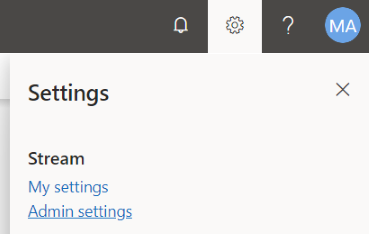
In the Data Privacy section, click Manage user data.
a. Search using the name or email address.
b. Click Get Report next to the user's name. This only works for active users in Microsoft Entra ID.
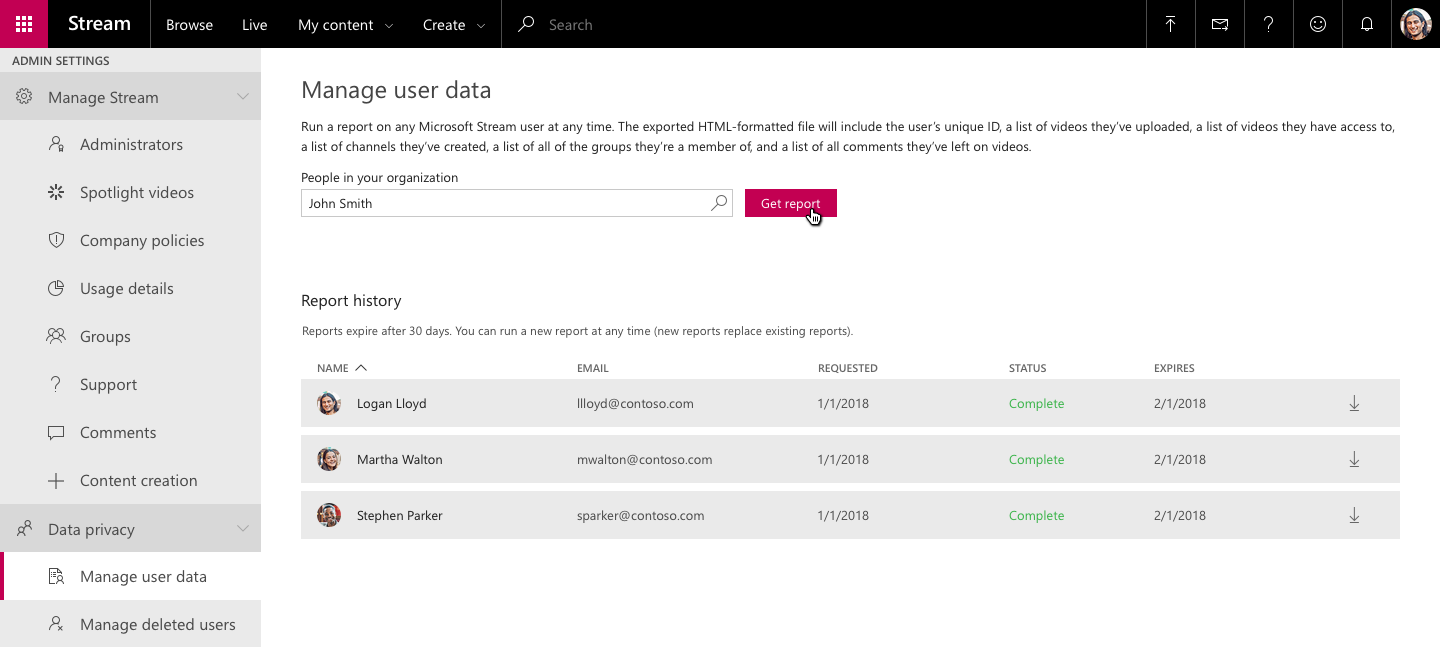
In the Report History section, click the exported file to download it.
The report is available for 30 days from the requested date. If you run another report on the same user, it will replace the existing report.
The exported HTML-formatted file includes:
- the user’s unique ID
- a list of videos they've uploaded
- a list of videos they have access to
- a list of channels they've created
- a list of all the groups they're a member of
- a list of all comments they've left on videos
Unable to find a valid user in Microsoft Entra ID
If a user has been deleted from your organization's Microsoft Entra ID or if a user has never used Microsoft Stream, there is no user data to discover. If you enter such a search, an error message stating “No data was found for this person” will appear as shown below.

Changes to a user name or email
Stream (Classic) uses Microsoft Entra ID for all the information about a user. Any changes made to a user’s name or email address in Microsoft Entra ID will be reflected in Stream. However, if a user is permanently deleted from Microsoft Entra ID, the deleted user’s credentials will continue to be associated with any videos the deleted user may have previously uploaded unless further action is taken. For more information, see Managing deleted users in Microsoft Stream.