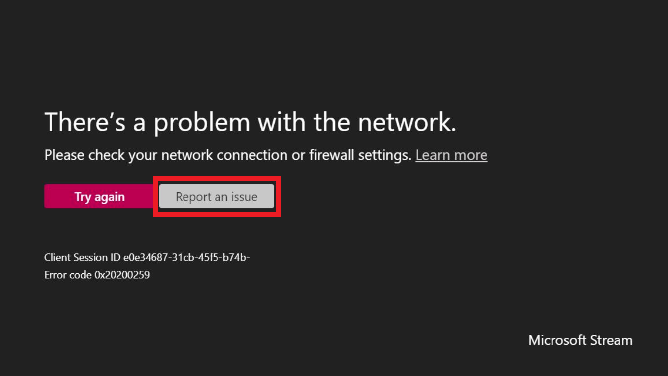Microsoft Stream (Classic) playback errors
Warning
Microsoft Stream (Classic) is being retired and replaced by Stream (on SharePoint) and Microsoft Teams live events. It is recommended to start using Stream (on SharePoint) by uploading videos to SharePoint, Teams, Viva Engage, or OneDrive, and to run your live events through Teams and Viva Engage.
Functionality in Stream (Classic) will be changed and removed leading up to the retirement date. Learn more about Stream (on SharePoint)...
Playback errors
| Error | Explanation |
|---|---|
| That page isn't available | The page you requested does not exist. Try checking the web address. |
| This video isn't available | Either the video does not exist or the video has not been published yet. Check the web address or notify the owner of the video to publish the video. |
| This may not be for you | It looks like you don't have permission to watch the video. You can contact the video owner to request permission. |
| Give us a few more minutes | The video is still either uploading or being processing. Try again later. |
| Your upload is taking longer than average | The video is still either uploading or processing. Larger video files or lower-speed networks can affect upload times. It is possible that the upload may have been interrupted. Try again later or if you are the uploader, check the status of your video in the My videos page. |
| Something is wrong with this video | Something went wrong when uploading the video. Try uploading the video again. |
| It looks like cookies are blocked | A browser setting or plugin is blocking third-party cookies and preventing playback. For playback to work, disable your extensions or change your browser's privacy settings to enable third-party cookies. Alternatively, you can select View in new window to play back in a new window. |
| Stream (Classic) is not available for you right now. Contact your admin for more information. | After moving your Stream (Classic) tenant to a new data center, your Office 365 Global Admin must go to the Azure portal and turn on Enabled for users to sign in for the Microsoft Stream (Classic) Service. For details, see Block sign-ups for Microsoft Stream. |
| Can't access video | We tried many times to retrieve your organization's information without success. Try again. |
| Errors ending in | Message | Explanation |
|---|---|---|
| 0200000 | There’s a problem with the network. | Check your network connection and try again. |
| 0200194 | 1. That video couldn't be found. 2. The live event is not connected. | 1. The content may be removed. 2. The encoder may not have connected properly. |
| 020019C | The event producer may be having connection issues. | This may be transient, try again later or notify the producer of the event. |
| 0200258, 0200259 | There’s a problem with the network. | 1. Check your network connection and try again. 2. Sometimes a firewall on your machine or in your corporate network may be blocking access to certain domains; contact your system administration. |
| 0300000 | There’s a problem with the browser | Something went wrong trying to play back the video in this browser on your system. Sometimes, this happens if you remove or disable the audio device, minimize the playback in iOS, or run out of memory. Trying in another browser may help the situation. |
| 0400002, 0400003, 0400004, 0400005, 0500004, 0500005 | 1. There's a problem playing the video. 2. There’s a problem with the browser. | Something went wrong trying to play the video. This may be transient, try again or try a different browser. |
| 0600000 | The current browser or settings aren’t supported. | Try a different browser to play this video. |
| 0600001 | 1. This browser requires Flash. 2. This browser requires a supported version of Flash. | Older browsers sometimes require Flash to playback video. Enable the Flash browser plugin to play the video. If you have already enabled the plugin and are still getting this error message, your Flash version may not be supported by Stream. As of today, Flash 30.0.0.134 is not supported in Stream (Classic) due to a bug in Adobe's plugin. For playback to work, update your Flash version to 30.0.0.154 or later. |
| Other | It looks like there’s a problem | Try again or report and issue. Note the playback error code. To debug with more specific details, check this error code list, or contact support. |
Learn More
If you are still having trouble, feel free to ask a question on our support forum.
Report an issue
If you are seeing issues in Microsoft Stream (Classic) related to playback, report an issue directly from the player or from the error page.
In the player control settings, select Report an issue and fill in the details of your experience.
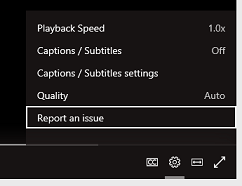
From an error page, click Report an issue.