Back up and restore the SDN infrastructure
Important
This version of Virtual Machine Manager (VMM) has reached the end of support. We recommend you to upgrade to VMM 2022.
This article describes the backup and recovery process of a software defined network (SDN) infrastructure in the System Center Virtual Machine Manager (VMM) fabric, and provides any applicable recommendations for the process completion.
To back up and restore an SDN, you must back up and restore the network controller (NC) that is deployed in the SDN. Use the following procedures in the sequence explained.
Back up the network controller
Back up the network controller database by using the network controller Rest API. Learn more.
Bring up the new network controller
Use the following procedures to bring up a new network controller:
In the VMM console, VMs and Services > Services, select the network controller service instance and select Delete.
Note
Remove the network controller service instance only. Do not remove the network controller from Fabric > Network Services.
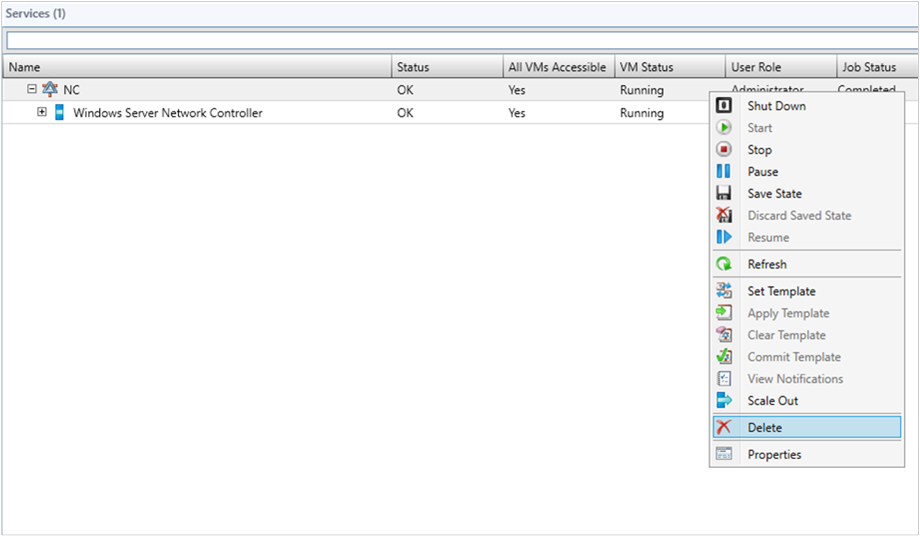
Ensure that the DNS record for the network controller is removed from the DNS.
Deploy a new network controller service instance from the VMM by using the same service deployment settings that were used for the original service instance deployment. Learn more.
Verify that the deployment job is successful.
Restore the network controller from a backup
Restore the network controller from a network controller backup by using the network controller Rest API. Learn more.
Refresh the network controller and synchronize VMM and NC
Depending on the SDN state captured in the network controller backup and the current VMM state, some of the resources in VMM and network controller might be out of sync.
Use the following refresh procedures to find any such differences between VMM and NC, and resolve them accordingly.
Note
- Refresh cmdlets for refreshing network controller objects are available from VMM 2016 UR3.
- If the network controller contains any objects that are not present in the VMM DB, then the VMM will not refresh (even if those objects are created by using VMM earlier). Delete those objects from NC and recreate the objects from VMM to manage these objects from VMM again.
Note
- Refresh cmdlets for refreshing network controller objects.
- If the network controller contains any objects that are not present in the VMM DB, then the VMM will not refresh (even if those objects are created by using VMM earlier). Delete those objects from NC and recreate the objects from VMM to manage these objects from VMM again.
Refresh port ACLs
Get all the NC-managed port ACLs from the VMM server by using the following cmdlet:
$portACLs = Get-SCPortACL | Where-Object {$_.ManagedByNC -eq $True}Run the Read-SCPortACL cmdlet on all the NC-managed port ACLs to refresh.
foreach($portACL in $portACLs) { Read-SCPortACL -PortACL $portACL }Verify the VMM jobs' log for the result status and follow the recommendations from the log if there're any failures.
Refresh logical networks
Get all the NC-managed logical networks from the VMM server by using the following cmdlet:
$logicalNetworks = Get-SCLogicalNetwork | Where-Object {$_.IsManagedByNetworkController -eq $True}Run the Read-SCLogicalNetwork cmdlet on all the NC-managed logical networks to refresh.
foreach($logicalNetwork in $logicalNetworks) { Read-SCLogicalNetwork -LogicalNetwork $logicalNetwork }Verify the VMM jobs' log for the result status and follow the recommendations from the log if there're any failures.
Refresh gateways and load balancer muxes
Get all the gateways and load balancer muxes by using the following cmdlet:
$networkService = Get-SCNetworkService | Where-Object {$_.Model -eq 'Microsoft Network Controller'} $fabricRoles = Get-SCFabricRole -NetworkService $networkService $fabricRoleResources = @() foreach($fabricRole in $fabricRoles) { $fabricRoleResources += $fabricRole.ServiceVMs } $fabricRoleResourcesRun the Read-SCFabricRoleResource cmdlet to refresh.
foreach($fabricRoleResource in $fabricRoleResources) { Read-SCFabricRoleResource -FabricResource $fabricRoleResource }Verify the VMM jobs' log for the result status and follow the recommendations from the log if there're any failures.
Refresh NAT connections and NAT rules
Get all the NAT connections by using the following cmdlet:
$vmNetworks = Get-SCVMNetwork | Where-Object {$_.NetworkManager.Model -eq 'Microsoft Network Controller' -and $_.IsolationType -eq 'WindowsNetworkVirtualization'} $natConnections = @() foreach($vmNetwork in $vmNetworks) { $natConnections += $vmNetwork.NATConnections } $natConnectionsRun the Read-SCNATConnection cmdlet to refresh NAT connections and NAT rules.
foreach($natConnection in $natConnections) { Read-SCNATConnection -NATConnection $natConnection }Verify the VMM jobs' log for the result status and follow the recommendations from the log if there're any failures.
Refresh all load balancer VIPs
Get all the load balancer VIPs configured on NC by using the following cmdlet:
$loadBalancerVIPs = Get-SCLoadBalancerVIP | Where-Object {$_.LoadBalancer.Model -eq 'Microsoft Network Controller'}Run the Read-SCLoadBalancerVIP cmdlet to refresh all the load balancer VIPs.
foreach($loadBalancerVIP in $loadBalancerVIPs) { Read-SCLoadBalancerVIP -LoadBalancerVIP $loadBalancerVIP }Verify the VMM jobs' log for the result status and follow the recommendations from the log if there're any failures.
Refresh VM Networks
Get all the NC-managed HNV VM networks from the VMM server by using the following cmdlet:
$VMNetworks = Get-SCVMNetwork | Where-Object {$_.NetworkManager.Model -eq 'Microsoft Network Controller' -and $_.IsolationType -eq 'WindowsNetworkVirtualization'}Run the Read-SCVMNetwork cmdlet on all the VM networks to refresh.
foreach($VMNetwork in $VMNetworks) { Read-SCVMNetwork -VMNetwork $VMNetwork }Verify the VMM jobs' log for the result status and follow the recommendations from the log if there're any failures.
Refresh gateway pools
Get the gateway fabric role from the VMM server by using the following cmdlet:
$networkService = Get-SCNetworkService | Where-Object {$_.Model -eq 'Microsoft Network Controller'} $gatewayFabricRole = Get-SCFabricRole -NetworkService $networkService | Where-Object {$_. RoleType -eq ‘Gateway ’}Run the Read-SCFabricRole cmdlet to refresh the fabric role.
foreach($fabricRole in $gatewayFabricRole ) { Read-SCFabricRole -FabricRole $fabricRole }Verify the VMM jobs' log for the result status and follow the recommendations from the log if there're any failures.
Refresh VM network gateways
Get all the VM network gateways that are configured for the VM networks by using the following cmdlet:
$vmNetworks = Get-SCVMNetwork | Where-Object {$_.NetworkManager.Model -eq 'Microsoft Network Controller' -and $_.IsolationType -eq 'WindowsNetworkVirtualization' -and $_.VMNetworkGateways.Count -gt 0}} $VMNetworkGateways = @() foreach($vmNetwork in $vmNetworks) { $VMNetworkGateways += $vmNetwork.$VMNetworkGateways }Run the Read-SCVMNetworkGateway cmdlet to refresh the gateways.
foreach($VMNetworkGateway in $VMNetworkGateways) { Read-SCVMNetworkGateway -VMNetworkGateway $VMNetworkGateway }Verify the VMM jobs' log for the result status and follow the recommendations from the log if there're any failures.
Feedback
Coming soon: Throughout 2024 we will be phasing out GitHub Issues as the feedback mechanism for content and replacing it with a new feedback system. For more information see: https://aka.ms/ContentUserFeedback.
Submit and view feedback for