Troubleshooting NDES reporting of certificate deployments in Intune
When using SCEP certificate profiles to provision certificates to Windows devices, the last phase is that the Intune Certificate Connector reports the deployment to Intune. This article explains how to confirm that NDES and the Intune Certificate Connector are successfully reporting on certificate delivery to devices.
This article applies to the Step 6 of the SCEP communication workflow.
Important
The details in this article apply only to the PFX Certificate Connector for Microsoft Intune and Microsoft Intune Connector. Support for both connectors ends in July 2021, when they are both replaced by the Certificate Connector for Microsoft Intune.
If you use the new connector, see Certificate Connector for Microsoft Intune for more information about capabilities, connector status, and log details including a list of Log Event IDs for the newer connector.
Find reporting log entries
If reporting was successful, you'll find entries that resemble the following examples on the NDES server:
IIS log:
fe80::f53d:89b8:c3e8:5fec%13 POST /CertificateRegistrationSvc/Certificate/Notify - 443 - fe80::f53d:89b8:c3e8:5fec%13 NDES_Plugin - 204 0 0 277 62NDESPlugin.log:
Calling Notifyrequest ... Sending request to certificate registration point. Exiting Notify with 0x0CertificateRegistrationPoint.svclog:
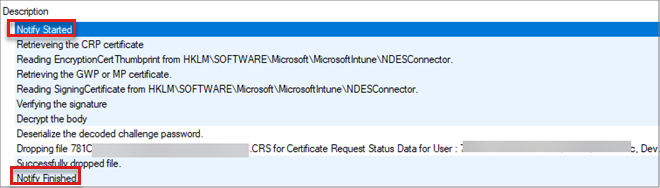
NDESConnector.svclog:
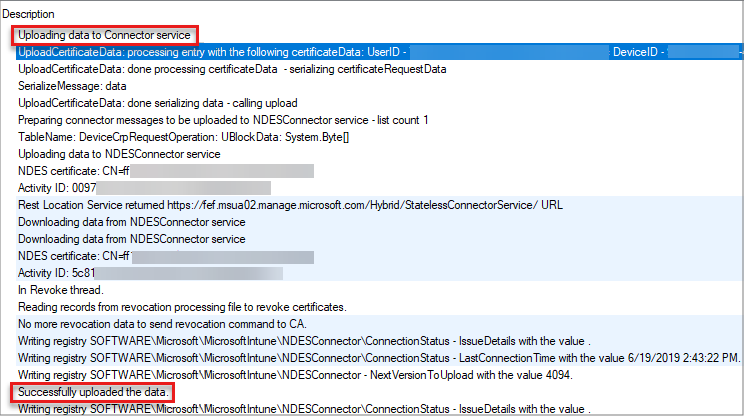
CertificateRequestStatus:
Go to the %ProgramFiles%\Microsoft Intune\CertificateRequestStatus folder. You'll see the Failed, Processing, and Succeed folders that contain certificate request status files.
If the certificate request is successfully processed, you'll see new files in the Succeed folder. You can use Notepad.exe to open the files and view the data that's uploaded to the Intune Service by the Intune Certificate Connector. Data that uploaded includes details like CertificateSerialNumber, UserID, DeviceID, and Thumbprint.
Troubleshoot stuck files
If you don't see any new files being created in the %ProgramFiles%\Microsoft Intune\CertificateRequestStatus\Succeed folder, check whether there are any files stuck in the Processing folder.
Verify that the Intune Connector Service is started on the NDES server. And there are no errors in Ndesconnector.svclog.
Feedback
Coming soon: Throughout 2024 we will be phasing out GitHub Issues as the feedback mechanism for content and replacing it with a new feedback system. For more information see: https://aka.ms/ContentUserFeedback.
Submit and view feedback for