Enable and disable binary code analysis for managed code
You can configure legacy code analysis (binary analysis) to run after each build of a managed code project. You can also have different settings for each build configuration, for example, debug and release.
Note
Legacy analysis is not available for newer project types such as .NET Core and .NET Standard apps. These projects use .NET Compiler Platform-based code analyzers to analyze code, both live and at build time. For information about disabling source code analysis in these projects, see How to disable source code analysis.
To enable or disable legacy code analysis:
In Solution Explorer, right-click the project, and then select Properties.
In the properties dialog box for the project, go to the Code Analysis tab.
Specify the build type in Configuration and the target platform in Platform. (Non-.NET Core/.NET Standard projects only.)
To enable or disable automatic code analysis, select or clear the Run on build checkbox in the Binary analyzers section.
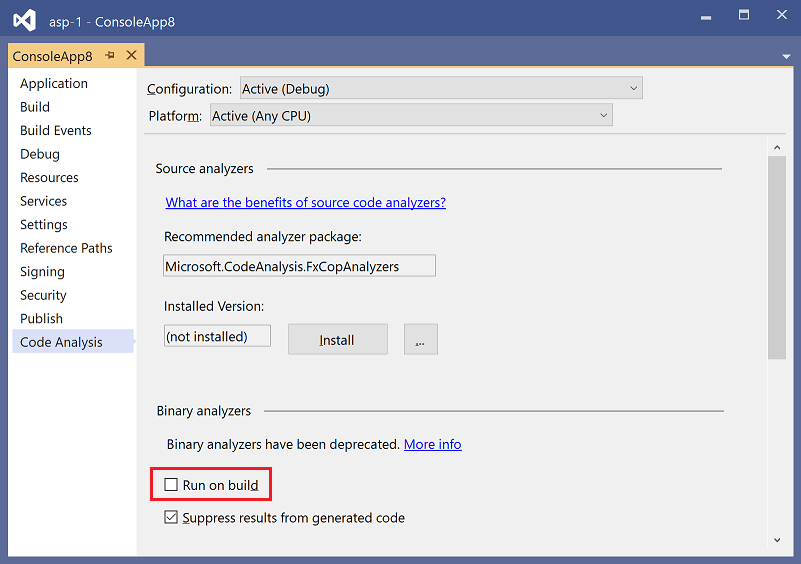
If you need to disable legacy analysis, verify that legacy code analysis is disabled in the project file. Set the
RunCodeAnalysisproperty to false:<RunCodeAnalysis>false</RunCodeAnalysis>
Note
Disabling binary code analysis on build does not affect .NET Compiler Platform-based code analyzers, which always execute at build if you installed them as a NuGet package. For information about disabling analysis from these analyzers, see How to disable source code analysis.
Feedback
Coming soon: Throughout 2024 we will be phasing out GitHub Issues as the feedback mechanism for content and replacing it with a new feedback system. For more information see: https://aka.ms/ContentUserFeedback.
Submit and view feedback for