Building and cleaning projects and solutions in Visual Studio for Mac
Important
Visual Studio for Mac is scheduled for retirement on August 31, 2024 in accordance with Microsoft’s Modern Lifecycle Policy. While you can continue to work with Visual Studio for Mac, there are several other options for developers on Mac such as the preview version of the new C# Dev Kit extension for VS Code.
Follow the steps in this article to learn how to build, rebuild, or clean your all or some of the projects in a solution.
Note
This topic applies to Visual Studio for Mac. For Visual Studio on Windows, see Build and clean projects and solutions in Visual Studio.
To build, rebuild, or clean an entire solution
Select the Solution node in the Solution Window:
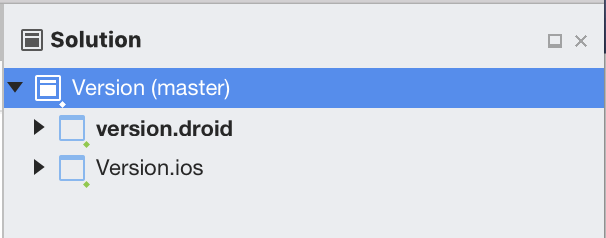
Select the Build menu in the Menu Bar and choose one of the following options:
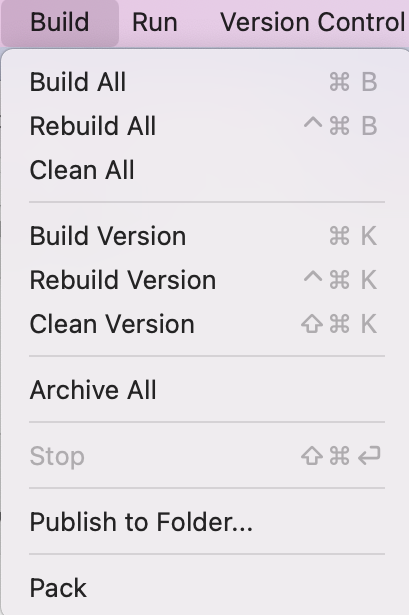
Choose Build All to compile the files and components within the project that have changed since the most recent build.
Choose Rebuild All to "clean" the solution and then builds all project files and components.
Choose Clean All to delete any intermediate and output files. With only the project and component files left, new instances of the intermediate and output files can then be built.
To build or rebuild a single project
Select the project in the Solution Window.
Select the Build menu from the Menu Bar.
Choose either Build[ProjectName], Rebuild[ProjectName], or Clean[ProjectName].
To stop a build
To stop a build, use one of the following options:
Press the red square in the status area:

Use the Stop item in the Build menu.
Press Cmd+Shift+Return.