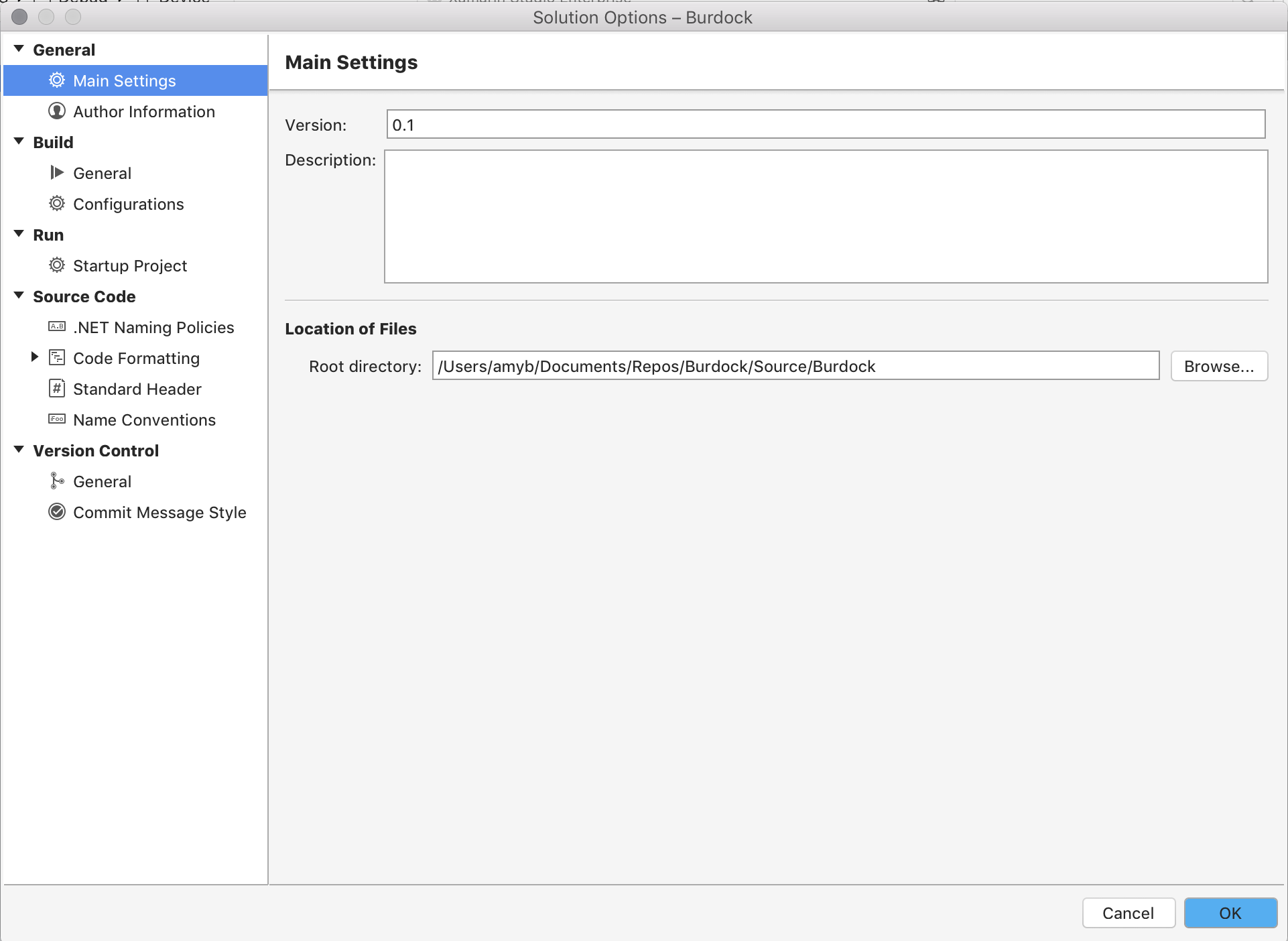Managing Project and Solution Properties in Visual Studio for Mac
Important
Visual Studio for Mac is scheduled for retirement on August 31, 2024 in accordance with Microsoft’s Modern Lifecycle Policy. While you can continue to work with Visual Studio for Mac, there are several other options for developers on Mac such as the preview version of the new C# Dev Kit extension for VS Code.
Project options
Project options are specific to each project and affect how the project is written, built, and run. Unlike Visual Studio for Mac preferences which are user-specific settings, project options are stored in the project (.csproj) file, so that other developers can build and run the project correctly. Having specific project options allows many developers to work on the same document without compromising the formatting of the file.
To open Project options in Visual Studio for Mac, double-click the project name, or right-click to open the context menu, and then select Options:
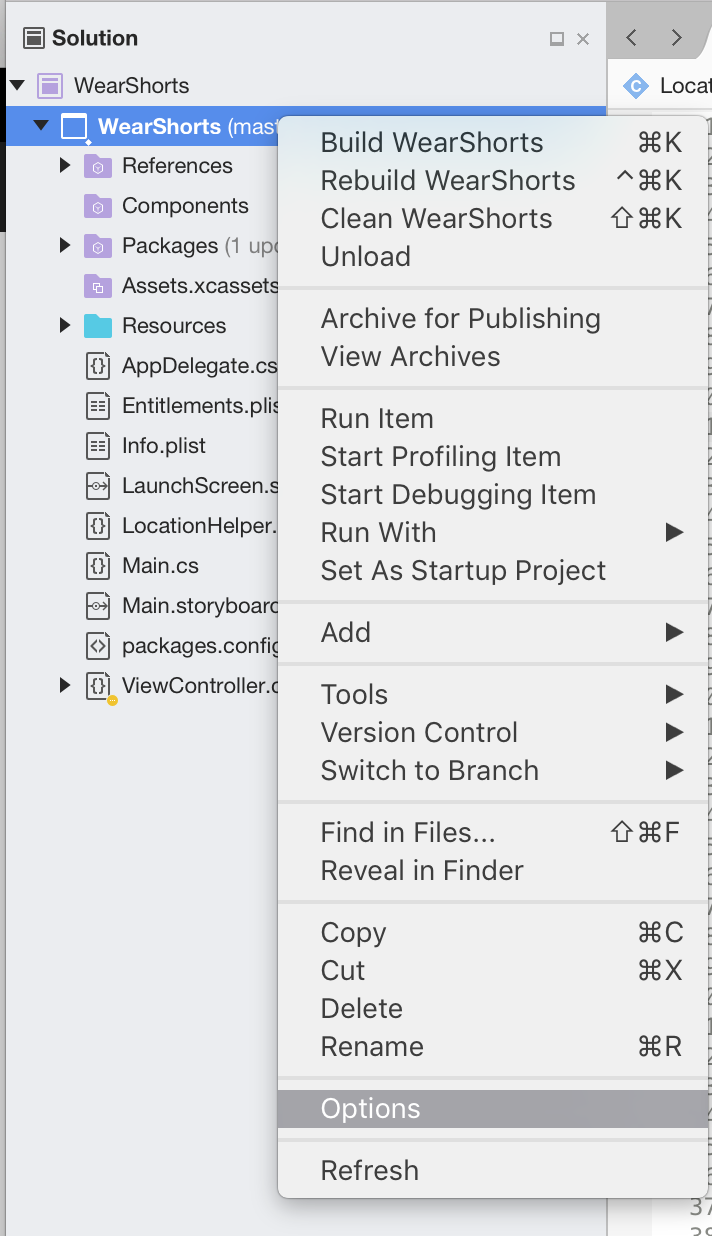
Editable options include options to build, run, and set source code and version control.
Project options are organized into five different categories:
- General - Project information such as Name, Description, and Default Namespace are set here, along with the Location of the project.
- Build - Used to set or change PCL profiles for Portable Class Libraries. It also allows for custom commands, configurations, compiler options to be set. The output path and assembly name can also be set here.
- Run - Used to create custom run configurations on a per-project basis.
- Source Code - Controls the formatting of many different file types and naming conventions. You can also set the naming policies and default header styles here.
- Version Control - Options to set the style of commit messages when using Version Control with your project.
Each project can contain specific project options, depending on the platform. For example, a Xamarin.Android project, like the one illustrated in the following image, has options relating to the Android build (such as linker options) and the Application (such as permissions):
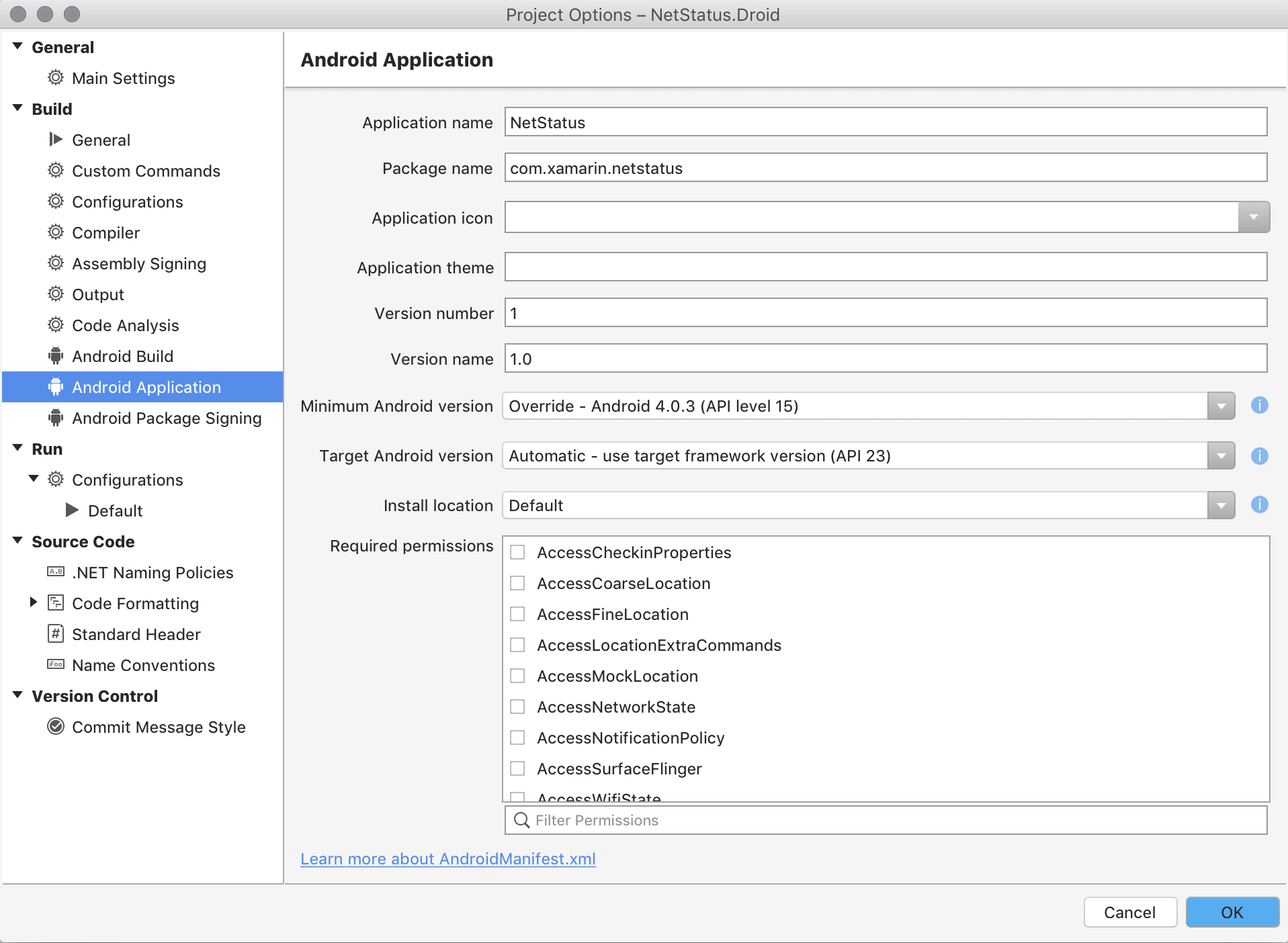
Xamarin.iOS has options related to bundle signing - such as the required provisioning profile to use:
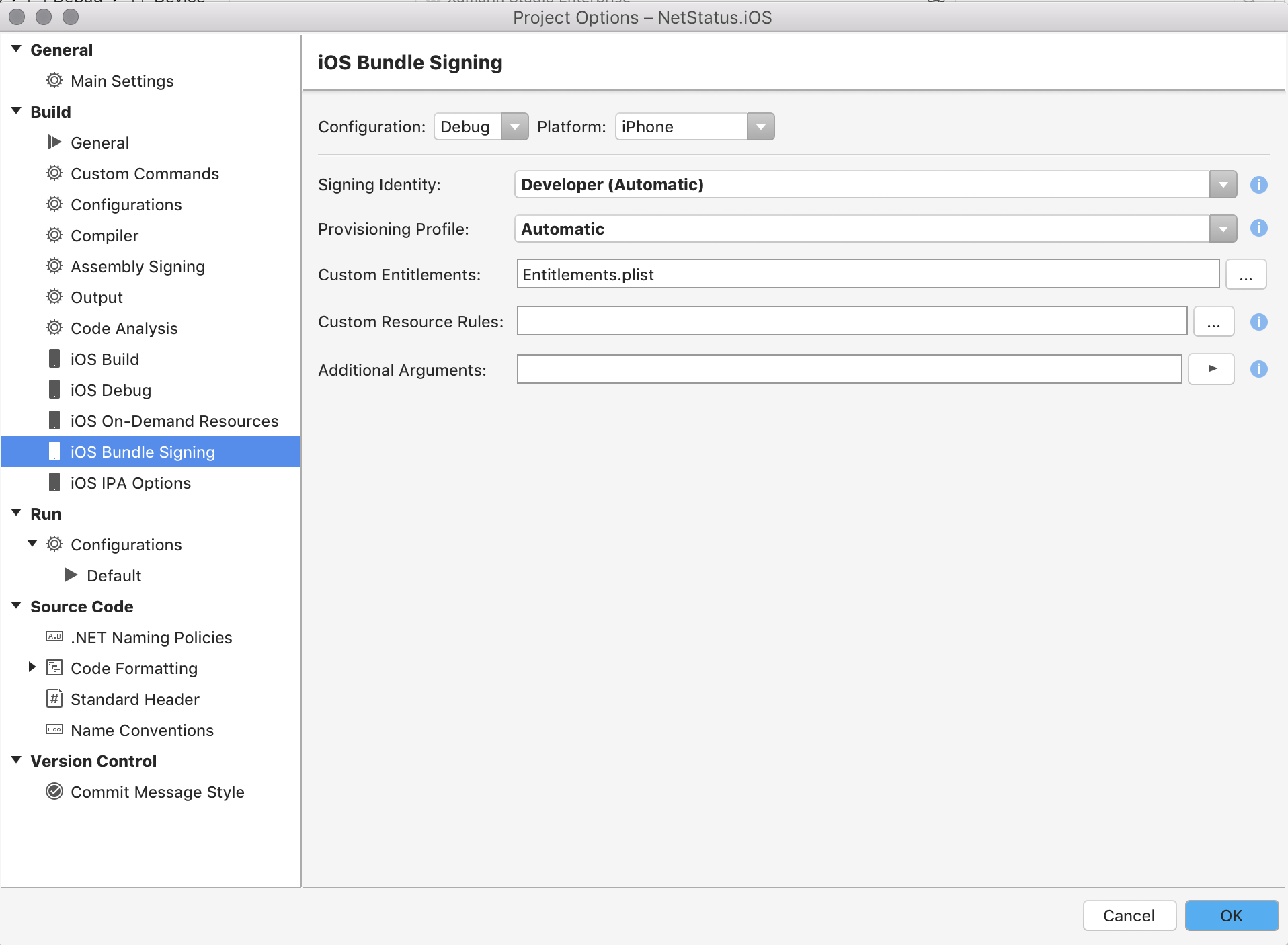
Solution Options
Solution options are like Project options, but cover the scope of the entire Solutions. They provide a way to set author information, build settings, code formatting styles, and version control, and they allow for a way to assign the startup project in the Solution. The Solution Options dialog can be accessed from the Project > Solution Options menu item, from the Options context menu item on the Solution in the Solution Window, or by double-clicking on the Solution in the Solution Window: