Handle over-allocated subscriptions
Sometimes orders are changed after subscribers have been added, which can result in having more assigned subscriptions than licenses owned by your company, which is called "over-allocation".
To see your subscription allocations, select the top icon at the left to open the overview pane.
Note
Over-allocations are not allowed in Open License programs. Also, other programs may display this information in the portal differently.
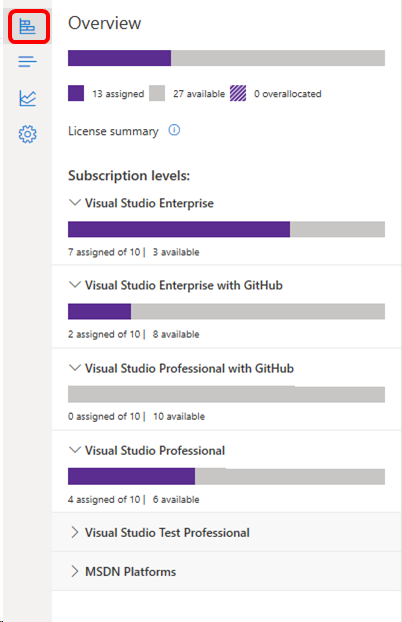
The display uses a hashed bar to indicate over-allocated subscriptions. The number of over-allocations across all subscription types is included in the Overview section at the top, and each subscription level also displays its own allocation status.
Receive notifications when over-allocations occur
You can designate an email address to receive notifications when overallocations occur, and set a threshold that must be exceeded before notifications are sent. Learn more about setting preferences for your agreements in the admin portal.
Resolve over-allocated subscriptions
There are several ways to resolve over-allocations:
- Contact your reseller to purchase more subscriptions.
- Wait until your annual true-up period and pay for the over-allocated subscriptions at that point.
- Delete some subscription assignments. (The true-up still takes place based on the maximum number of subscriptions assigned at any time during the year.)
Billing and true-up
If your organization has an Enterprise Agreement (EA), admins are able to assign subscriptions without purchasing them, and pay for them later through a reconciliation process known as a "true-up". When you over-allocate, your organization is billed for the maximum number of subscriptions assigned to users during the "true-up". The billing takes place even if you no longer have the maximum number of subscriptions assigned at the time the true-up takes place. To learn more about monitoring your maximum usage, visit the Maximum Usage article.
See also
- Visual Studio documentation
- Azure DevOps Services documentation
- Azure documentation
- Microsoft 365 documentation
Next steps
- Learn more about managing Visual Studio subscriptions with GitHub Enterprise.
- For assistance with sales, subscriptions, accounts and billing for Visual Studio Subscriptions, contact Visual Studio Subscriptions Support.
Feedback
Coming soon: Throughout 2024 we will be phasing out GitHub Issues as the feedback mechanism for content and replacing it with a new feedback system. For more information see: https://aka.ms/ContentUserFeedback.
Submit and view feedback for