Plan for all Viva apps
Microsoft Viva currently includes several apps that make an impact on their own and become even more powerful when used together. Learn more about individual Viva apps and how you can use two or more apps together to create personalized employee experiences for your organization.
The guidance in this article can help you plan to deploy all these Viva apps in your organization.

Step 1 |

Step 2 |

Step 3 |

Step 4 |
|---|---|---|---|
| Confirm you’ve got the right licensing in place. | Meet technical requirements. | Learn more about the roles in each phase. | Prepare to launch and scale adoption with end-users. |
Step 1: Confirm the right licensing is in place
To get all the apps in the Viva suite, you'll need a license for Microsoft 365 or Office 365 (E1, A1, G1, E3, A3, G3, E5, A5, G5), Microsoft 365 Business Basic, Business Standard, Business Premium, or Exchange Online Plan 1 or Plan 2 to be eligible for Microsoft Viva.
Then, purchase the Microsoft Viva suite.
Step 2: Meet technical requirements
After you’ve got the right licensing in place, review additional requirements to get the Viva app up and running. For more details, review minimum requirements and planning considerations.
| App name | Requirements |
|---|---|
Viva Connections |
- SharePoint home site - Global navigation enabled and customized - Modern SharePoint sites |
Viva Engage |
No technical requirements besides licensing |

Viva Glint |
SharePoint admin, Microsoft 365 global admin, service admin |
Viva Goals |
No technical requirements besides licensing |
Viva Insights |
No technical requirements besides licensing for personal and team insights |
Viva Learning |
- A Microsoft Teams team (if you're creating a learning tab in Teams) - SharePoint site to connect internal resources to Viva Learning |
Step 3: Get guidance on roles for each phase
Review the different roles in each phase before you start planning. Each app needs a few key roles that will help ensure success throughout the planning, build, and launch phases.
Get guidance on Viva Connections
| Coordinate and plan | Build and set up | Deploy and launch |
|---|---|---|
| - Work with your organization’s stakeholders and business partners (such as HR and communications) to identify the most valuable workflows and tasks that can be completed in Viva Connections. | - A SharePoint admin sets up a home site (if you don’t already have one) in the Microsoft 365 admin center. SharePoint admins may also help modernize classic SharePoint sites and pages where needed. - A Microsoft Teams admin adds your organization’s version of Viva Connections as an app and chooses settings in the Teams admin center. - Site owners and authors for the home site design the home site content, navigation, and Dashboard. - Additional site owners and authors may need to update content or news relevant to the Viva Connections experience. |
- Collaborate with champions (early adopters) to help other people at the organization adopt Viva Connections. - Recruit executive sponsors to help evangelize Viva Connections at large company meetings and in broad communications. - Encourage Business owners and managers in HR and other departments to help teams and individuals find value and adopt new ways of working. |
Get guidance on Viva Engage
If your organization is already using Viva Engage
Note
Viva Engage is integrated with Teams. It surfaces employee experiences powered by Viva Engage services.
| Coordinate and plan | Build and set up | Deploy and launch |
|---|---|---|
| - Work with stakeholders and your IT team to identify how you can leverage your existing Viva Engage strategy in Viva Engage. | - Set up Viva Engage in Microsoft Teams. | - Work with community leaders and active users to promote Viva Engage. - Consult the Viva Engage adoption resources to help integrate Viva Engage communities on Viva Engage into your organization. |
If your organization is not using Viva Engage
| Coordinate and plan | Build and set up | Deploy and launch |
|---|---|---|
| - Work with your corporate communications specialists and leadership teams to determine how you can best use Viva Engage to support communities in your organization. | - Your admin will set up Viva Engage for your organization and assign admin roles for Viva Engage: - Verified admins are in charge of security-related tasks, and can configure and customize Viva Engage for your organization, and can manage users and groups. - Network admins can configure and customize Viva Engage, and can manage users and groups. - Group admins can configure and customize their groups, and can manage day-to-day operations for their groups. |
- Work with leadership teams, employee resource groups, and employee social groups to develop active and vibrant communities on Viva Engage. - Consult the Viva Engage adoption resources to help integrate Viva Engage communities on Viva Engage into your organization. |
Get guidance on Viva Glint
| Coordinate and plan | Build and set up | Deploy and launch |
|---|---|---|
| Work with your organization’s stakeholders and business partners to identify who does what to get Viva Glint set up, introduced, and adopted within your organization. Use the Viva Glint Project Workbook for guidance. | The Microsoft 365 global admin assigns licenses, assigns roles, and configures app access. | After app access is set up, the Viva Glint admin can plan a rollout strategy for introducing Viva Glint to their organization using post-provisioning next steps, Viva Glint planning tools, and by introducing Viva Glint to your organization using this email template. |
Get guidance on Viva Goals
| Coordinate and plan | Build and set up | Deploy and launch |
|---|---|---|
| - If your organization is already using OKRs (objectives and key results) to set and align business priorities, work with organizational, division, and team leaders to determine how best to express these in Viva Goals. If your organization is new to OKRs, work with your organization’s stakeholders and business partners to determine the initial levels or divisions of your organization for which you want to set OKRs in Viva Goals. Determine a cadence for reviewing and adjusting your OKRs. | - Your admin will sign into Viva Goals for the first time using their Microsoft Entra credentials and create an organization. If your business is choosing to divide OKRs into multiple organizations, your admin can create more than one organization. - Organizational admins can add users to organizations, or users can sign into Viva Goals and request to join organizations. Organization admins will need to approve these requests. - Members of an organization can create teams and assign Team owners and Team admins, who can add users to teams and approve requests to join teams. - Your Microsoft Teams admin can set a Teams app policy to pin Viva Goals in Microsoft Teams for everyone in your organization. |
- If your organization is already using OKRs, work with stakeholders and division leaders to migrate their OKRs into Viva Goals. - For every level in your organization, such as the whole business, divisions, and teams, share news with members that OKRs are now in Viva Goals. - Consult the Viva Goals adoption guide to learn more about integrating Viva Goals into your organization. |
Get guidance on Viva Insights
| Coordinate and plan | Build and set up | Deploy and launch |
|---|---|---|
| - Work with your organization’s stakeholders and business partners to identify who does what to get Viva Insights set up, introduced, and adopted within your organization. | - Microsoft 365 enterprise or global admin assigns licenses, assigns roles, and configures app access. - Insights Administrator then works with the enterprise or global admin to set up advanced insights and the Microsoft Teams Service Administrator to deploy the Viva Insights app in Teams. |
- After app access is set up, the admin and business leaders can then plan a rollout strategy for introducing Viva Insights to their organization. For rollout ideas, see Roll out Viva Insights and Conduct a user pilot. |
Get guidance on Viva Learning
| Coordinate and plan | Build and set up | Deploy and launch |
|---|---|---|
| - Work with Business leaders and HR in your organization to define learning goals. - Find out if any third-party content sources or learning management systems you’re already using can integrate with Viva Learning. |
- The Microsoft 365 global admin, SharePoint admin, or Knowledge admin chooses which content sources to use in the Microsoft 365 admin center. - The Microsoft 365 global admin, Knowledge admin, or Knowledge Manager uses the admin tab in Viva Learning to choose how content shows up for your organization. - The Microsoft Teams admin can enable or disable Viva Learning from the Teams admin center (Viva Learning is enabled by default). - The Microsoft 365 global admin or Knowledge admin can create a Learning App Content Repository in SharePoint to integrate with Viva Learning. |
- Managers can recommend learning content to their teams, and Team members can share content with each other. - Managers and Subject matter experts can create custom learning content that the Microsoft 365 global admin or Knowledge admin can add to the Learning App Content Repository in SharePoint. |
Step 4: How to get started
Technically, the Viva apps don't need to be installed in a specific order. Each app has a unique setup and deployment process.
Get started with Viva Connections
- Create a Viva Connections Dashboard with cards.
- Target cards to specific audiences.
- Prepare content for the Feed and Resources.
- Upload the app to the Teams admin center.
- Review the getting started guide for Viva Connections.
Get started with Viva Engage
- Set up Viva Engage for your organization.
- Install Viva Engage in Microsoft Teams.
Get started with Viva Goals
- Create an organization in Viva Goals and set organizational objectives and key results.
- Create teams that have unique OKRs.
- Integrate with the goal-setting platforms and tools your organization is already using.
Get started with Viva Insights
- Decide which types of insights are needed (personal, team, organization, and advanced).
- Review the getting started guide for Viva Insights.
Get started with Viva Learning
- Choose which learning content sources to use.
- Manage how content shows up for your org.
- Review the getting started guide for Viva Learning.
Step 5: Prepare to launch and scale adoption with end users
Viva apps can be launched at the same time or in a phased approach, depending on what is best suited to your organization. Consider a phased approach based on the apps that are available, the most valuable to your organization, and which apps will be the most useful and appealing to specific audiences.
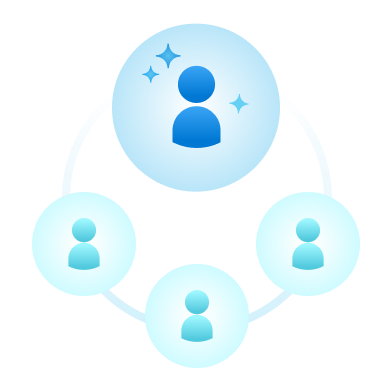
Leverage champions and early adopters: A champion will create a center of enthusiasm that grows adoption, build a circle of influence among their teams, identify business challenges and possible solutions, provide feedback to the project team and sponsors, and reduce strain on the core project team through active, ongoing engagement.
Learn more about how to build a champion program at your organization.
Meet your audience where they are: There are several methods of sharing the availability of the Viva apps like email, SharePoint news, or post in Teams or a Viva Engage community for example. Get more information, templates, and resources to help your organization promote and adopt Microsoft Viva.
Consider where and how different audiences currently get news and announcements. For example, frontline workers might get the most important news in team meetings and from posters in break rooms, and hybrid workers might be used to getting SharePoint news in Outlook.
The following chart shows how to reach different types of workers to recruit them as champions.
- Frontline workers are employees whose primary function is to work directly with customers or the general public providing services, support, and selling products, or employees directly involved in the manufacturing and distribution of products and services.
- Hybrid workers spend some or all of their time working remotely from locations other than the office.
- Information workers often have desktop or laptop computers and are more likely work more on various types of documents and data than directly with customers.
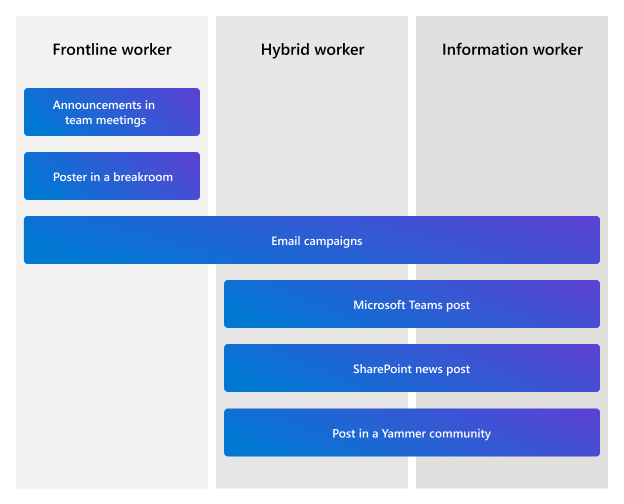
Consider using the following methods to reach your audience:
- Announce your organization’s instance of Microsoft Viva at an event: Kick off the announcement about the availability of the apps at an all-hands (or sometimes called a Town Hall) meeting where everyone in the organization will attend or can view a recording later.
- Use communication tools like SharePoint news and Viva Engage communities: Share details about the launch along with any change management guidance or end-user training in an organizational news post, Viva Engage communities, and Microsoft Teams channels.
- Consider hosting training events or offering office hours: Make sure end-users get the most from Viva by offering ongoing support the first 30 days after launching.
- Use the Viva email and poster templates: Get a jump start on creating communication materials for the Viva Connections launch.
Learn more
Microsoft Viva – Microsoft Adoption
Feedback
Coming soon: Throughout 2024 we will be phasing out GitHub Issues as the feedback mechanism for content and replacing it with a new feedback system. For more information see: https://aka.ms/ContentUserFeedback.
Submit and view feedback for