Documentation
-
Sticky Notes updates - Windows Insider Program
The latest updates to the Sticky Notes app
This browser is no longer supported.
Upgrade to Microsoft Edge to take advantage of the latest features, security updates, and technical support.
Note
Access to this page requires authorization. You can try signing in or changing directories.
Access to this page requires authorization. You can try changing directories.
The latest major updates and features for Snip & Sketch. What snipping improvement would you like us to work on next? Let us know by selecting the … menu in Snip & Sketch and choosing Send feedback.
After spending time in both the Fast and Slow rings, we’re starting to roll out Snip & Sketch version 10.1907 to 100 percent of Windows Insiders in the Release Preview ring. We will also be rolling this update out to a small percentage of those using retail builds.
As a reminder, this update includes single window mode and zoom support.
Thanks everyone who’s shared feedback so far for our updated snipping experience! We really appreciate it and are starting to roll out some more improvements based on what you’ve told us:
Single window mode
Do you tend to retake snips multiple times in order to get the perfect screenshot? We’re updating the New button to now open new snips in your current app window, so you don’t end up with a ton of open snips (that you then need to close.) If you’d rather keep all snips open in separate windows. the option is now a toggle in settings, so you can decide which mode you prefer.

Zoom
You can now zoom in on your screenshots if they’re a bit too small for you to annotate on. And yes, touch, CTRL + Plus, CTRL + Minus, and Ctrl + (Mouse wheel) are supported!
If you prefer keeping a small Snip & Sketch window, we’ll also zoom out to ensure the whole snip fits in the Snip & Sketch window. If you want to see the snip at its original size, select the zoom button and then View actual size.

Improving WIN + Shift + S discoverability
You mentioned you loved learning about using WIN + Shift + S to take new snips any time, and we thought others would too! If you haven’t taken a snip yet, we’ll now use the canvas space in Snip & Sketch to help you learn how to start a snip without needing to open the app first.
These changes are currently available for a portion of Insiders in the Fast ring as we evaluate the quality before continuing the rollout. Note the rollout for each change mentioned above is being handled separately, with separate random populations in the initial rollout, so seeing one of the changes with app version 10.1907.2064.0 doesn’t necessarily mean you’ll see all three.
We’re in the process of rolling out a new app update to Snip & Sketch. It includes a number of fixes based on your feedback, including:
We’re currently rolling out Snip & Sketch version 10.1811.3371.0 to Insiders in the Fast ring. This app update has a number of bug fixes and reliability improvements, including:
Also, Window snip & borders are both now available to 100 percent of Insiders in the Fast ring! Thanks everyone who’s shared feedback about the experience so far!
Start your snip via your preferred entry point—WIN + Shift + S, Print Screen (if you’ve enabled it), directly from within Snip & Sketch—and select the window snip option at the top, and snip away! That selection will be remembered the next time you start a snip.

This update brings several improvements, including:
Adding some emphasis
Planning to paste your screenshot somewhere? Does that place have the same color background as the background of your screenshot? When you update to the latest app version you’ll find a new option to add a border to your screenshots, giving them that little bit extra needed to stand out.
Printing
Sometimes you want to keep a physical copy of your screenshots—we hear you that it took too many steps before, and have added a button in the toolbar, so you can print directly from the app. (You can also print to PDF.)

Refining our save options
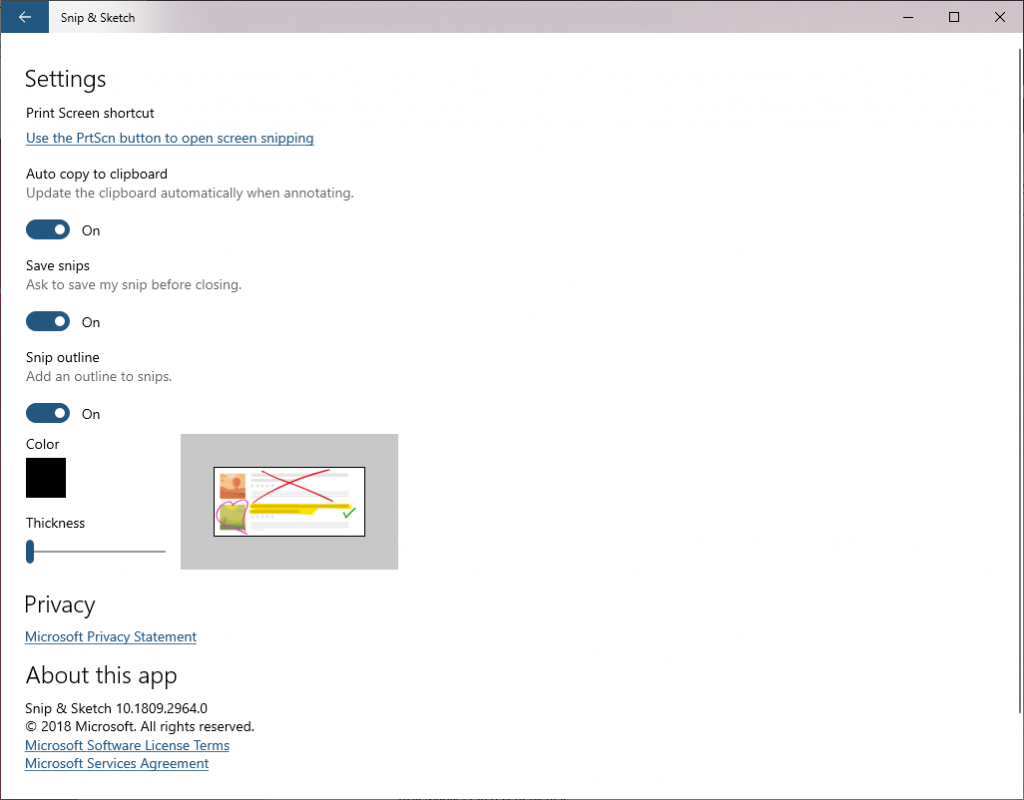
We flighted version 10.1807.2286.0 of Snip & Sketch, which included the highly requested delay snip feature. There was a bug in Build 18219 blocking the New button from working, so please try it out once you upgrade!
Just select the arrow next to the New button in the app, and you’ll now find options to Snip now, Snip in 3 seconds, and Snip in 10 seconds. If you have the app open or pinned to your taskbar, you can also just right-click the icon in the taskbar to get these options, since we’ve added them to the jump list.

Documentation
Sticky Notes updates - Windows Insider Program
The latest updates to the Sticky Notes app
Training
Learning path
Use advance techniques in canvas apps to perform custom updates and optimization - Training
Use advance techniques in canvas apps to perform custom updates and optimization