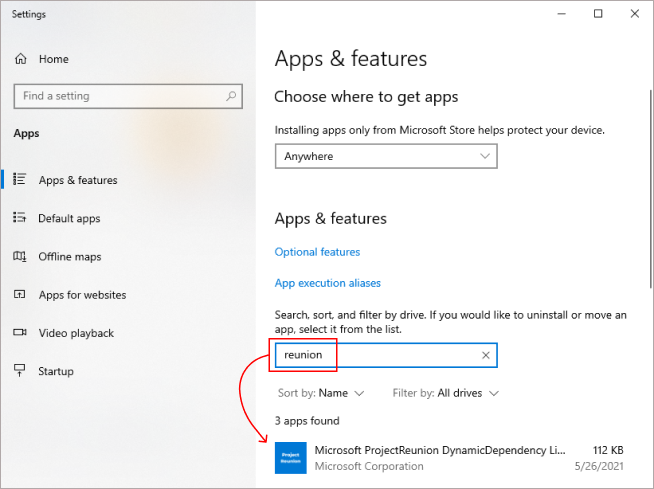Remove outdated Windows App SDK runtime versions from your development computer
As you install updated versions of the Windows App SDK runtime over time, you may want to remove outdated versions from your development computer. In general, you only need the Windows App SDK runtime and extension that you have chosen to reference and require in your application. Unless your application has specific reasons for earlier extensions or runtimes, you may safely remove older versions.
The Windows App SDK runtime includes the Framework, Main, Singleton, and Dynamic Dependency Lifetime Manager (DDLM) packages. All of these packages can be uninstalled by using PowerShell commands. The Main, Singleton, and DDLM packages can alternatively be uninstalled in Settings.
Important
We recommend that you do not remove Windows App SDK runtime packages from end-user's machines after deployment. Doing so will break other applications that are taking a dependency on those packages.
Remove Windows App SDK runtime components using PowerShell
First, run the get-appxpackage command to list all versions of the Windows App SDK runtime packages that are installed on your computer (including the framework, main, singleton, and DDLM packages). The list includes details about each runtime package, including the PackageFullName value. For an example of the output of this command, see Check for installed versions of the Windows App SDK runtime.
# For 1.0 and 1.0 Preview releases
get-appxpackage *appruntime*
# For 1.0 Experimental
get-appxpackage *WindowsAppSDK*
# For version 0.8
get-appxpackage *reunion*
Next, run the remove-appxpackage command to remove specific versions of the Windows App SDK runtime packages from your development computer. For each package, specify the PackageFullName value of the runtime packages you want to remove, as provided by the preceding step. The following example removes the framework, main, and DDLM package, respectively. Make sure you specify the correct PackageFullName values for the packages on your computer.
remove-appxpackage -Package Microsoft.ProjectReunion.0.8-preview_8000.144.525.0_x86__8wekyb3d8bbwe
remove-appxpackage -Package Microsoft.ProjectReunion.Main.0.8-preview_8000.144.525.0_x64__8wekyb3d8bbwe
remove-appxpackage -Package Microsoft.ProjectReunion.DDLM.8000.144.525.0-x8-p_8000.144.525.0_x86__8wekyb3d8bbwe
Remove main and DDLM packages in Settings
To remove the Main and Dynamic Dependency Lifetime Manager (DDLM) packages, you can alternatively use the Apps & features page in Settings.
Note
The Windows App SDK framework package will not show up in Apps & features, and will need to be uninstalled using the PowerShell commands described earlier in this article.
On the Apps & features page, search for reunion to filter and show installed versions of Windows App SDK packages. Select any versions you want to remove from your computer and click Uninstall.
Related topics
- Windows App SDK deployment guide for framework-dependent apps packaged with external location or unpackaged
- Runtime architecture
- Check for installed versions of the Windows App SDK runtime
- Install tools for the Windows App SDK
- Create your first WinUI 3 project
- Use the Windows App SDK in an existing project
Windows developer
Feedback
Coming soon: Throughout 2024 we will be phasing out GitHub Issues as the feedback mechanism for content and replacing it with a new feedback system. For more information see: https://aka.ms/ContentUserFeedback.
Submit and view feedback for