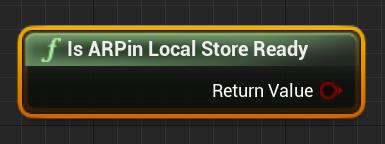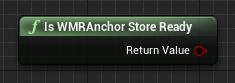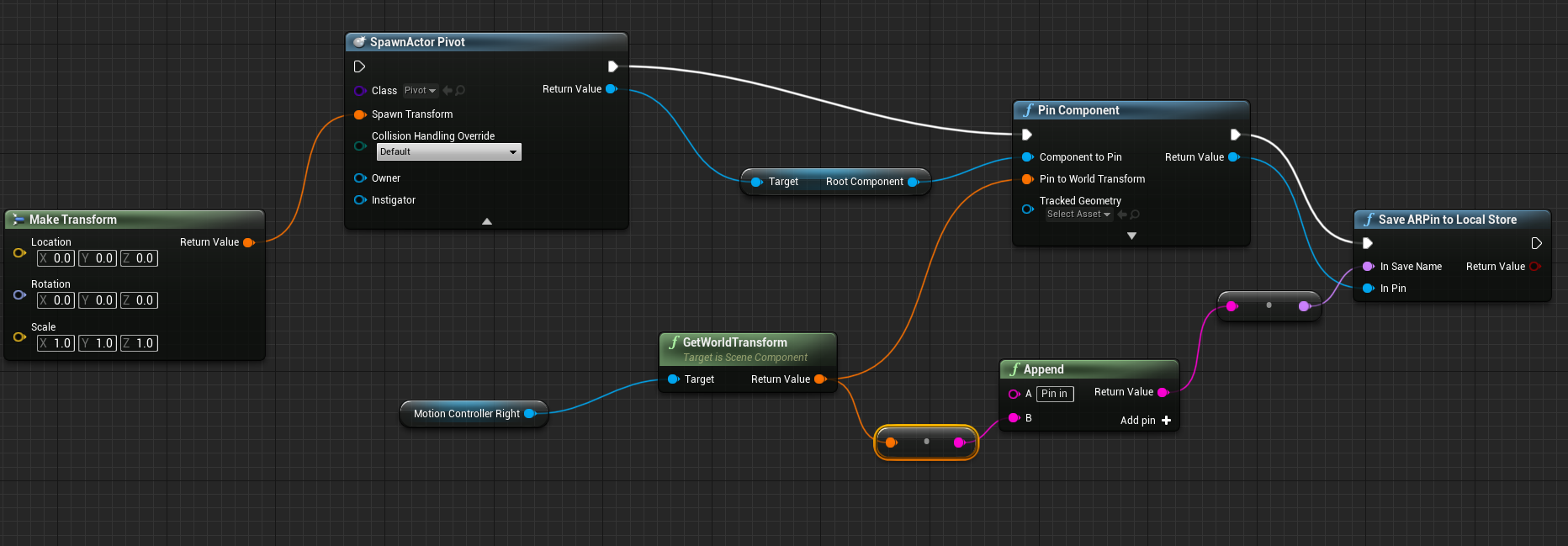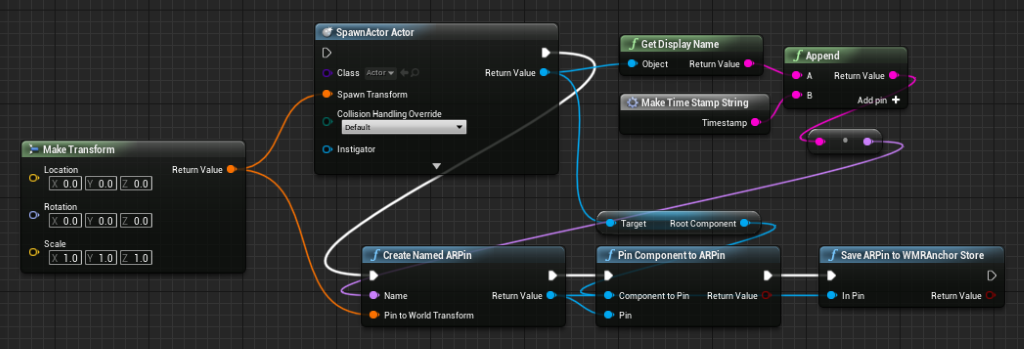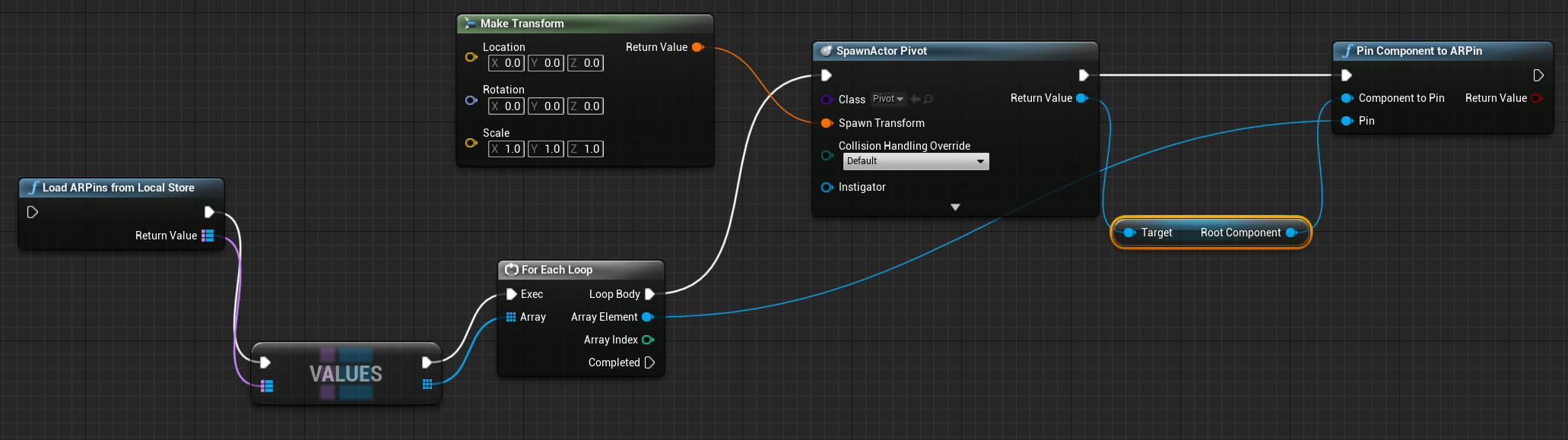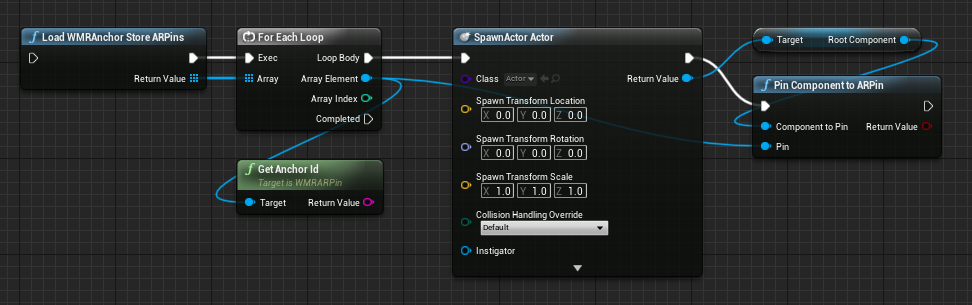Local Spatial Anchors in Unreal
Spatial anchors save holograms in real-world space between application sessions as ARPins. Once saved in the HoloLens' anchor store, ARPin's can be loaded in future sessions and are an ideal fallback option when there's no internet connectivity.
Note
Anchor functions from UE 4.25 are obsolete in 4.26 and should be replaced with newer ones.
Important
Local anchors are stored on device, while Azure Spatial Anchors are stored in the cloud. If you're looking to use Azure cloud services to store your anchors, we have a document that can walk you through integrating Azure Spatial Anchors. Note that you can have local and Azure anchors in the same project without conflict.
Prerequisites
Important
Spatial anchors requires Microsoft OpenXR plugin.
The Microsoft OpenXR plugin must be used, available from the Unreal Marketplace or GitHub.
Checking the anchor store
Before saving or loading anchors, you need to check if the anchor store is ready. Calling any of the HoloLens anchor functions before the anchor store is ready won't succeed.
Saving anchors
Once the application has a component you need to pin to the world, it can be saved to the anchor store with the following sequence:
Breaking this down:
Spawn an actor at a known location.
Create an ARPin with that location and a name based on the actor’s class.
Add the actor to the ARPin and save the pin to the HoloLens anchor store.
- The anchor name you choose must be unique, which in this example is the current timestamp.
If the anchor is successfully saved to the anchor store, you can see it in the HoloLens device portal under System > Map manager > Anchor Files Saved On Device.
Loading anchors
When an application starts, you can use the following blueprint to restore components to their anchor locations:
Breaking this down:
Iterate over all of the anchors in the anchor store.
Spawn an actor at identity.
Pin that actor to the ARPin from the anchor store.
- It's important to spawn the actor at identity since the anchor is responsible for repositioning the hologram in the world based on where it was saved. Any transform added here will add an offset to the anchor.
The anchor ID is also queried so that different actors can be spawned depending on the anchor’s saved name.
Removing anchors
When you're done with an anchor, you can clear individual anchors or the entire anchor store with the Remove ARPin from WMRAnchor Store and Remove All ARPins from WMRAnchor Store components.
Note
Bear in mind that Spatial Anchors are still in Beta, so be sure to check back for updated information and features.
Next Development Checkpoint
If you're following the Unreal development journey we've laid out, you're in the midst of exploring the MRTK core building blocks. From here, you can continue to the next building block:
Or jump to Mixed Reality platform capabilities and APIs:
You can always go back to the Unreal development checkpoints at any time.
See also
Feedback
Coming soon: Throughout 2024 we will be phasing out GitHub Issues as the feedback mechanism for content and replacing it with a new feedback system. For more information see: https://aka.ms/ContentUserFeedback.
Submit and view feedback for