Configuring mesh observers for device — MRTK2
This guide will walk through configuring the out-of-box Spatial Mesh Observer in MRTK which supports the Windows Mixed Reality platform (for example, HoloLens). The default implementation provided by Mixed Reality Toolkit is the WindowsMixedRealitySpatialMeshObserver class. Many of the properties in this article though apply for other custom Observer implementations.
Profile settings
The following two items must be defined first when configuring a Spatial Mesh Observer profile for the Spatial Awareness system.
- The concrete observer type implementation
- list of supported platform(s) to run this observer
Note
All observers must extend the IMixedRealitySpatialAwarenessObserver interface.

General settings
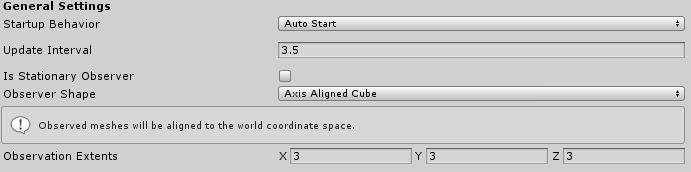
Startup Behavior
The startup behavior specifies whether the observer will begin running when first instantiated. The two options are:
- Auto Start - The default value whereby the observer will begin operation after initialization
- Manual Start - The Observer will wait to be directed to start
If using Manual Start, one must resume and suspend them at runtime via code.
Update Interval
The time, in seconds, between requests to the platform to update spatial mesh data. Typical values fall in the range of 0.1 and 5.0 seconds.
Is Stationary Observer
Indicates whether or not the observer is to remain stationary or to move and update with the user. If true, the Observer Shape with volume defined by Observation Extents will remain at the origin on startup. If false, the Observer space will follow the user's head as the shape's origin.
There will be no mesh data calculated for any physical area outside of the Observer space as defined by these properties: Is Stationary Observer, Observer Shape*, and Observation Extents.
Observer Shape
The observer shape defines the type of volume that the mesh observer will use when observing meshes. The supported options are:
- Axis Aligned Cube - Rectangular shape that stays aligned with the axes of the world coordinate system, as determined at application startup.
- User Aligned Cube - Rectangular shape that rotates to align with the users local coordinate system.
- Sphere - A spherical volume with a center at the world space origin. The X value of the Observation Extents property will be used as the radius of the sphere.
Observation Extents
The observation extents define the distance from the observation point that meshes will be observed.
Physics settings

Physics Layer
The physics layer on which spatial mesh objects will be placed in order to interact with the Unity Physics and RayCast systems.
Note
Mixed Reality Toolkit reserves layer 31 by default for use by Spatial Awareness observers.
Recalculate Normals
Specifies whether or not the mesh observer will recalculate the normals of the mesh following observation. This setting is available to ensure applications receive meshes that contain valid normals data on platforms that do not return them with meshes.
Level of detail settings

Level of Detail
Specifies the level of detail (LOD) of the spatial mesh data. Currently defined values are Coarse, Fine and Custom.
Coarse - Places a smaller impact on application performance and is an excellent choice for navigation/plane finding.
Medium - Balanced setting often useful for experiences that continually scan the environment for both large features, floors and walls, as well as occlusion details.
Fine - Generally exacts a higher impact on application performance and is a great option for occlusion meshes.
Custom - Requires the application to specify the Triangles / Cubic Meter property and allows applications to tune the accuracy vs. performance impact of the spatial mesh observer.
Note
It is not guaranteed that all Triangles/Cubic Meter values are honored by all platforms. Experimentation and profiling is highly recommended when using a custom LOD.
Triangles per Cubic Meter
Valid when using the Custom setting for the Level of Detail property and specifies the triangle density for the spatial mesh.
Display settings

Display Option
Specifies how spatial meshes are to be displayed by the observer. Supported values are:
- None - Observer will not render the mesh
- Visible - Mesh data will be visible using the Visible Material
- Occlusion - Mesh data will be occlude items in scene using the Occlusion Material
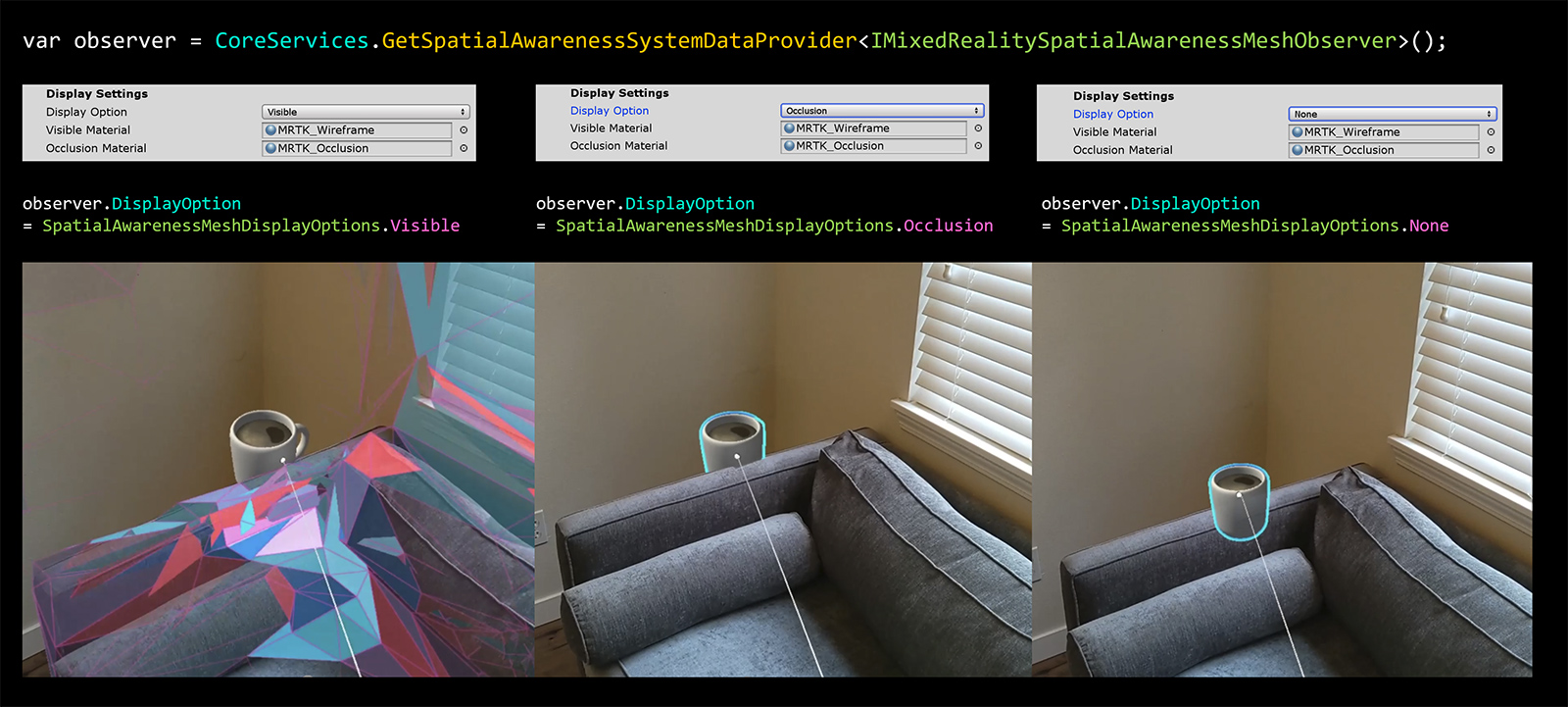
Spatial Observers can be resumed/suspended at runtime via code.
Warning
Setting Display Option to None does NOT stop the observer from running. If you wish to stop all observers, applications will need to suspend all observers via CoreServices.SpatialAwareness.SuspendObservers()
Visible Material
Indicates the material to be used when visualizing the spatial mesh.
Occlusion Material
Indicates the material to be used to cause the spatial mesh to occlude holograms.
See also
Feedback
Coming soon: Throughout 2024 we will be phasing out GitHub Issues as the feedback mechanism for content and replacing it with a new feedback system. For more information see: https://aka.ms/ContentUserFeedback.
Submit and view feedback for