Custom Terminal guide
Here are some color schemes for you to try or use as the basis of your own designs.
Installing schemes
Copy the JSON from the "schemes" section into the correct section in settings.json, for example:
Before:
"schemes": [],
After:
"schemes": [
{
"name": "Retro",
"background": "#000000",
"black": "#00ff00",
"blue": "#00ff00",
"brightBlack": "#00ff00",
"brightBlue": "#00ff00",
"brightCyan": "#00ff00",
"brightGreen": "#00ff00",
"brightPurple": "#00ff00",
"brightRed": "#00ff00",
"brightWhite": "#00ff00",
"brightYellow": "#00ff00",
"cyan": "#00ff00",
"foreground": "#00ff00",
"green": "#00ff00",
"purple": "#00ff00",
"red": "#00ff00",
"white": "#00ff00",
"yellow": "#00ff00"
}
]
Then add the profile-specific section, for example:
Before:
{
"guid": "{234ab24f-34dd-ff3-ade434aad345}",
"name": "Command Prompt",
"commandline": "cmd.exe",
"hidden": false
}
After:
{
"guid": "{234ab24f-34dd-ff3-ade434aad345}",
"name": "Command Prompt",
"commandline": "cmd.exe",
"hidden": false,
"colorScheme" : "Retro",
"cursorColor" : "#FFFFFF",
"cursorShape": "filledBox",
"fontSize" : 16,
"padding" : "5, 5, 5, 5",
"tabTitle" : "Command Prompt",
"fontFace": "PxPlus IBM VGA8",
"experimental.retroTerminalEffect": true
}
Frosted Glass
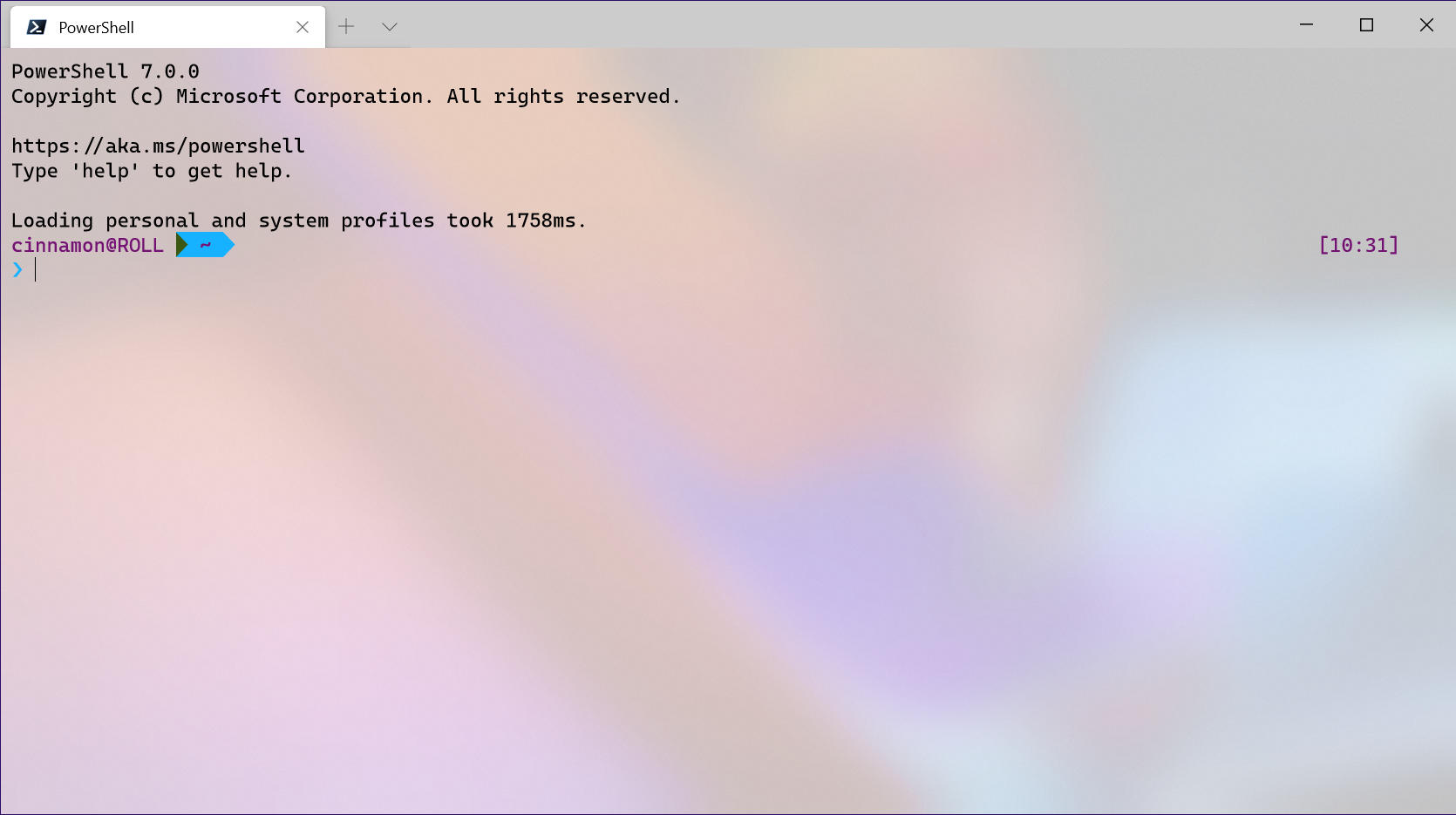
Raspberry Ubuntu
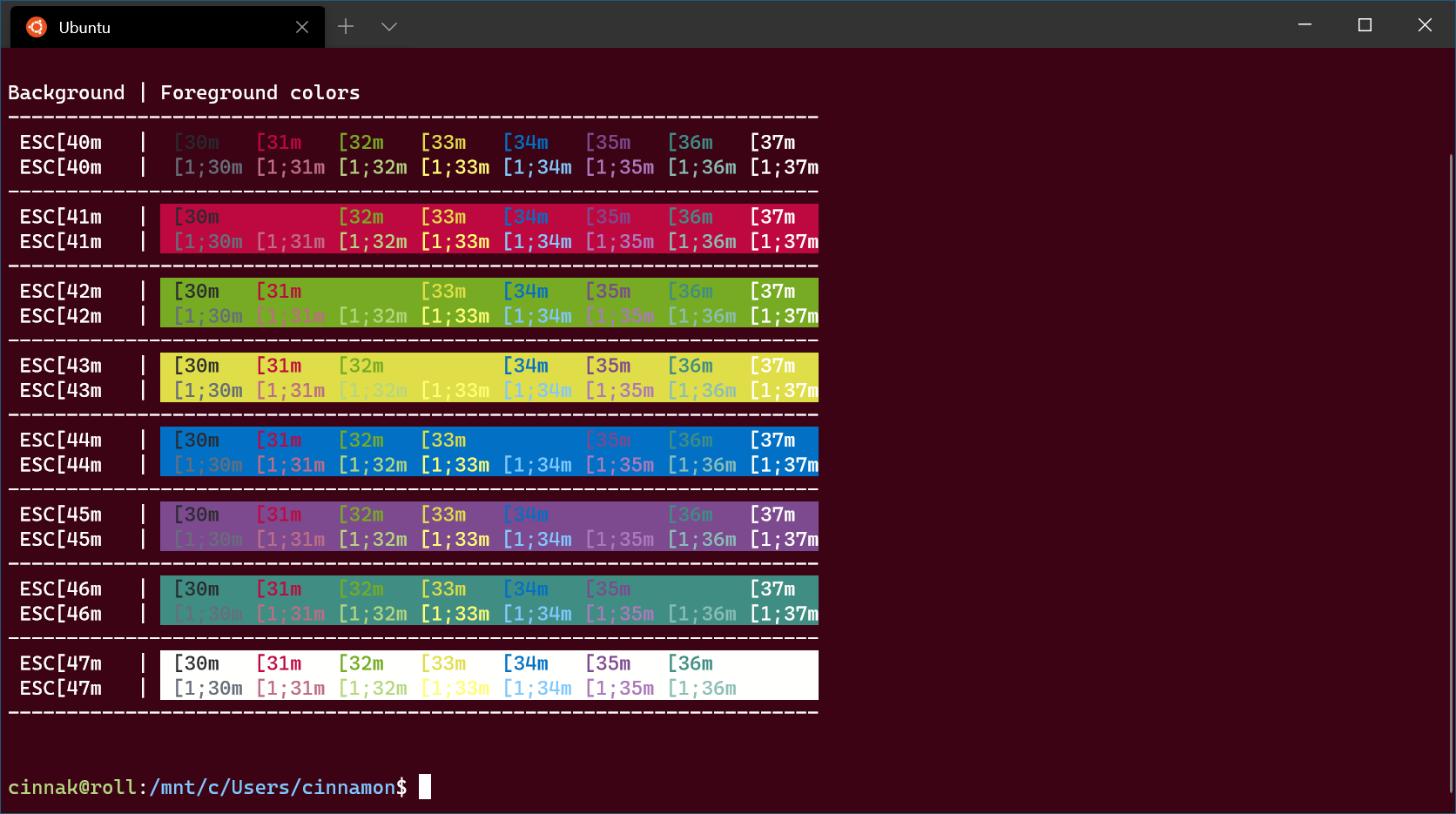
Retro Command

Share!
Do you have a Windows Terminal scheme you would like to share? Show us on Twitter!
Collaborate with us on GitHub
The source for this content can be found on GitHub, where you can also create and review issues and pull requests. For more information, see our contributor guide.
Windows Terminal
Feedback
Coming soon: Throughout 2024 we will be phasing out GitHub Issues as the feedback mechanism for content and replacing it with a new feedback system. For more information see: https://aka.ms/ContentUserFeedback.
Submit and view feedback for
