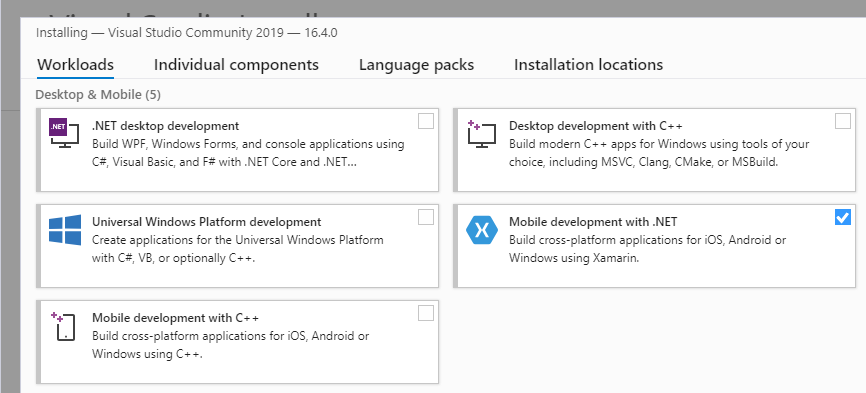Installing Xamarin
How to set up Visual Studio and Xamarin to start building mobile apps with .NET.
Installing Xamarin on Windows
Xamarin can be installed as part of a new Visual Studio 2022 installation, with the following steps:
Download Visual Studio 2022 Community, Visual Studio Professional, or Visual Studio Enterprise from the Visual Studio page.
Double-click the downloaded package to start installation.
Select the .NET Multi-platform App UI development workload from the installation screen, and under Optional check Xamarin:
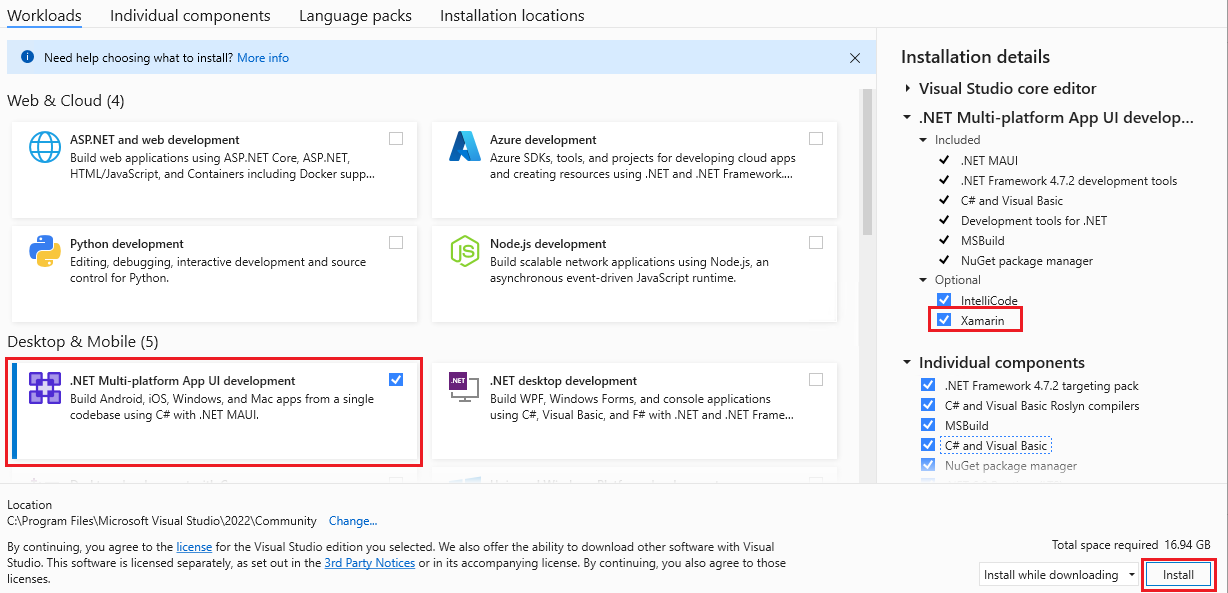
When you are ready to begin Visual Studio 2022 installation, click the Install button in the lower right-hand corner:
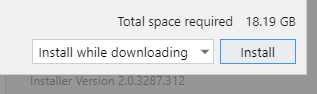
When Visual Studio 2022 installation has completed, click the Launch button to start Visual Studio.
Adding Xamarin to Visual Studio 2022
If Visual Studio 2022 is already installed, add Xamarin by re-running the Visual Studio 2022 installer to modify workloads (see Modify Visual Studio for details). Next, follow the steps listed above to install .NET Multi-platform App UI development and the optional Xamarin install..
For more information about downloading and installing Visual Studio 202022, see Install Visual Studio 2022.
Installing Xamarin on Windows
Xamarin can be installed as part of a new Visual Studio 2019 installation, with the following steps:
Download Visual Studio 2019 Community, Visual Studio Professional, or Visual Studio Enterprise from the Visual Studio page.
Double-click the downloaded package to start installation.
Select the Mobile development with .NET workload from the installation screen:
When you are ready to begin Visual Studio 2019 installation, click the Install button in the lower right-hand corner:
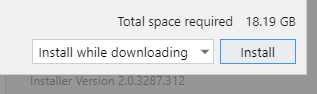
Use the progress bars to monitor the installation:
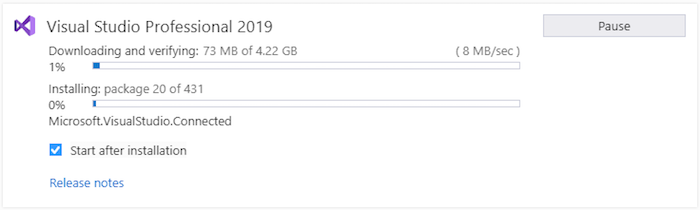
When Visual Studio 2019 installation has completed, click the Launch button to start Visual Studio:

Adding Xamarin to Visual Studio 2019
If Visual Studio 2019 is already installed, add Xamarin by re-running the Visual Studio 2019 installer to modify workloads (see Modify Visual Studio for details). Next, follow the steps listed above to install Xamarin.
For more information about downloading and installing Visual Studio 2019, see Install Visual Studio 2019.
Installing Xamarin on macOS
Xamarin can be installed as part of a new Visual Studio 2022 for Mac installation, with the following steps:
Download Visual Studio 2022 for Mac from the Visual Studio for Mac page.
Double-click the downloaded package to start installation.
During installation, ensure the Xamarin SDKs for Android, iOS, and optionally macOS (Cocoa) platforms are selected:
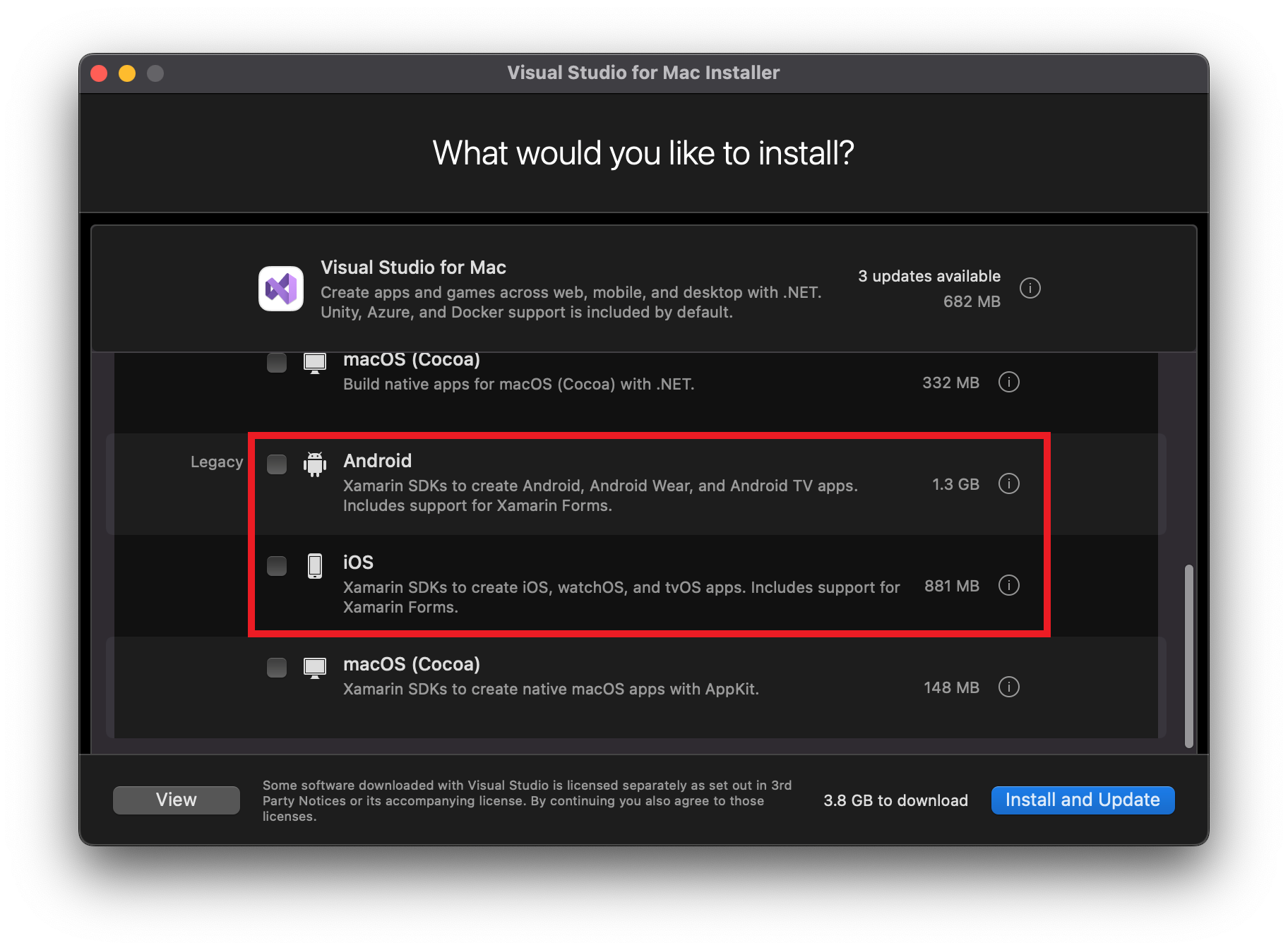
When you are ready to begin Visual Studio 2022 for Mac installation, click the Install button in the lower right-hand corner.
When Visual Studio 2022 for Mac installation has completed it will open and prompt you to customize your experience. For more information see the step-by-step installation guide of Visual Studio 2022 for Mac.
Installing Xamarin on macOS
Follow the step-by-step installation guide that covers Visual Studio 2019 for Mac and Xamarin.