Take snapshots automatically
A snapshot freezes the forecast data at a moment in time. The frozen data includes aggregate column values, manual adjustments, and underlying record fields that directly affect the forecast. You can use these snapshots to see how the forecast and its underlying data have changed over time.
Snapshots are taken automatically each day and while configuring the forecasts you can enable the option. When enabled, the snapshots are taken daily for that forecast and you can view deal flows and trend data based on the snapshots.
Note
- Premium forecasting must be enabled for the snapshot feature.
- You can enable or disable snapshots any time while a forecast is active. When you disable or archive the forecast, some of the previously taken snapshots will be deleted according to the snapshot deletion rules.
License and role requirements
| Requirement type | You must have |
|---|---|
| License | Dynamics 365 Sales Premium More information: Dynamics 365 Sales pricing |
| Security roles | System Administrator or Forecast Manager More information: Predefined security roles for Sales |
To enable the snapshots
While configuring a forecast, the Snapshots step is displayed.
More information: Configure forecasts in your organization
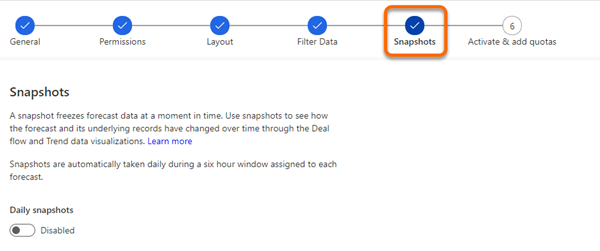
Set the Daily snapshots toggle to Enabled.
After the forecast is active, snapshots are automatically taken daily for weekly, monthly, and quarterly forecast periods. For annual periods, snapshots are taken weekly. The initial snapshot might take a few hours to generate.Note
- For a forecast that's in progress, the snapshots are taken from the date the option is enabled.
- For a forecast that's scheduled for future, the snapshots are taken from the start date of the forecast.
- The final snapshot of a forecast is taken on the final day of the forecast.
- Snapshots aren’t taken when a forecast is in inactive state or for the past dates. Snapshots of archived and inactive forecasts are deleted according to the snapshot deletion rules.
Important
While configuring columns for a forecast, ensure that each column is unique and the Selector option doesn't have duplicates. If duplicates exist, when you activate the forecast an error will be displayed that states that snapshots can't be enabled for the forecast.
Snapshot deletion rules
Snapshots are deleted based on the following rules:
Snapshots of only inactive and archived forecasts are deleted.
The deletion process will start after 30 days of the forecast being inactive or archived.
The last snapshot of a forecast is retained. Apart from this, the following snapshots will be retained based on the forecast recurrence:
For a recurrence length up to 35 days, which is five weeks, one snapshot per week is retained.
For a recurrence length up to 100 days, one snapshot for every 14 days (2 weeks) is retained.
For a recurrence length greater than 100 days, one snapshot per month is retained.
Can't find the options in your app?
There are three possibilities:
- You don't have the necessary license or role.
- Your administrator hasn't turned on the feature.
- Your organization is using a custom app. Check with your administrator for exact steps. The steps described in this article are specific to the out-of-the-box Sales Hub and Sales Professional apps.
See also
About premium forecasting
Analyze deals flow between snapshots
Feedback
Coming soon: Throughout 2024 we will be phasing out GitHub Issues as the feedback mechanism for content and replacing it with a new feedback system. For more information see: https://aka.ms/ContentUserFeedback.
Submit and view feedback for