Solución de problemas de conectividad de SQL con Microsoft Entra Connect
En este artículo se explica cómo solucionar problemas de conectividad entre Microsoft Entra Connect y SQL Server.
La siguiente captura de pantalla muestra un error habitual, si no se encuentra SQL Server.
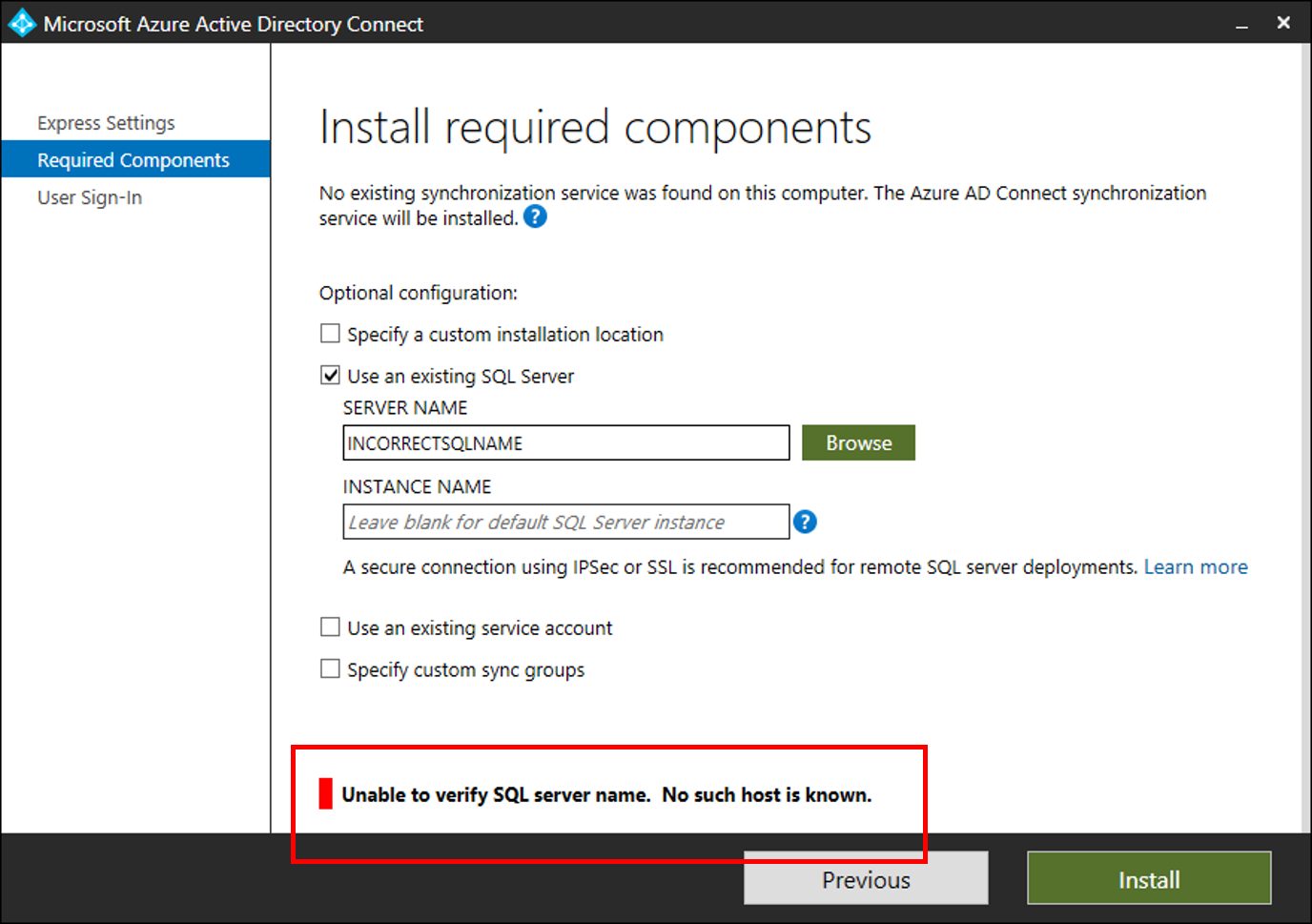
Pasos para solucionar problemas
Abra una ventana de PowerShell e importe el módulo ADSyncTools de PowerShell
[Net.ServicePointManager]::SecurityProtocol = [Net.SecurityProtocolType]::Tls12
Install-PackageProvider -Name NuGet -MinimumVersion 2.8.5.201 -Force
Import-module -Name "C:\Program Files\Microsoft Azure Active Directory Connect\Tools\AdSyncTools"
Nota:
Install-Module requiere la actualización a PowerShell 5.0 (WMF 5.0) o una versión posterior;
O instale la versión preliminar del módulo PowerShell de PackageManagement - marzo de 2016 para PowerShell 3.0/4.0
- Mostrar todos los comandos:
Get-Command -Module AdSyncTools - Ejecute la función de PowerShell:
Connect-ADSyncDatabasecon los siguientes parámetros- Servidor. Nombre del servidor SQL Server.
- Instance. (Opcional) El nombre de instancia de SQL Server y, opcionalmente, el número de puerto, que le gustaría utilizar. No especifique este parámetro para que use la instancia predeterminada.
- UserName. (Opcional) Cuenta de usuario con la que se conectará. Si se deja en blanco, se usará el usuario con la sesión iniciada actualmente. Si se conecta a un servidor SQL Server remoto, debe usar la cuenta de servicio personalizada que ha creado para la conectividad de SQL de Microsoft Entra Connect. Microsoft Entra Connect usa la cuenta de servicio de sincronización de Microsoft Entra Connect para autenticarse en un servidor SQL remoto.
- Password. (Opcional) Contraseña para el nombre de usuario proporcionado.
Esta función de PowerShell intentará enlazar con el servidor SQL Server y la instancia especificados mediante las credenciales pasadas o usar las credenciales del usuario actual. Si no se encuentra el servidor SQL Server, el script intentará conectarse al servicio SQL Browser para determinar los puertos y protocolos habilitados.
Ejemplo con solo un nombre de servidor:
PS C:\Program Files\Microsoft Azure Active Directory Connect\Tools> import-module .\AdSyncTools.psm1
PS C:\Program Files\Microsoft Azure Active Directory Connect\Tools> Connect-AdSyncDatabase -Server SQL1
Resolving server address : SQL1
InterNetworkV6 : fe80::6c90:a995:3e70:ef74%17
InterNetworkV6 : 2001:4898:e0:66:6c90:a995:3e70:ef74
InterNetwork : 10.91.26.143
Attempting to connect to SQL1 using a TCP binding for the default instance.
Data Source=tcp:SQL1\;Integrated Security=True.ConnectionString
Successfully connected.
StatisticsEnabled : False
AccessToken :
ConnectionString : Data Source=tcp:SQL1\;Integrated Security=True
ConnectionTimeout : 15
Database : master
DataSource : tcp:SQL1\
PacketSize : 8000
ClientConnectionId : 23e06ef2-0a38-4f5f-9291-da931de40375
ServerVersion : 13.00.4474
State : Open
WorkstationId : SQL1
Credential :
FireInfoMessageEventOnUserErrors : False
Site :
Container :
PS C:\Program Files\Microsoft Azure Active Directory Connect\Tools>
Ejemplo con un número de puerto e instancia que no existen:
PS C:\Program Files\Microsoft Azure Active Directory Connect\tools> Connect-AdSyncDatabase -Server SQL1 -Instance "INSTANCE1"
Resolving server address : SQL1
InterNetworkV6 : fe80::6c90:a995:3e70:ef74%17
InterNetworkV6 : 2001:4898:e0:66:6c90:a995:3e70:ef74
InterNetwork : 10.91.26.143
Attempting to connect to SQL1\INSTANCE1 using a TCP binding.
Data Source=tcp:SQL1\INSTANCE1;Integrated Security=True.ConnectionString
Connect-AdSyncDatabase : Unable to connect using a TCP binding. A network-related or instance-specific error occurred while establishing a connection
to SQL Server. The server was not found or was not accessible. Verify that the instance name is correct and that SQL Server is configured to allow
remote connections. (provider: SQL Network Interfaces, error: 26 - Error Locating Server/Instance Specified)
At line:1 char:1
+ Connect-AdSyncDatabase -Server SQL1 -Instance "INSTANCE1"
+ ~~~~~~~~~~~~~~~~~~~~~~~~~~~~~~~~~~~~~~~~~~~~~~~~~~~~~~~~~~~~
+ CategoryInfo : ConnectionError: (:) [Write-Error], WriteErrorException
+ FullyQualifiedErrorId : Microsoft.PowerShell.Commands.WriteErrorException,Connect-AdSyncDatabase
TROUBLESHOOTING: Attempting to query the SQL Server Browser service configuration on SQL1.
Get-ADSyncSQLBrowserInstances : Unable to read the SQL Server Browser configuration. An existing connection was forcibly closed by the remote host.
Ensure port 1434 (UDP) is open on SQL1 and the SQL Server Browser service is running.
At C:\Program Files\Microsoft Azure Active Directory Connect\tools\AdSyncTools.psm1:1717 char:18
+ $instances = Get-ADSyncSQLBrowserInstances $Server
+ ~~~~~~~~~~~~~~~~~~~~~~~~~~~~~~~~~~~~~
+ CategoryInfo : ConnectionError: (:) [Write-Error], WriteErrorException
+ FullyQualifiedErrorId : Microsoft.PowerShell.Commands.WriteErrorException,Get-ADSyncSQLBrowserInstances
WHAT TO TRY NEXT:
Each SQL instance must be bound to an explicit static TCP port and paired with an inbound firewall rule on SQL1 to allow connection. Enable the SQL Se
rver Browser service temporarily on the SQL server and run this cmdLet again to further troubleshoot the issue. Alternatively use the SQL Server Configur
ation Manager on SQL1 to verify the instance name and TCP/IP port assignment manually.
You must specify both the instance name and the port to connect when the SQL Server Browser service is not running. An inbound firewall rule on SQL1 is required for the associated port.
Example: 'MySQLInstance,1234' where 1234 has a matching firewall rule.
PS C:\Program Files\Microsoft Azure Active Directory Connect\tools>
PS C:\Program Files\Microsoft Azure Active Directory Connect\tools> Connect-AdSyncDatabase -Server SQL1 -Instance "INSTANCE1,99"
Resolving server address : SQL1
InterNetworkV6 : fe80::6c90:a995:3e70:ef74%17
InterNetworkV6 : 2001:4898:e0:66:6c90:a995:3e70:ef74
InterNetwork : 10.91.26.143
Attempting to connect to SQL1\INSTANCE1,99 using a TCP binding.
Data Source=tcp:SQL1\INSTANCE1,99;Integrated Security=True.ConnectionString
Connect-AdSyncDatabase : Unable to connect using a TCP binding. A network-related or instance-specific error occurred while establishing a connection
to SQL Server. The server was not found or was not accessible. Verify that the instance name is correct and that SQL Server is configured to allow remote connections. (provider: TCP Provider, error: 0 - The remote computer refused the network connection.)
At line:1 char:1
+ Connect-AdSyncDatabase -Server SQL1 -Instance "INSTANCE1,99"
+ ~~~~~~~~~~~~~~~~~~~~~~~~~~~~~~~~~~~~~~~~~~~~~~~~~~~~~~~~~~~~~~~
+ CategoryInfo : ConnectionError: (:) [Write-Error], WriteErrorException
+ FullyQualifiedErrorId : Microsoft.PowerShell.Commands.WriteErrorException,Connect-AdSyncDatabase
TROUBLESHOOTING: Attempting to query the SQL Server Browser service configuration on SQL1.
SQL browser response contained 2 instances.
Verifying protocol bindings and port connectivity.
MSSQLSERVER : Enabled - port 1433 is assigned and reachable through the firewall
INSTANCE1 : Blocked - the inbound firewall rule for port 58379 is missing or disabled
WHAT TO TRY NEXT:
Each SQL instance must be bound to an explicit static TCP port and paired with an
inbound firewall rule on SQL1 to allow connection. Review the TcpStatus field
for each instance and take corrective action.
InstanceName : MSSQLSERVER
tcp : 1433
TcpStatus : Enabled - port 1433 is assigned and reachable through the firewall
InstanceName : INSTANCE1
tcp : 58379
TcpStatus : Blocked - the inbound firewall rule for port 58379 is missing or disabled
PS C:\Program Files\Microsoft Azure Active Directory Connect\tools>